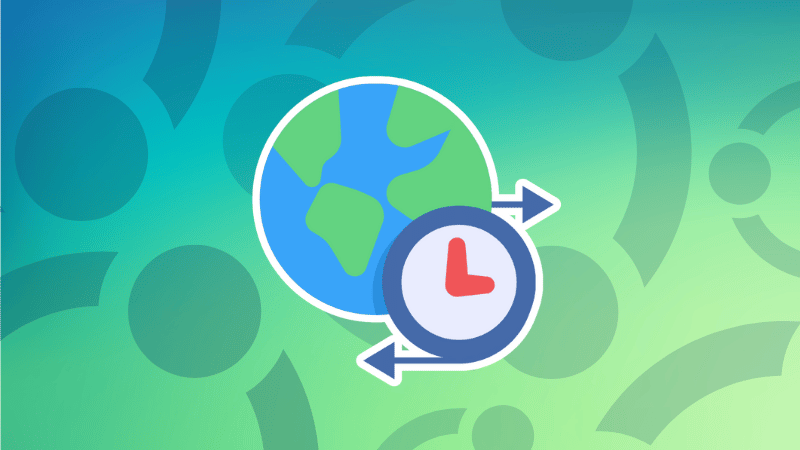
How to Set or Change Timezone in Ubuntu Linux [Beginner's Tip]
How to Set or Change Timezone in Ubuntu Linux [Beginner's Tip] 관련


When you install Ubuntu, it asks you to set a timezone. If you chose a wrong timezone or if you have moved to some other part of the world, you can easily change it later.
So, how can you change the timezone on Ubuntu?
Here's How to change Timezone on Ubuntu and other Linux distributions
There are two ways to change the timezone on Ubuntu. You can use the graphical settings or use the timedatectl command in the terminal.
You may also change the /etc/timezone file directly, but I won’t advise that, unless you want to experiment (and know what you are doing).
I’ll show you both graphical and terminal methods in this tutorial:
- Change timezone on Ubuntu via GUI (suitable for desktop users)
- Change timezone on Ubuntu via command line (works for both desktop and servers)
Change Ubuntu timezone via GUI
Press the super key (Windows key) and in the Activities Overview, search for Settings:
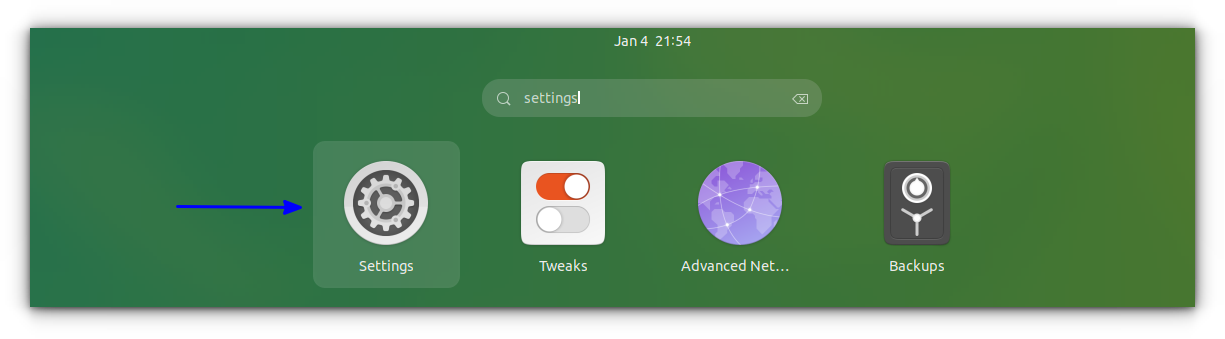
Open Settings
Scroll down a little and look for “Date and Time” in the left sidebar. Here, you should turn off the Automatic Time Zone option (if it is enabled) and then click on the Time Zone:
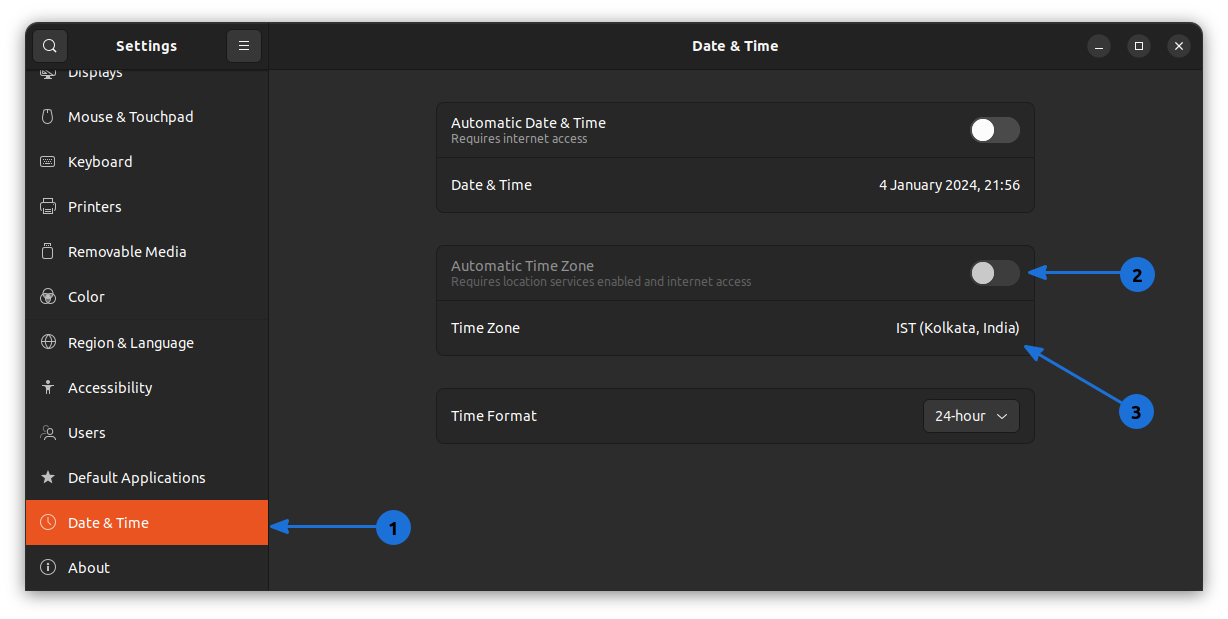
Turn Off Automatic Time Zone
When you click the Time Zone, it will open an interactive map, and you can click on the geographical location of your choice or type the city name. Once you have selected the correct timezone, close the window.
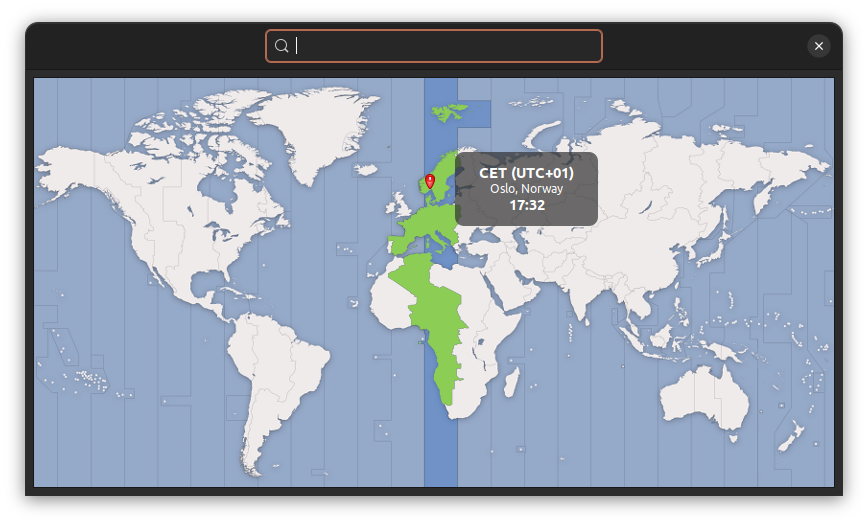
Select Timezone from Map
Note
Occasionally, your timezone gets messed up with a dual-boot system. You need to toggle off/on the automatic time zone, and that should fix the time.
You don’t have to do anything apart from closing this map after selecting the new timezone. No need to logout or shutdown Ubuntu.
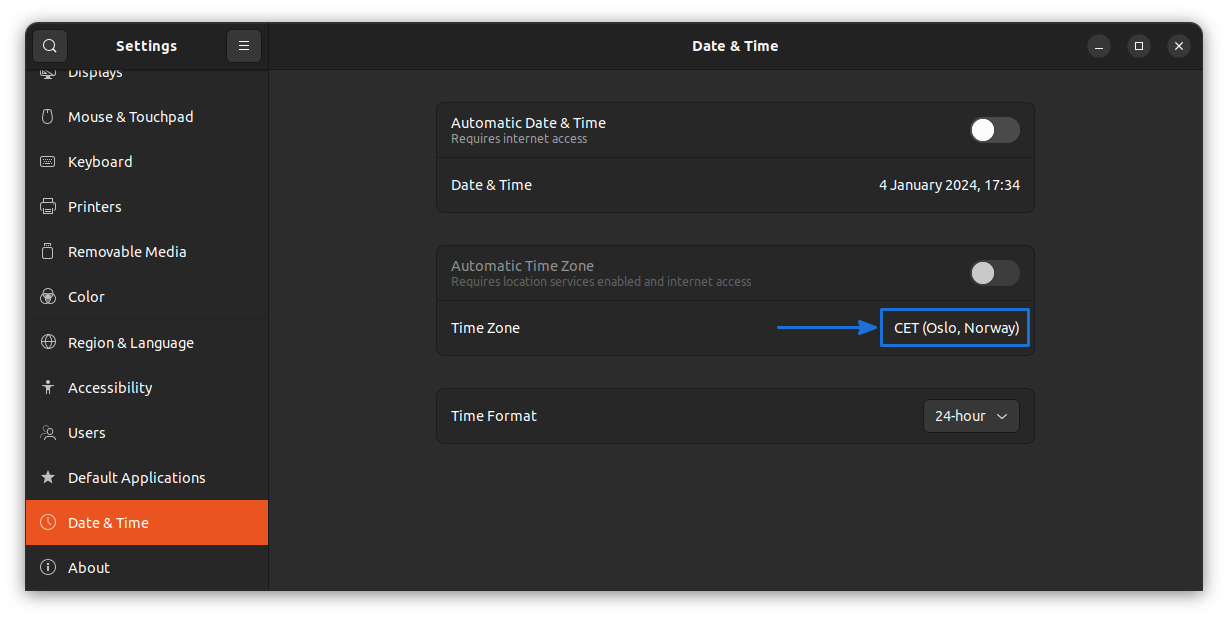
Change Ubuntu timezone via terminal
Ubuntu or any other distributions using systemd can use the timedatectl command to set timezone in Linux terminal.
You can check the current date and timezone setting using timedatectl command:
timedatectl

As you can see, in the output above, my system uses Asia/Kolkata. It also tells me that it is 5:30 hours ahead of GMT.
To set a timezone on Linux, you need to know the exact timezone. You must use the correct format of the timezone (which is Continent/City).
To get the timezone list, use the list-timezones option of timedatectl command:
timedatectl list-timezones
It will show you a list of the available time zones.

List Timezones in terminal
You can use the up and down arrow or PgUp and PgDown keys to move between the pages.
You may also use the grep command to search for your timezone. For example, if you are looking for time zones in Europe, you may use:
timedatectl list-timezones | grep -i europe

Let’s say you want to set the timezone to Paris. The timezone value to be used here is Europe/Paris:
timedatectl set-timezone Europe/Paris
It won’t show any success message, but the timezone is changed instantly. You don’t need to restart or log out.
Note
You don’t need to become a root user and use sudo with the command, your account still needs to have admin rights to change the timezone.
You can verify the changed time and timezone by using the date command:

Wrapping Up
I hope this quick tutorial helped you to change timezone on Ubuntu and other Linux distributions.
Oh, wait! Do you want to add multiple time zones on Ubuntu? You might want to check our article on that:

You can also explore similar Ubuntu tips on our site:

💬 Do you have any suggestions on what other types of Ubuntu tips would you like us to cover?
