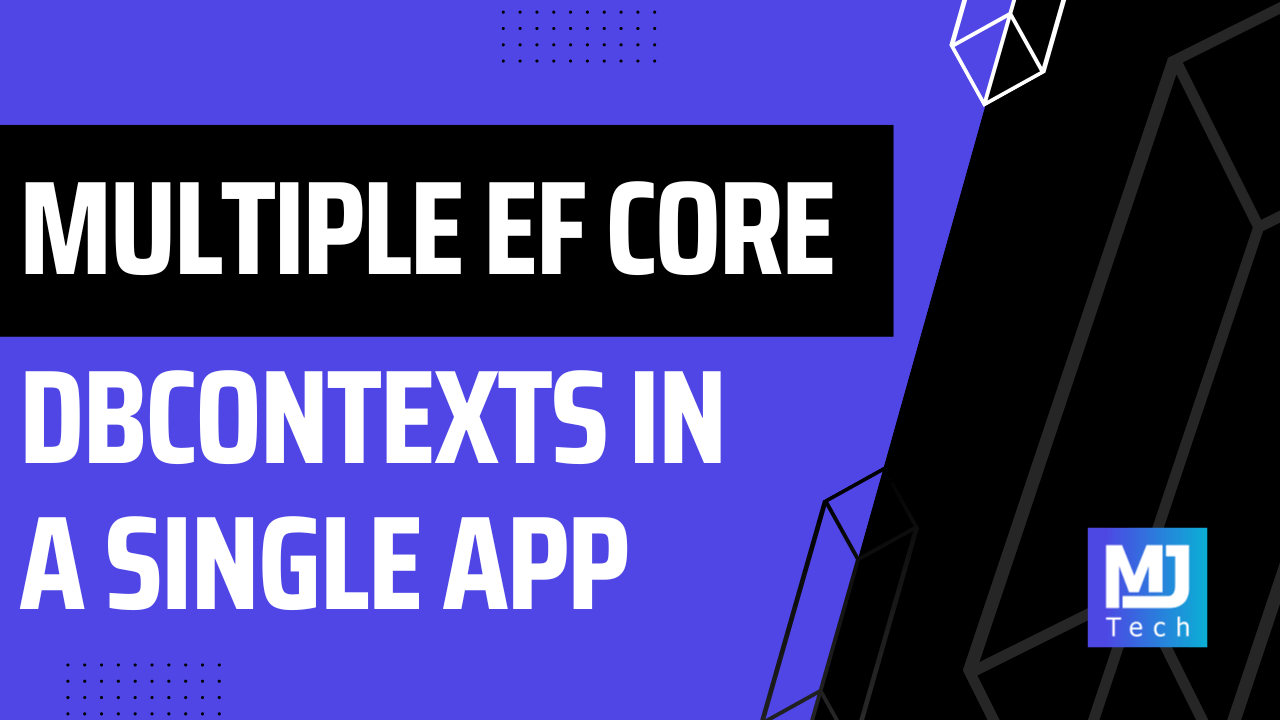
Using Multiple EF Core DbContexts In a Single Application
Using Multiple EF Core DbContexts In a Single Application 관련

Entity Framework Core (EF Core) is a popular ORM in .NET that allows you to work with SQL databases. EF Core uses a DbContext, which represents a session with the database and is responsible for tracking changes, performing database operations, and managing database connections.
It's common to have only one DbContext for the entire application.
But what if you need to have multiple DbContexts?
In this week's newsletter we're going to explore:
- When you may want to use multiple
DbContexts - How to create multiple
DbContexts - What are the benefits of using multiple
DbContexts
Let's dive in!
Why Use Multiple DbContexts?
There are a few cases where using multiple DbContexts can be useful.
Does your application need to work with multiple SQL databases? Then you're forced to use multiple DbContexts, each one dedicated to a specific SQL database.
If the application you're building has a complex domain model, you may see an improvement by separating concerns between a few DbContexts, where each one is responsible for a specific area of the domain model.
When you're building a Modular Monolith, using multiple DbContexts can be practical because you can configure a different database schema per DbContext, giving you logical separation at the database level.
You can configure a separate DbContext instance to access the read replica of your database, and use that DbContext for read-only queries. You can also configure QueryTrackingBehavior.NoTracking on the DbContext level to improve query performance.
Creating Multiple DbContexts In a Single Application
Here's how you can easily configure multiple DbContexts. Let's say we have a CatalogDbContext and an OrderDbContext in our application. We want to configure them using the following constrainsts:
- Both DbContexts use the same database
- Each DbContext has a separate database schema
public class CatalogDbContext : DbContext
{
public DbSet<Product> Products { get; set; }
public DbSet<Category> Categories { get; set; }
}
public class OrderDbContext : DbContext
{
public DbSet<Order> Orders { get; set; }
public DbSet<LineItem> LineItems { get; set; }
}
First we need to configure the CatalogDbContext and OrderDbContext with the DI container. You can do this by calling the AddDbContext method and specifying which DbContext is being configured, and then using the SQL provider specific method to pass the connection string. In this case I'm connecting to SQL Server with the UseSqlServer method.
using Microsoft.EntityFrameworkCore;
services.AddDbContext<CatalogDbContext>(options =>
options.UseSqlServer("CONNECTION_STRING"));
services.AddDbContext<OrderDbContext>(options =>
options.UseSqlServer("CONNECTION_STRING"));
If you just want to use both DbContexts in the same schema, then this is all the configuration you need. You can now inject the DbContext instances in your application and use them.
However, if you want to configure a different schema for each DbContext then you also need to override the OnModelCreating method and specify the custom schema with HasDefaultSchema.
public class CatalogDbContext : DbContext
{
public DbSet<Product> Products { get; set; }
public DbSet<Category> Categories { get; set; }
protected override void OnModelCreating(ModelBuilder modelBuilder)
{
modelBuilder.HasDefaultSchema("catalog");
}
}
public class OrderDbContext : DbContext
{
public DbSet<Order> Orders { get; set; }
public DbSet<LineItem> LineItems { get; set; }
protected override void OnModelCreating(ModelBuilder modelBuilder)
{
modelBuilder.HasDefaultSchema("order");
}
}
Limitations with multiple DbContexts:
- It's not possible to do a join between different
DbContextinstances, because EF Core doesn't know if they are using the same database - Transactions will only work if the
DbContextsare using the same database. You have to create a new transaction and share it between theDbContextsby calling theUseTransactionmethod
Migrations History Table
If you decide to use different schemas per DbContext, you will be unpleasantly surprised to learn that the default schema doesn't apply to the migrations history table.
You need to configure this by calling the MigrationsHistoryTable method and specifying the table name and schema where the migrations history for that context will live. I used the HistoryRepository.DefaultTableName constant in this example, but you can specify a custom table name if you want to.
using Microsoft.EntityFrameworkCore;
using Microsoft.EntityFrameworkCore.Migrations;
services.AddDbContext<CatalogDbContext>(options =>
options.UseSqlServer(
"CONNECTION_STRING",
o => o.MigrationsHistoryTable(
tableName: HistoryRepository.DefaultTableName,
schema: "catalog")));
services.AddDbContext<OrderDbContext>(options =>
options.UseSqlServer(
"CONNECTION_STRING",
o => o.MigrationsHistoryTable(
tableName: HistoryRepository.DefaultTableName,
schema: "order")));
Benefits Of Using Multiple DbContexts
Using multiple DbContexts can offer several benefits to your application:
- Separation of concerns
- Better performance
- More control & security
Each DbContext can be responsible for a specific subset of the application's data, which can help organize the code and make it more modular.
When you separate data access into multiple DbContexts, the application can reduce the risk of contention and improve concurrency, and this can improve performance.
And if you're using multiple DbContexts, you can configure more granular access control to improve application security. You can also optimize performance and resource usage.
In Summary
Using multiple EF Core DbContexts in a single application is straightforward and has many benefits.
For ready-heavy applications you can configure a separate DbContext to turn off query tracking by default and get improved performance.
Also, using multiple DbContexts is practical if you're building a Modular monolith. You can configure the DbContexts to be in separate database schemas, giving you logical separation at the database level.
That's all for today.
See you next week.