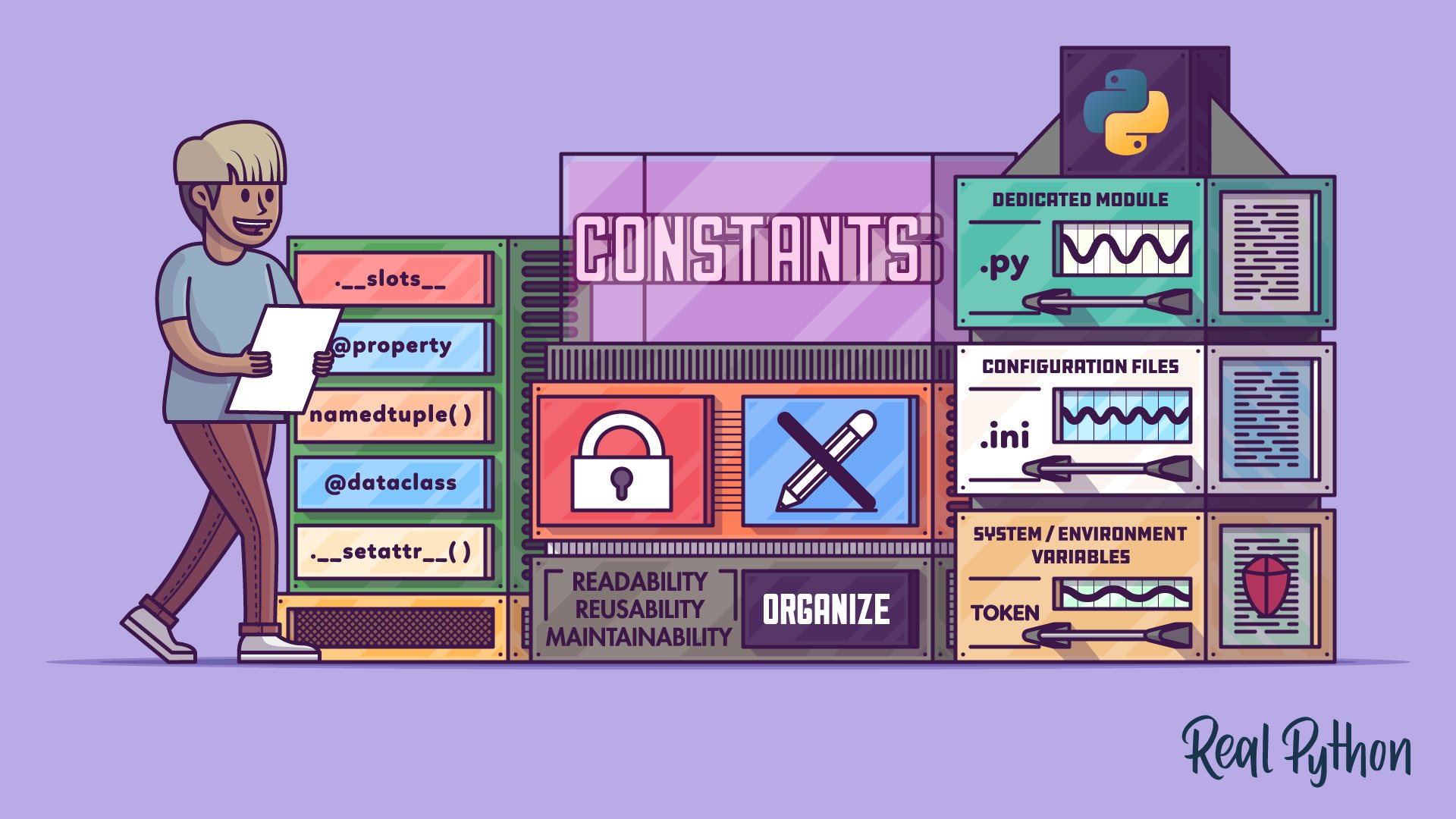
Handling Your Constants in a Real-World Project
Handling Your Constants in a Real-World Project 관련
Now that you know how to create constants in Python, it’s time to learn how to handle and organize them in a real-world project. You can use several approaches or strategies to this end. For example, you can put your constants in:
- The same file as the code that uses them
- A dedicated module for project-wide constants
- A configuration file
- Some environment variables
In the following sections, you’ll write some practical examples that demonstrate the above strategies for managing constants appropriately.
Putting Constants Together With Related Code
The first and maybe most natural strategy to organize and manage your constants is to define them together with the code that uses them. With this approach, you’ll be defining the constants at the top of the module that contains the related code.
For example, say that you’re creating a custom module to perform calculations, and you need to use math constants like Pi, Euler’s number, and a few others. In this case, you can do something like this:
"""This module implements custom calculations."""
# Imports go here...
import numpy as np
# Constants go here...
PI = 3.141592653589793
EULER_NUMBER = 2.718281828459045
TAU = 6.283185307179586
# Your custom calculations start here...
def circular_land_area(radius):
return PI * radius**2
def future_value(present_value, interest_rate, years):
return present_value * EULER_NUMBER ** (interest_rate * years)
# ...
In this example, you define your constants in the same module where the code using them lives.
Note
If you want to explicitly communicate that a constant should be used in its containing module only, then you can add a leading underscore (_) to its name. For example, you can do something like _PI = 3.141592653589793. This leading underscore labels the name as non-public, which means that the user’s code shouldn’t use this name directly.
Putting your constants together with the code that uses them is a quick and appropriate strategy for narrow-scope constants that are only relevant to a single module in a given project. In this case, you probably won’t be using the constants outside the containing module itself.
Creating a Dedicated Module for Constants
Another common strategy for organizing and managing your constants is creating a dedicated module in which to put them all. This strategy is appropriate for constants that are used in many modules and even packages across a given project.
The central idea of this strategy is to create an intuitive and unique namespace for constants. To apply this strategy to your calculations example, you can create a Python package containing the following files:
calc/
├── __init__.py
├── calculations.py
└── constants.py
The __init__.py file will turn the calc/ directory into a Python package. Then you can add the following content to your constants.py file:
"""This module defines project-level constants."""
PI = 3.141592653589793
EULER_NUMBER = 2.718281828459045
TAU = 6.283185307179586
Once you’ve added this code to constants.py, then you can import the module whenever you need to use any of your constants:
"""This module implements custom calculations."""
# Imports go here...
import numpy as np
from . import constants
# Your custom calculations start here...
def circular_land_area(radius):
return constants.PI * radius**2
def future_value(present_value, interest_rate, years):
return present_value * constants.EULER_NUMBER ** (interest_rate * years)
# ...
Note that you import the constants module directly from the calc package using a relative import. Then you use fully qualified names to access any required constants in your calculations. This practice improves your communication of intent. Now it’s completely clear that PI and EULER_NUMBER are constants in your project because of the constants prefix.
To use your calculations module, you can do something like this:
from calc import calculations
calculations.circular_land_area(100)
#
# 31415.926535897932
from calc.calculations import circular_land_area
circular_land_area(100)
#
# 31415.926535897932
Now your calculations module lives inside the calc package. This means that if you want to use the functions in calculations, then you need to import calculations from calc. You can also import the functions directly by referencing the package and the module like you did in the second example above.
Storing Constants in Configuration Files
Now say that you want to go further when it comes to externalizing the constants of a given project. You may need to keep all your constants out of your project’s source code. To do this, you can use an external configuration file.
Here’s an example of how to move your constants to a configuration file:
[CONSTANTS]
PI=3.141592653589793
EULER_NUMBER=2.718281828459045
TAU=6.283185307179586
This file uses the INI file format. You can read this type of file using the configparser module from the standard library.
Now get back to calculations.py and update it to look something like the following:
"""This module implements custom calculations."""
# Imports go here...
from configparser import ConfigParser
import numpy as np
constants = ConfigParser()
constants.read("path/to/constants.ini")
# Your custom calculations start here...
def circular_land_area(radius):
return float(constants.get("CONSTANTS", "PI")) * radius**2
def future_value(present_value, interest_rate, years):
return (
present_value * float(constants.get(
"CONSTANTS",
"EULER_NUMBER"
))) ** (interest_rate * years)
# ...
In this example, your code first reads the configuration file and stores the resulting ConfigParser object in a global variable, constants. You can also name this variable CONSTANTS and use it globally as a constant. Then you update your calculations to read the constants from the configuration object itself.
Note that ConfigParser objects store the configuration parameters as strings, so you need to use the built-in float() function to convert the values into numbers.
This strategy may be beneficial when you’re creating a graphical user interface (GUI) app and need to set some parameters to define the shape and size of the app’s windows when loading and showing the GUI, for example.
Handling Constants as Environment Variables
Another helpful strategy to handle your constants is to define them as system variables if you’re on Windows or environment variables if you’re on macOS or Linux.
This approach is commonly used to configure deployment in different environments. You can also use environment variables for constants that imply security risks and shouldn’t be directly committed to the source code. Examples of these types of constants include authentication credentials, API access tokens, and so on.
Note
You should be careful when using environment variables for sensitive information because they may be accidentally exposed in logs or to child processes. All cloud providers offer some kind of secrets management that’s more secure.
To use this strategy, you first must export your constants as environment or system variables in your operating system. There are at least two ways to do this:
- Manually export the constants in your current shell session
- Add your constants to the shell’s configuration file
The first technique is pretty quick and practical. You can use it to run some fast tests on your code. For example, say that you need to export an API token as a system or environment variable. In that case, you just need to run the following command:
set API_TOKEN="593086396372"
export API_TOKEN="593086396372"
The main drawback of this technique is that your constants will be accessible only from the command-line session in which you defined them. A much better approach is to make your operating system load the constants whenever you fire up a command-line window.
If you’re on Windows, then check out the Configuring Environment Variables section in Your Python Coding Environment on Windows: Setup Guide to learn how to create system variables. Follow the instructions in this guide and add an API_TOKEN system variable with a value of 593086396372.
If you’re on Linux or macOS, then you can go to your home folder and open your shell’s configuration file. Once you’ve opened that file, add the following line at the end of it:
export API_TOKEN="593086396372"
export API_TOKEN="593086396372"
Linux and macOS automatically load the corresponding shell configuration file whenever you start a terminal or command-line window. This way, you ensure that the API_TOKEN variable is always available on your system.
Once you’ve defined the required environment variables for your Python constant, then you need to load them into your code. To do this, you can use the environ dictionary from Python’s os module. The keys and values of environ are strings representing the environment variables and their values, respectively.
Your API_TOKEN constant is now present in the environ dictionary. Therefore, you can read it from there with just two lines of code:
import os
os.environ["API_TOKEN"]
#
# '593086396372'
Using environment variables to store constants, and the os.environ dictionary to read them into your code, is an effective way of configuring constants that depend on the environment your application is deployed in. It’s particularly useful when working with the cloud, so keep this technique in your Python tool kit.