How to install an ad blocker in Safari for iOS
How to install an ad blocker in Safari for iOS 관련


iOS 9 is here, which means you can install a content blocker straight from the App Store
Note
if you're looking to make your own content blocker, you should read my free tutorial: Safari Content Blocking in iOS 9: a tutorial by example. This page describes how to install an existing content blocker from the App Store.
First things first: you need to pick a content blocker. Note that these are called "content blockers" not "ad blockers" because their job is to block any sort of web content the creator made. For many people mobile ads are the target, but they are able to do more so choose wisely!
Lots of content blockers have been announced as "coming real soon now", but as of this second the only one that is available worldwide is here: Crystal. It is free for a limited time so don't hang around!
Important
Now for the important bit, so please read carefully. When you install a content blocker app, the app itself doesn't do very much. You'll see an icon on your home screen, yes, but that's not what does the blocking.
Instead, you need to enable the content blocker inside Safari, which is done using the Settings screen. I used the Crystal content blocker in the pictures below, but the process is the same for all content blockers.
Install an app that has a content blocker
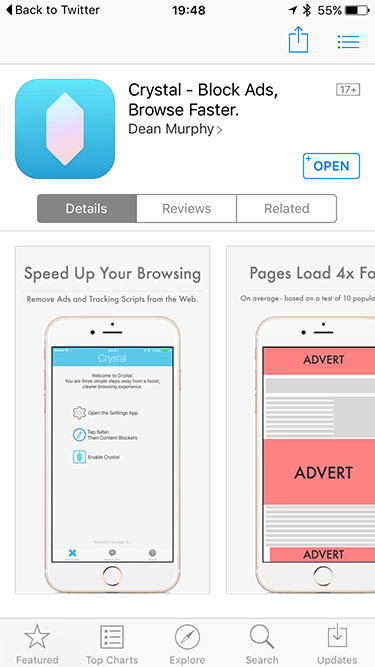

Go to Settings and enable the content blocker
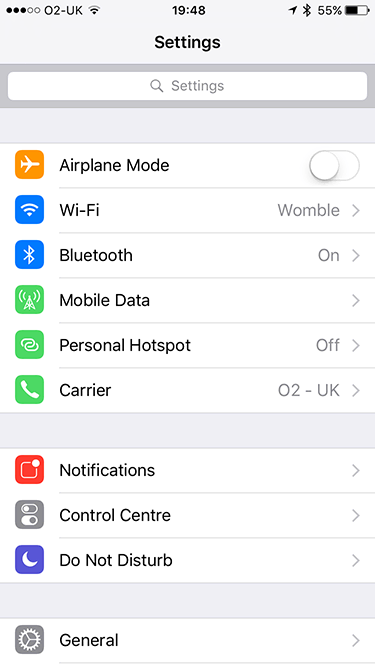
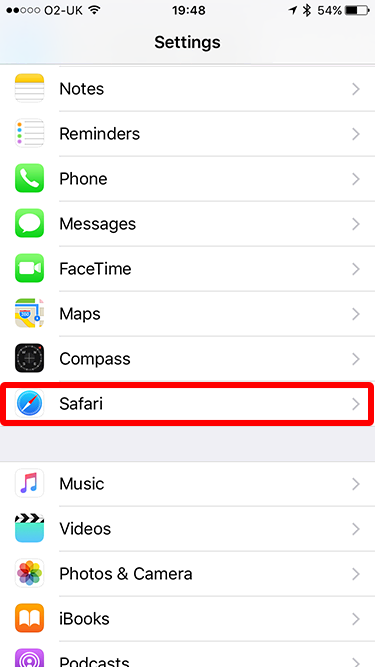
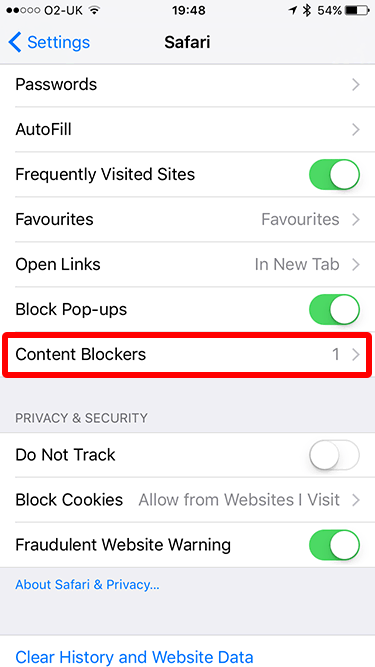
You will see a list of all the content blockers installed on your device.
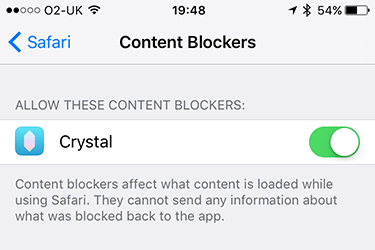
Launch Safari and start browsing
As soon as the content blocker is enabled inside Settings, it becomes active in Safari. You don't need to restart your device or do anything special - it just works!
Launch the app you downloaded
Once content blocking is active, you can go ahead and launch the original app to see if there are any interesting settings you can customise.
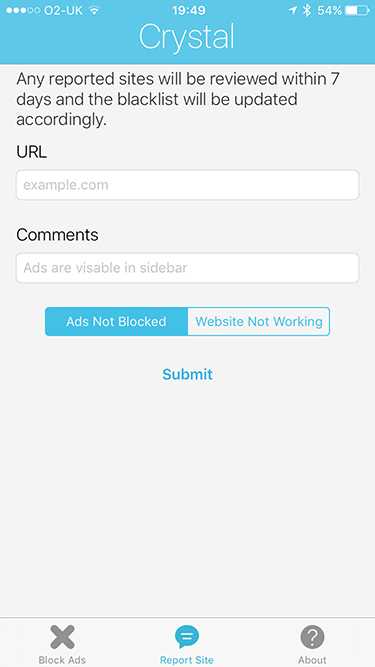
Make your own!
Apple made it super easy to make your own content blocker, so why not give it a try? I wrote a free tutorial on how to make your own content blocker and anyone can follow along.