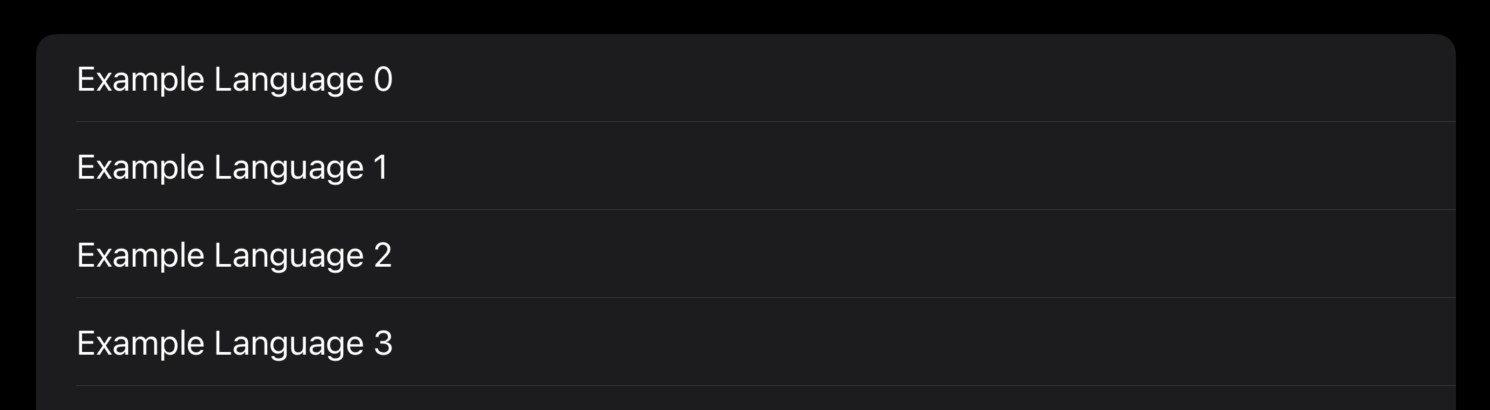How to create a Core Data fetch request using @FetchRequest
How to create a Core Data fetch request using @FetchRequest 관련
Updated for Xcode 15
Fetch requests allow us to load Core Data results that match specific criteria we specify, and SwiftUI can bind those results directly to user interface elements.
If you followed my Core Data and SwiftUI set up instructions, you’ve already injected your managed object context into the SwiftUI environment.
That step is required. I know, you just want to know how to run a Core Data fetch request and show data inside a SwiftUI list, but if you don’t follow the steps in the link above then using @FetchRequest will crash at runtime because SwiftUI expects that setup to have been done.
Once your managed object context is attached to the environment under the .managedObjectContext key, you can use the @FetchRequest property wrapper to make properties in your views that create and manage Core Data fetch requests automatically.
Creating a fetch request requires two pieces of information: the entity you want to query, and a sort descriptor that determines the order in which results are returned. In my example setup we created a ProgrammingLanguages entity that had name and creator attributes, so we could create a fetch request for it like this:
@FetchRequest(sortDescriptors: [SortDescriptor(\.name)]) var languages: FetchedResults<ProgrammingLanguage>
That loads all programming languages, sorted alphabetically by their name.
As you can see, the sortDescriptors parameter is an array, so you can provide as many sorting options as you need like this:
@FetchRequest(sortDescriptors: [SortDescriptor(\.name), SortDescriptor(\.creator, order: .reverse)]) var languages: FetchedResults<ProgrammingLanguage>
Yes, that’s a massive line of code, so I wouldn’t blame you if you broke it up into something a little easier to read:
@FetchRequest(sortDescriptors: [
SortDescriptor(\.name),
SortDescriptor(\.creator, order: .reverse)
]) var languages: FetchedResults<ProgrammingLanguage>
Regardless of how you create your fetch request, the results can be used directly inside SwiftUI views. For example, we could show a table of all languages like this:
List(languages) { language in
Text(language.name ?? "Unknown")
}