How to detect device rotation
How to detect device rotation 관련
Updated for Xcode 15
SwiftUI doesn't have a built-in way to detect the user rotating their device between portrait and landscape orientation, but we can make one using a custom modifier by responding to the UIDevice.orientationDidChangeNotification notification.
This takes three steps:
- Creating a custom view modifier that watches for orientation changes and runs a callback function when it happens. It's not required, but we're going to make the callback accept a
UIDeviceOrientationas its only parameter, just in case you need to know the current orientation. - Wrapping that view modifier up in a
Viewextension so that it's easier to call. - Using your custom modifier in a view of your choosing.
Important
At the time of writing view modifiers do not work with onReceive() unless you first add onAppear(), which is why it appears above. Yes, it's empty, but it acts as a workaround for the problem.
Here's a complete code sample:
// Our custom view modifier to track rotation and
// call our action
struct DeviceRotationViewModifier: ViewModifier {
let action: (UIDeviceOrientation) -> Void
func body(content: Content) -> some View {
content
.onAppear()
.onReceive(NotificationCenter.default.publisher(for: UIDevice.orientationDidChangeNotification)) { _ in
action(UIDevice.current.orientation)
}
}
}
// A View wrapper to make the modifier easier to use
extension View {
func onRotate(perform action: @escaping (UIDeviceOrientation) -> Void) -> some View {
self.modifier(DeviceRotationViewModifier(action: action))
}
}
// An example view to demonstrate the solution
struct ContentView: View {
@State private var orientation = UIDeviceOrientation.unknown
var body: some View {
Group {
if orientation.isPortrait {
Text("Portrait")
} else if orientation.isLandscape {
Text("Landscape")
} else if orientation.isFlat {
Text("Flat")
} else {
Text("Unknown")
}
}
.onRotate { newOrientation in
orientation = newOrientation
}
}
}
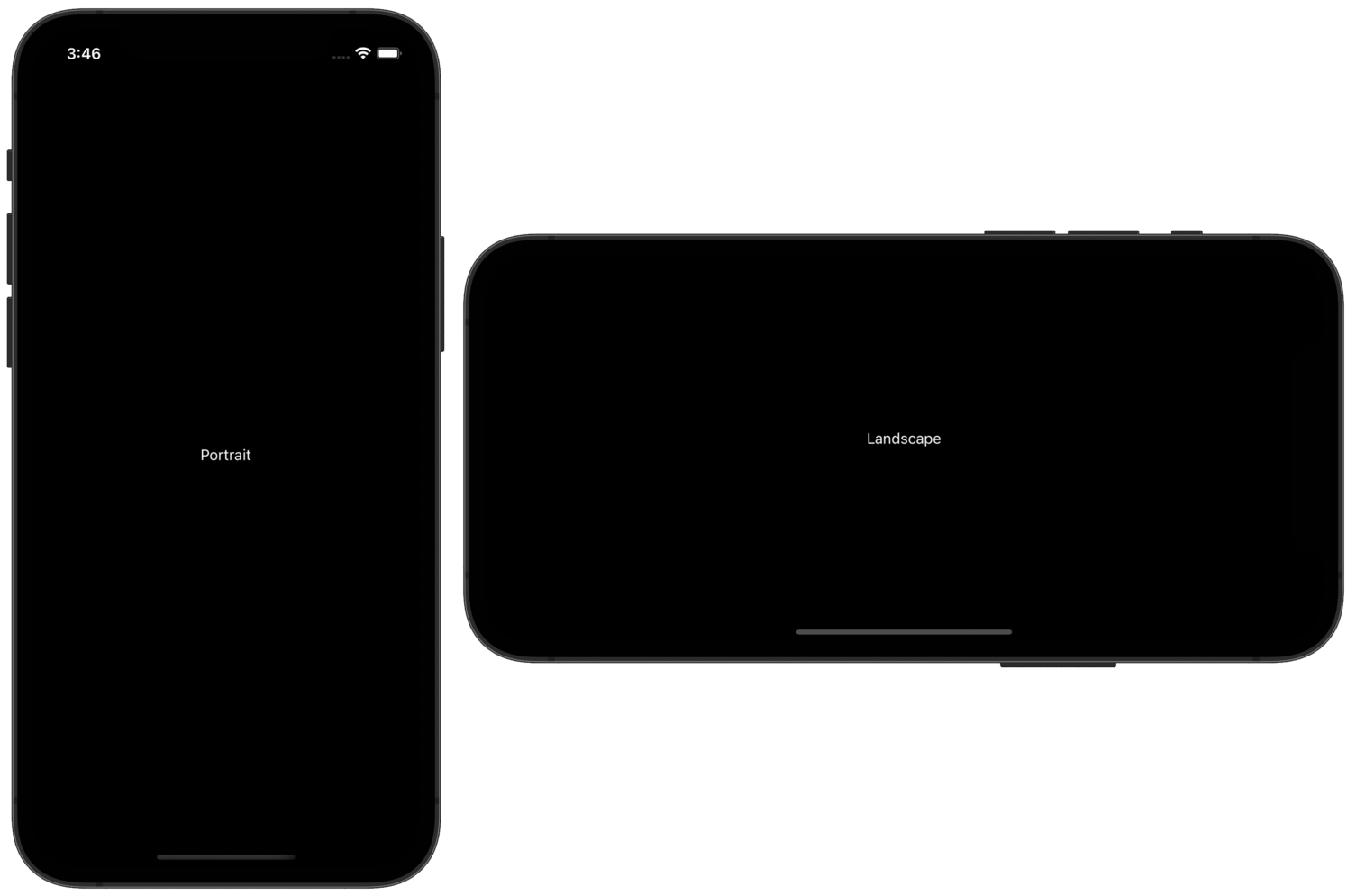
Tips
This may not work while your app is connected to Xcode's debugger – try pushing your app to a real device, then running it manually rather than via Xcode.
Please remember that device orientation isn't quite as useful as you might expect. Yes, on iPhone a landscape orientation means you have more horizontal space than vertical, but on iPad it's possible for your app to be running in landscape while in split-screen mode – technically the whole screen still has a larger width than height, but the actual space allocated to our app is only a small slice of that width.
