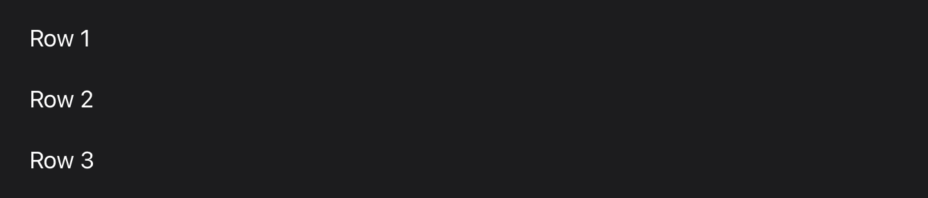How to create a two-column or three-column layout with NavigationSplitView
How to create a two-column or three-column layout with NavigationSplitView 관련
Updated for Xcode 15
Updated in iOS 16
SwiftUI's NavigationSplitView allows us to create multi-column layouts on larger devices (iPadOS, macOS, and large iPhones in landscape), but automatically collapses to a NavigationStack-style layout when space is limited.
In its simplest form, you should provide your sidebar as its first trailing closure, and your detail view as its second, like this:
NavigationSplitView {
Text("Sidebar")
} detail: {
Text("Detail View")
}
Usually, though, you'll want to add some kind of selection mechanism to the sidebar, then load that selection in the detail view, like this:
NavigationSplitView {
List(1..<50) { i in
NavigationLink("Row \(i)", value: i)
}
.navigationDestination(for: Int.self) {
Text("Selected row \($0)")
}
.navigationTitle("Split View")
} detail: {
Text("Please select a row")
}
In that code, the “Please select a row” text is shown only when the user has yet to make a selection in the sidebar, but it will automatically be replaced when the user makes a selection - the navigationDestination() modifier displays its destination view in the detail area automatically. Even better, when space is limited you'll see the whole thing flattens down to a regular NavigationStack, so you get the best of both worlds.
If you want to go further, NavigationSplitView allows us to add a third view to its layout, which can be shown with a button tap:
struct ContentView: View {
var body: some View {
NavigationSplitView {
Text("Sidebar")
} content: {
Text("Primary View")
} detail: {
Text("Detail View")
}
}
}
SwiftUI will automatically take care of showing a button to slide in your bar from the side of the screen, and also collapse it with your primary view if you're in a compact size class.
If you're targeting iPadOS 15 or earlier, you can get a sidebar by placing three views inside a NavigationView, like this:
struct ContentView: View {
var body: some View {
NavigationView {
Text("Sidebar")
Text("Primary View")
Text("Detail View")
}
}
}
If you're presenting a list inside an iPadOS 15 sidebar, it's a good idea to use the .listStyle() to give it the system-standard theme for sidebars, like this:
struct ContentView: View {
var body: some View {
List(1..<100) { i in
Text("Row \(i)")
}
.listStyle(.sidebar)
}
}