Journeyman > 02e. Init
Journeyman > 02e. Init 관련
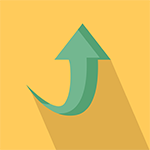
1. System V Overview
The main purpose of init is to start and stop essential processes on the system. There are three major implementations of init in Linux, System V, Upstart and systemd. In this lesson, we're going to go over the most traditional version of init, System V init or Sys V (pronounced as 'System Five').
To find out if you are using the Sys V init implementation, if you have an /etc/inittab file you are most likely running Sys V.
Sys V starts and stops processes sequentially, so let's say if you wanted to start up a service named foo-a, well before foo-b can work, you have to make sure foo-a is already running. Sys V does that with scripts, these scripts start and stop services for us, we can write our own scripts or most of the time use the ones that are already built in the operating system and are used to load essential services.
The pros of using this implementation of init, is that it's relatively easy to solve dependencies, since you know foo-a comes before foo-b, however performance isn't great because usually one thing is starting or stopping at a time.
When using Sys V, the state of the machine is defined by runlevels which are set from 0 to 6. These different modes will vary depending on the distribution, but most of the time will look like the following:
- 0: Shutdown
- 1: Single User Mode
- 2: Multiuser mode without networking
- 3: Multiuser mode with networking
- 4: Unused
- 5: Multiuser mode with networking and GUI
- 6: Reboot
When your system starts up, it looks to see what runlevel you are in and executes scripts located inside that runlevel configuration. The scripts are located in /etc/rc.d/rc[runlevel number].d/ or /etc/init.d. Scripts that start with S(start) or K(kill) will run on startup and shutdown, respectively. The numbers next to these characters are the sequence they run in.
For example:
cd /etc/rc.d/rc0.d
ls
# K10updates K80openvpn
We see when we switch to runlevel 0 or shutdown mode, our machine will try to run a script to kill the updates services and then openvpn. To find out what runlevel your machine is booting into, you can see the default runlevel in the /etc/inittab file. You can also change your default runlevel in this file as well.
One thing to note, System V is slowly getting replaced, maybe not today, or even years from now. However, you may see runlevels come up in other init implementations, this is primarily to support those services that are only started or stopped using System V init scripts.
If you are running System V, change the default runlevel of your machine to something else and see what happens.
2. System V Service
There are many command line tools you can use to manage Sys V services.
List services
service --status-all
Start a service
sudo service networking start
Stop a service
sudo service networking stop
Restart a service
sudo service networking restart
These commands aren't specific to Sys V init systems, you can use these commands to manage Upstart services as well. Since Linux is trying to move away from the more traditional Sys V init scripts, there are still things in place to help that transition.
Manage a couple of services and change their states, what do you observe?
3. Upstart Overview
Upstart was developed by Canonical, so it was the init implementation on Ubuntu for a while, however on modern Ubuntu installations systemd is now used. Upstart was created to improve upon the issues with Sys V, such as the strict startup processes, blocking of tasks, etc. Upstart's event and job driven model allow it to respond to events as they happen.
To find out if you are using Upstart, if you have a /usr/share/upstart directory that's a pretty good indicator.
Jobs are the actions that Upstart performs and events are messages that are received from other processes to trigger jobs. To see a list of jobs and their configuration:
ls /etc/init
# acpid.conf mountnfs.sh.conf
# alsa-restore.conf mtab.sh.conf
# alsa-state.conf networking.conf
# alsa-store.conf network-interface.conf
# anacron.conf network-interface-container.conf
Inside these job configurations, it'll include information on how to start jobs and when to start jobs.
For example, in the networking.conf file, it could say something as simple as:
start on runlevel [235]
stop on runlevel [0]
This means that it will start setting up networking on runlevel 2, 3 or 5 and will stop networking on runlevel 0. There are many ways to write the configuration file and you'll discover that when you look at the different job configurations available.
The way that Upstart works is that:
- First, it loads up the job configurations from
/etc/init - Once a startup event occurs, it will run jobs triggered by that event.
- These jobs will make new events and then those events will trigger more jobs
- Upstart continues to do this until it completes all the necessary jobs
If you are running Upstart, see if you can make sense of the job configurations in /etc/init.
4. Upstart Jobs
Upstart can trigger a lot of events and jobs to run, unfortunately there is no easy way to see where an event or job originated, so you'll have to poke around the job configurations in /etc/init. Most of the time, you won't ever need to look at the Upstart job configuration files, but you will want to control some specific jobs more easily. There are a lot of useful commands you can use in an Upstart system.
View jobs
initctl list
# shutdown stop/waiting
# console stop/waiting
# ...
You'll see a list of Upstart jobs with different statuses applied to them. In each line, the job name is the first value and the second field (before the /) is actually the goal of the job, the third value (after the /) is the current status. So we see that our shutdown job eventually wants to stop, but it is currently in a state of waiting. The job status and goals will change as you start or stop jobs.
View specific job
initctl status networking
# networking start/running
We won't get into the details of how to write an Upstart job configuration, however we already know that jobs are stopped, started and restarted in these configurations. These jobs also emit events, so they can start other jobs. We'll go through the manual commands of the Upstart operation, but if you are curious, you should dig into the .conf files in more depth.
Manually start a job
sudo initctl start networking
Manually stop a job
sudo initctl stop networking
Manually restart a job
sudo initctl restart networking
Manually emit an event
sudo initctl emit some_event
Observe your list of Upstart jobs, now change the job state with one of the commands we learned today. What do you notice afterwards?
5. Systemd Overview
Systemd is slowly becoming the emerging standard for init. If you have a /usr/lib/systemd directory, you're most likely using systemd.
Systemd uses goals to get your system up and running. Basically you have a target that you want to achieve and this target also has dependencies that we need to achieve. Systemd is extremely flexible and robust, it does not follow a strict sequence to get processes started. Here's what happens during the typical systemd boot:
- First, systemd loads its configuration files, usually located in
/etc/systemd/systemor/usr/lib/systemd/system - Then it determines its boot goal, which is usually default.target
- Systemd figures out the dependencies of the boot target and activates them
Similar to Sys V runlevels, systemd boots into different targets:
poweroff.target- shutdown systemrescue.target- single user modemulti-user.target - multiuser with networkinggraphical.target- multiuser with networking and GUIreboot.target- restart
The default boot goal of default.target usually points to the graphical.target.
The main object that systemd works with are known as units. Systemd doesn't just stop and start services, it can mount filesystems, monitor your network sockets, etc and because of that robustness it has different types of units it operates. The most common units are:
- Service units: these are the services we've been starting and stopping, these unit files end in
.service - Mount units: These mount filesystems, these unit files end in
.mount - Target units: These group together other units, the files end in
.target
For example, let's say we boot into our default.target, well this target groups together the networking.service unit, crond.service unit, etc, so once we activate a single unit, everything below that unit gets activated as well.
6. Systemd Goals
We won't get into the details of writing systemd unit files. We will however go over a brief overview of a unit file and how to manually control units.
Here is a basic service unit file: foobar.service
[Unit]
Description=My Foobar
Before=bar.target
[Service]
ExecStart=/usr/bin/foobar
[Install]
WantedBy=multi-user.target
This is a simple service target, at the beginning of the file we see a section for [Unit], this allows us to give our unit file a description as well as control the ordering of when to activate the unit. The next portion is the [Service] section, under here we can start, stop or reload a service. And the [Install] section is used for dependency. This is only the tip of the iceberg for writing systemd files, so I implore you to read up on the subject if you want to know more.
Now, let's get into some commands you can use with systemd units:
List units
systemctl list-units
View status of unit
systemctl status networking.service
Start a service
sudo systemctl start networking.service
Stop a service
sudo systemctl stop networking.service
Restart a service
sudo systemctl restart networking.service
Enable a unit
sudo systemctl enable networking.service
Disable a unit
sudo systemctl disable networking.service
Again, you have yet to see how much depth systemd gets into, so read up on it if you want to learn more.
View the unit statuses and start and stop a few services. What do you observe?
7. Power States
Hard to believe we haven't actually discussed ways to control your system state through the command line, but when talking about init, we not only talk about the modes that get us starting our system, but also the ones that stop our system.
To shutdown your system:
sudo shutdown -h now
This will halt the system (power it off), you must also specify a time when you want this to take place. You can add a time in minutes that will shutdown the system in that amount of time.
sudo shutdown -h +2
This will shutdown your system in two minutes. You can also restart with the shutdown command:
sudo shutdown -r now
Or just use the reboot command:
sudo reboot
What do you think is happening with init when you shutdown your machine?