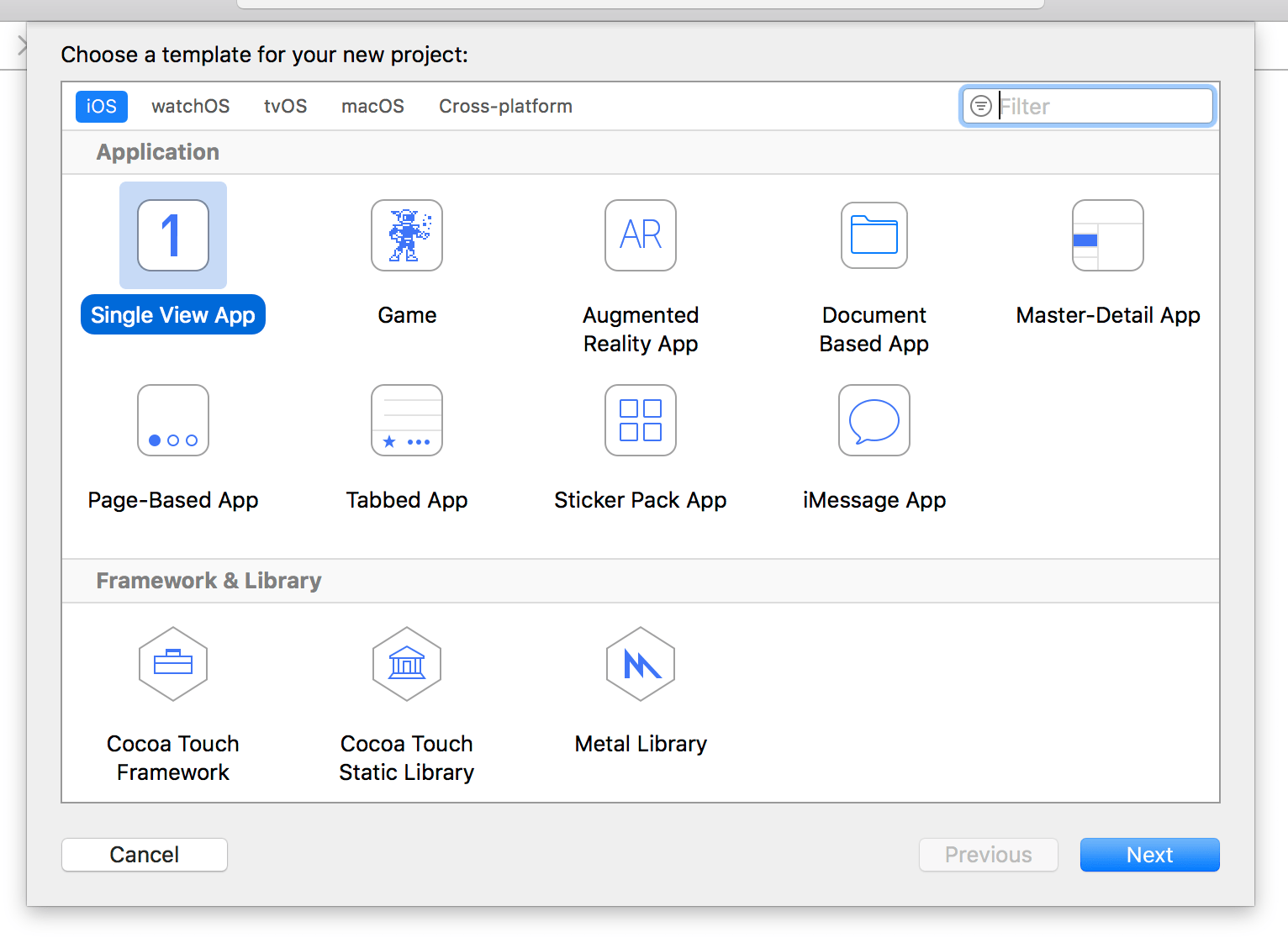Setting up
Setting up 관련
In this project you'll produce a game that shows some random flags to users and asks them to choose which one belongs to a particular country.
Now, when some people hear that a tutorial is about a game, they skip on. But that’s a mistake, and I’ll tell you why: the reason I mix up apps and games in Hacking with Swift is because it forces your brain to use all your skills in different ways and different contexts, which in turn helps you learn more thoroughly.
At the same time, one of the keys to learning is to use what you've learned several times over in various ways, so that your new knowledge really sinks in. The purpose of this project is to do exactly that: it's not complicated, it's about giving you the chance to use the things you just learned so that you really start to internalize it all.
That being said, there’s still lots to learn – we’ll look at asset catalogs, buttons, layers, actions, random numbers, alerts, and more.
Warning
if you skipped project 1 thinking it would all be about history or some other tedium, you were wrong. This project will be very hard if you haven't completed project 1!
So, launch Xcode, and choose "Create a new project" from the welcome screen. Choose Single View App from the list and click Next. For Product Name enter "Project2", then make sure you have Swift selected for language. Now click Next again and you'll be asked where you want to save the project – your desktop is fine.