Breaking forms into sections
Breaking forms into sections 관련
Updated for Xcode 16
Updated in iOS 15
SwiftUI's forms often work best when broken into sections, just like regular lists of content. How you break them up is down to you, but usually it works best when you group things according to their purpose - if it were an order page you might put items in one group, customization in another, and delivery in a third.
Helpfully, form sections are identical to list sections, which means you can re-use the same code in both places. So, you can add a header and/or footer to your sections, or use neither and just get some on-screen spacing between your sections.
As an example, this creates a form with two sections - the first with a segmented control and toggle, and the second with a save button:
struct ContentView: View {
@State private var enableLogging = false
@State private var selectedColor = "Red"
@State private var colors = ["Red", "Green", "Blue"]
var body: some View {
Form {
Section(footer: Text("Note: Enabling logging may slow down the app")) {
Picker("Select a color", selection: $selectedColor) {
ForEach(colors, id: \.self) {
Text($0)
}
}
.pickerStyle(.segmented)
Toggle("Enable Logging", isOn: $enableLogging)
}
Section {
Button("Save changes") {
// activate theme!
}
}
}
}
}
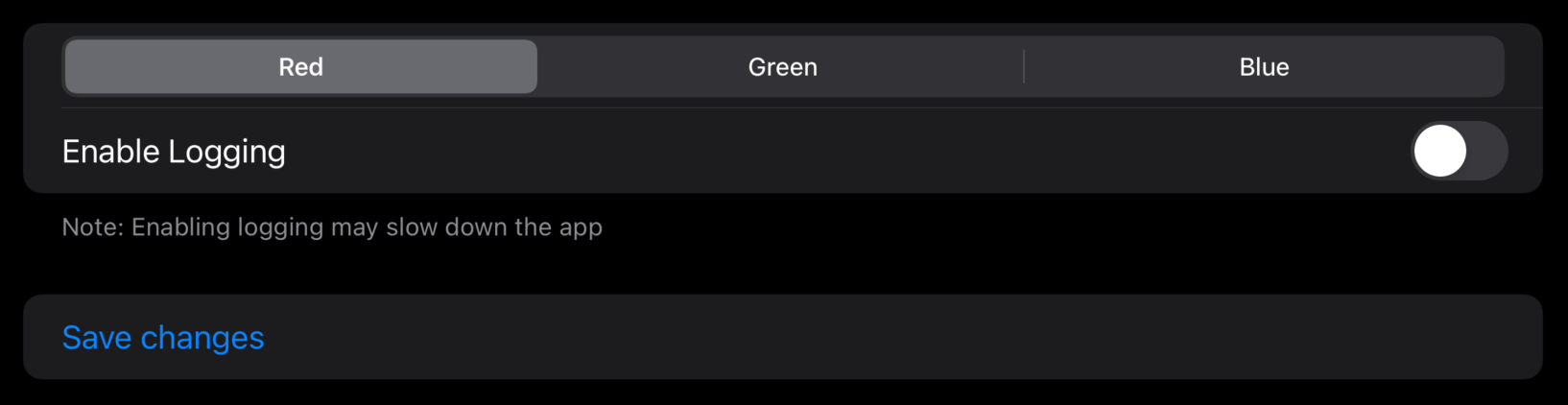
Important
In Xcode 12 you need to use SegmentedPickerStyle() rather than .segmented.