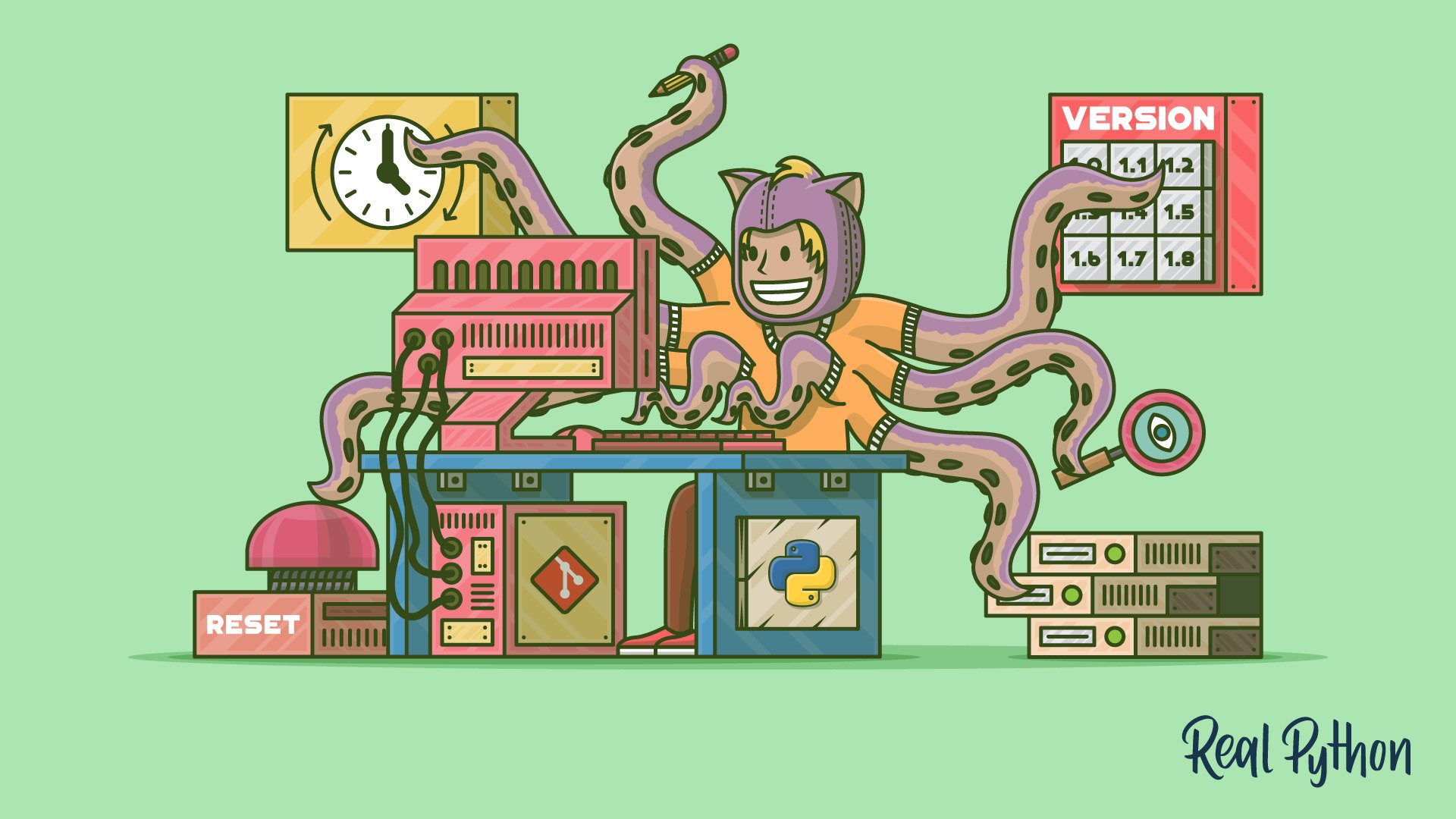
Comparing Revisions: git diff
Comparing Revisions: git diff 관련
The git diff command is a powerful feature that you’ll find yourself using quite frequently. I looked up the list of things it can compare and was surprised by the list. Try typing git diff --help if you’d like to see for yourself. I won’t cover all of those use cases here, as many of them aren’t too common.
This section has several use cases with the diff command, which displays on the command line. The next section shows how you can set Git up to use a visual diff tool like Meld, Windiff, BeyondCompare, or even extensions in your IDE. The options for diff and difftool are the same, so most of the discussion in this section will apply there too, but it’s easier to show the output on the command line version.
The most common use of git diff is to see what you have modified in your working directory:
echo "I'm editing file3 now" >> file3
git diff
#
# diff --git a/file3 b/file3
# index faf2282..c5dd702 100644
# --- a/file3
# +++ b/file3
# @@ -1,3 +1,4 @@
# {other contents of files3}
# +I'm editing file3 now
As you can see, diff shows you the diffs in a “patch” format right on the command line. Once you work through the format, you can see that the + characters indicate that a line has been added to the file, and, as you’d expect, the line I'm editing file3 now was added to file3.
The default options for git diff are to show you what changes are in your working directory that are not in your index or in HEAD. If you add the above change to the index and then do diff, it shows that there are no diffs:
git add file3
git diff
#
# [no output here]
I found this confusing for a while, but I’ve grown to like it. To see the changes that are in the index and staged for the next commit, use the --staged option:
git diff --staged
#
# diff --git a/file3 b/file3
# index faf2282..c5dd702 100644
# --- a/file3
# +++ b/file3
# @@ -1,3 +1,4 @@
# file1
# file2
# file3
# +I'm editing file3 now
The git diff command can also be used to compare any two commits in your repo. This can show you the changes between two SHAs:
git diff b3e9b4d 387dcfc
#
# diff --git a/file3 b/file3
# deleted file mode 100644
# index faf2282..0000000
# --- a/file3
# +++ /dev/null
# @@ -1,3 +0,0 @@
# -file1
# -file2
# -file3
You can also use branch names to see the full set of changes between one branch and another:
git diff master tmp
#
# diff --git a/file1 b/file1
# index e212970..04dbd7b 100644
# --- a/file1
# +++ b/file1
# @@ -1 +1,2 @@
# file1
# +editing file1
You can even use any mix of the revision naming methods we looked at above:
git diff master^ master
#
# diff --git a/file3 b/file3
# new file mode 100644
# index 0000000..faf2282
# --- /dev/null
# +++ b/file3
# @@ -0,0 +1,3 @@
# +file1
# +file2
# +file3
When you compare two branches, it shows you all of the changes between two branches. Frequently, you only want to see the diffs for a single file. You can restrict the output to a file by listing the file after a -- (two minuses) option:
git diff HEAD~3 HEAD
#
# diff --git a/file1 b/file1
# index e212970..04dbd7b 100644
# --- a/file1
# +++ b/file1
# @@ -1 +1,2 @@
# file1
# +editing file1
# diff --git a/file2 b/file2
# index 89361a0..91c5d97 100644
# --- a/file2
# +++ b/file2
# @@ -1,2 +1,3 @@
# file1
# file2
# +editing file2
# diff --git a/file3 b/file3
# index faf2282..c5dd702 100644
# --- a/file3
# +++ b/file3
# @@ -1,3 +1,4 @@
# file1
# file2
# file3
# +I'm editing file3 now
# $ git diff HEAD~3 HEAD -- file3
# diff --git a/file3 b/file3
# index faf2282..c5dd702 100644
# --- a/file3
# +++ b/file3
# @@ -1,3 +1,4 @@
# file1
# file2
# file3
# +I'm editing file3 now
There are many, many options for git diff, and I won’t go into them all, but I do want to explore another use case, which I use frequently, showing the files that were changed in a commit.
In your current repo, the most recent commit on master added a line of text to file1. You can see that by comparing HEAD with HEAD^:
git diff HEAD^ HEAD
#
# diff --git a/file1 b/file1
# index e212970..04dbd7b 100644
# --- a/file1
# +++ b/file1
# @@ -1 +1,2 @@
# file1
# +editing file1
That’s fine for this small example, but frequently the diffs for a commit can be several pages long, and it can get quite difficult to pull out the filenames. Of course, Git has an option to help with that:
git diff HEAD^ HEAD --name-only
#
# file1
The --name-only option will show you the list of filename that were changed between two commits, but not what changed in those files.
As I said above, there are many options and use cases covered by the git diff command, and you’ve just scratched the surface here. Once you have the commands listed above figured out, I encourage you to look at git diff --help and see what other tricks you can find. I definitely learned new things preparing this tutorial!