
racting With JSON
racting With JSON 관련
So far, you’ve explored the JSON syntax and have already spotted some common JSON pitfalls like trailing commas and single quotes for strings. When writing JSON, you may have also spotted some annoying details. For example, neatly indented Python dictionaries end up being a blob of JSON data.
In the last section of this tutorial, you’ll try out some techniques to make your life easier as you work with JSON data in Python. To start, you’ll give your JSON object a well-deserved glow-up.
Prettify JSON With Python
One huge advantage of the JSON format is that JSON data is human-readable. Even more so, JSON data is human-writable. This means you can open a JSON file in your favorite text editor and change the content to your liking. Well, that’s the idea, at least!
Editing JSON data by hand is not particularly easy when your JSON data looks like this in the text editor:
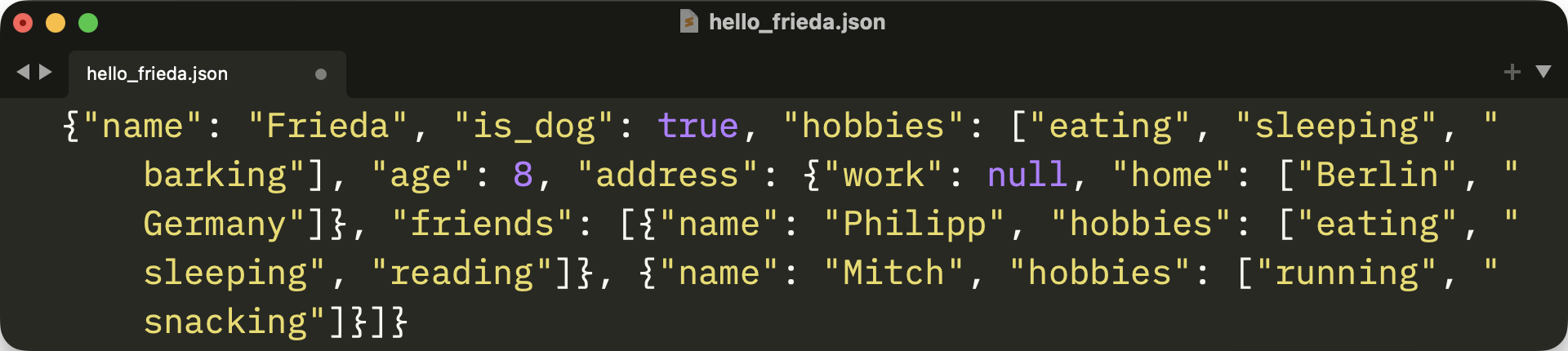
Even with word wrapping and syntax highlighting turned on, JSON data is hard to read when it’s a single line of code. And as a Python developer, you probably miss some whitespace. But worry not, Python has got you covered!
When you call json.dumps() or json.dump() to serialize a Python object, then you can provide the indent argument. Start by trying out json.dumps() with different indentation levels:
import json
dog_friend = {
"name": "Mitch",
"age": 6.5,
}
print(json.dumps(dog_friend))
#
# {"name": "Mitch", "age": 6.5}
print(json.dumps(dog_friend, indent=0))
#
# {
# "name": "Mitch",
# "age": 6.5
# }
#
print(json.dumps(dog_friend, indent=-2))
#
# {
# "name": "Mitch",
# "age": 6.5
# }
print(json.dumps(dog_friend, indent=""))
#
# {
# "name": "Mitch",
# "age": 6.5
# }
print(json.dumps(dog_friend, indent=" ⮑ "))
#
# {
# ⮑ "name": "Mitch",
# ⮑ "age": 6.5
# }
The default value for indent is None. When you call json.dumps() without indent or with None as a value, you’ll end up with one line of a compact JSON-formatted string.
If you want linebreaks in your JSON string, then you can set indent to 0 or provide an empty string. Although probably less useful, you can even provide a negative number as the indentation or any other string.
More commonly, you’ll provide values like 2 or 4 for indent:
print(json.dumps(dog_friend, indent=2))
#
# {
# "name": "Mitch",
# "age": 6.5
# }
print(json.dumps(dog_friend, indent=4))
#
# {
# "name": "Mitch",
# "age": 6.5
# }
When you use positive integers as the value for indent when calling json.dumps(), then you’ll indent every level of the JSON object with the given indent count as spaces. Also, you’ll have newlines for each key-value pair.
Note
To actually see the whitespace in the REPL, you can wrap the json.dumps() calls in print() function calls.
The indent parameter works exactly the same for json.dump() as it does for json.dumps(). Go ahead and write the dog_friend dictionary into a JSON file with an indentation of 4 spaces:
with open("dog_friend.json", mode="w", encoding="utf-8") as write_file:
json.dump(dog_friend, write_file, indent=4)
When you set the indentation level when serializing JSON data, then you end up with prettified JSON data. Have a look at how the dog_friend.json file looks in your editor:
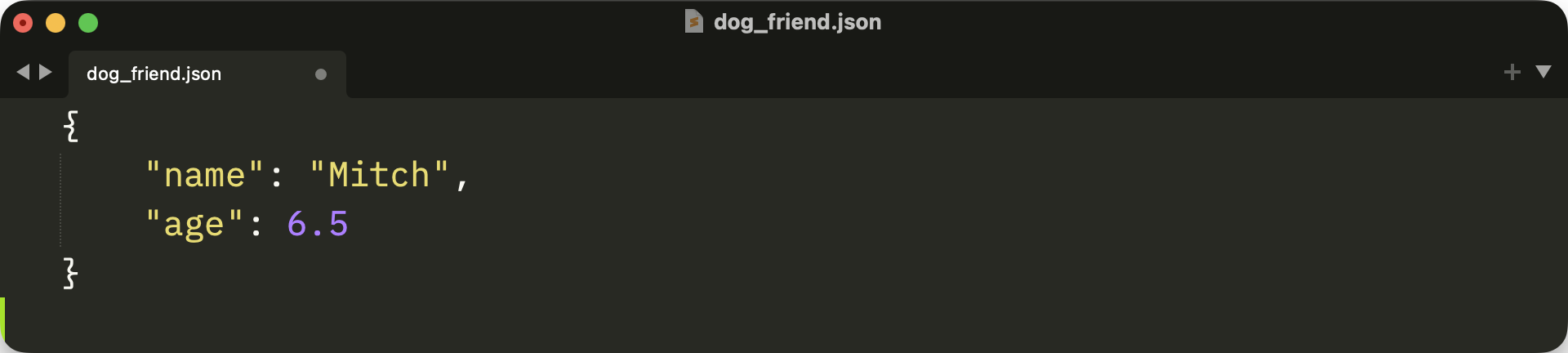
Python can work with JSON files no matter how they’re indented. As a human, you probably prefer a JSON file that contains newlines and is neatly indented. A JSON file that looks like this is way more convenient to edit.
Validate JSON in the Terminal
The convenience of being able to edit JSON data in the editor comes with a risk. When you move key-value pairs around or add strings with one quote instead of two, you end up with an invalid JSON.
To swiftly check if a JSON file is valid, you can leverage Python’s json.tool. You can run the json.tool module as an executable in the terminal using the -m switch. To see json.tool in action, also provide dog_friend.json as the infile positional argument:
python -m json.tool dog_friend.json
#
# {
# "name": "Mitch",
# "age": 6.5
# }
When you run json.tool only with an infile option, then Python validates the JSON file and outputs the JSON file’s content in the terminal if the JSON is valid. Running json.tool in the example above means that dog_friend.json contains valid JSON syntax.
Note: The json.tool prints the JSON data with an indentation of 4 by default. You’ll explore this behavior in the next section.
To make json.tool complain, you need to invalidate your JSON document. You can make the JSON data of dog_friend.json invalid by removing the comma (,) between the key-value pairs:
{
"name": "Mitch"
"age": 6.5
}
After saving dog_friend.json, run json.tool again to validate the file:
python -m json.tool dog_friend.json
#
# Expecting ',' delimiter: line 3 column 5 (char 26)
The json.tool module successfully stumbles over the missing comma in dog_friend.json. Python notices that there’s a delimiter missing once the "age" property name enclosed in double quotes starts in line 3 at position 5. Go ahead and try fixing the JSON file again. You can also be creative with invalidating dog_friend.json and check how json.tool reports your error. But keep in mind that json.tool only reports the first error. So you may need to go back and forth between fixing a JSON file and running json.tool.
Once dog_friend.json is valid, you may notice that the output always looks the same. Of course, like any well-made command-line interface, json.tool offers you some options to control the program.
Pretty Print JSON in the Terminal
In the previous section, you used json.tool to validate a JSON file. When the JSON syntax was valid, json.tool showed the content with newlines and an indentation of four spaces. To control how json.tool prints the JSON, you can set the --indent option.
If you followed along with the tutorial, then you’ve got a hello_frieda.json file that doesn’t contain newlines or indentation.
When you pass in hello_frieda.json to json.tool, then you can pretty print the content of the JSON file in your terminal. When you set --indent, then you can control which indentation level json.tool uses to display the code:
python -m json.tool hello_frieda.json --indent 2
#
# {
# "name": "Frieda",
# "is_dog": true,
# "hobbies": [
# "eating",
# "sleeping",
# "barking"
# ],
# "age": 8,
# "address": {
# "work": null,
# "home": [
# "Berlin",
# "Germany"
# ]
# },
# "friends": [
# {
# "name": "Philipp",
# "hobbies": [
# "eating",
# "sleeping",
# "reading"
# ]
# },
# {
# "name": "Mitch",
# "hobbies": [
# "running",
# "snacking"
# ]
# }
# ]
# }
Seeing the prettified JSON data in the terminal is nifty. But you can step up your game even more by providing another option to the json.tool run!
By default, json.tool writes the output to sys.stdout, just like you commonly do when calling the print() function. But you can also redirect the output of json.tool into a file by providing a positional outfile argument:
python -m json.tool hello_frieda.json pretty_frieda.json
With pretty_frieda.json as the value of the outfile option, you write the output into the JSON file instead of showing the content in the terminal. If the file doesn’t exist yet, then Python creates the file on the way. If the target file already exists, then you overwrite the file with the new content.
Note
You can prettify a JSON file in place by using the same file as infile and outfile arguments.
You can verify that the pretty_frieda.json file exists by running the ls terminal command:
ls -al
#
# drwxr-xr-x@ 8 realpython staff 256 Jul 3 19:53 .
# drwxr-xr-x@ 12 realpython staff 384 Jul 3 18:29 ..
# -rw-r--r--@ 1 realpython staff 44 Jul 3 19:25 dog_friend.json
# -rw-r--r--@ 1 realpython staff 286 Jul 3 17:27 hello_frieda.json
# -rw-r--r--@ 1 realpython staff 484 Jul 3 16:53 hello_frieda.py
# -rw-r--r--@ 1 realpython staff 34 Jul 2 19:38 hello_world.json
# -rw-r--r--@ 1 realpython staff 594 Jul 3 19:45 pretty_frieda.json
The whitespace you added to pretty_frieda.json comes with a price. Compared to the original, unindented hello_frieda.json file, the file size of pretty_frieda.json is now around double that. Here, the 308-byte increase may not be significant. But when you’re dealing with big JSON data, then a good-looking JSON file will take up quite a bit of space.
Having a small data footprint is especially useful when serving data over the web. Since the JSON format is the de facto standard for exchanging data over the web, it’s worth keeping the file size as small as possible. And again, Python’s json.tool has got your back!
Minify JSON With Python
As you know by now, Python is a great helper when working with JSON. You can minify JSON data with Python in two ways:
- Leverage Python’s
json.toolmodule in the terminal - Use the
jsonmodule in your Python code
Before, you used json.tool with the --indent option to add whitespace. Instead of using --indent here, you can use provide --compact to do the opposite and remove any whitespace between the key-value pairs of your JSON:
python -m json.tool pretty_frieda.json mini_frieda.json --compact
After calling the json.tool module, you provide a JSON file as the infile and another JSON file as the outfile. If the target JSON file exists, then you overwrite its contents. Otherwise, you create a new file with the filename you provide.
Just like with --indent, you provide the same file as a source and target file to minify the file in-place. In the example above, you minify pretty_frieda.json into mini_frieda.json. Run the ls command to see how many bytes you squeezed out of the original JSON file:
ls -al
#
# drwxr-xr-x@ 9 realpython staff 288 Jul 3 20:12 .
# drwxr-xr-x@ 12 realpython staff 384 Jul 3 18:29 .
# -rw-r--r--@ 1 realpython staff 44 Jul 3 19:25 dog_friend.json
# -rw-r--r--@ 1 realpython staff 286 Jul 3 17:27 hello_frieda.json
# -rw-r--r--@ 1 realpython staff 484 Jul 3 16:53 hello_frieda.py
# -rw-r--r--@ 1 realpython staff 34 Jul 2 19:38 hello_world.json
# -rw-r--r--@ 1 realpython staff 257 Jul 3 20:12 mini_frieda.json
# -rw-r--r--@ 1 realpython staff 594 Jul 3 19:45 pretty_frieda.json
Compared to pretty_frieda.json, the file size of mini_frieda.json is 337 bytes smaller. That’s even 29 bytes less than the original hello_frieda.json file that didn’t contain any indentation.
To investigate where Python managed to remove even more whitespace from the original JSON, open the Python REPL again and minify the content of the original hello_frieda.json file with Python’s json module:
import json
with open("hello_frieda.json", mode="r", encoding="utf-8") as input_file:
original_json = input_file.read()
json_data = json.loads(original_json)
mini_json = json.dumps(json_data, indent=None, separators=(",", ":"))
with open("mini_frieda.json", mode="w", encoding="utf-8") as output_file:
output_file.write(mini_json)
In the code above, you use Python’s .read() to get the content of hello_frieda.json as text. Then, you use json.loads() to deserialize original_json to json_data, which is a Python dictionary. You could use json.load() to get a Python dictionary right away, but you need the JSON data as a string first to compare it properly.
That’s also why you use json.dumps() to create mini_json and then use .write() instead of leveraging json.dump() directly to save the minified JSON data in mini_frieda.json.
As you learned before, json.dumps needs JSON data as the first argument and then accepts a value for the indentation. The default value for indent is None, so you could skip setting the argument explicitly like you do above. But with indent=None, you’re making your intention clear that you don’t want any indentation, which will be a good thing for others who read your code later.
The separators parameter for json.dumps() allows you to define a tuple with two values:
- The separator between the key-value pairs or list items. By default, this separator is a comma followed by a space (
", "). - The separator between the key and the value. By default, this separator is a colon followed by a space (
": ").
By setting separators to (",", ":"), you continue to use valid JSON separators. But you tell Python not to add any spaces after the comma (",") and the colon (":"). That means that the only whitespace left in your JSON data can be whitespace appearing in key names and values. That’s pretty tight!
With both original_json and mini_json containing your JSON strings, it’s time to compare them:
original_json
#
# '{"name": "Frieda", "is_dog": true, "hobbies": ["eating", "sleeping", "barking"], "age": 8, "address": {"work": null, "home": ["Berlin", "Germany"]}, "friends": [{"name": "Philipp", "hobbies": ["eating", "sleeping", "reading"]}, {"name": "Mitch", "hobbies": ["running", "snacking"]}]}'
mini_json
#
# '{"name":"Frieda","is_dog":true,"hobbies":["eating","sleeping","barking"], "age":8,"address":{"work":null,"home":["Berlin","Germany"]}, "friends":[{"name":"Philipp","hobbies":["eating","sleeping","reading"]}, {"name":"Mitch","hobbies":["running","snacking"]}]}'
len(original_json)
#
# 284
len(mini_json)
#
# 256
You can already spot the difference between original_json and mini_json when you look at the output. You then use the len() function to verify that the size of mini_json is indeed smaller. If you’re curious about why the length of the JSON strings almost exactly matches the file size of the written files, then looking into Unicode & character encodings in Python is a great idea.
Both json and json.tool are excellent helpers when you want to make JSON data look prettier, or if you want to minify JSON data to save some bytes. With the json module, you can conveniently interact with JSON data in your Python programs. That’s great when you need to have more control over the way you interact with JSON. The json.tool module comes in handy when you want to work with JSON data directly in your terminal.