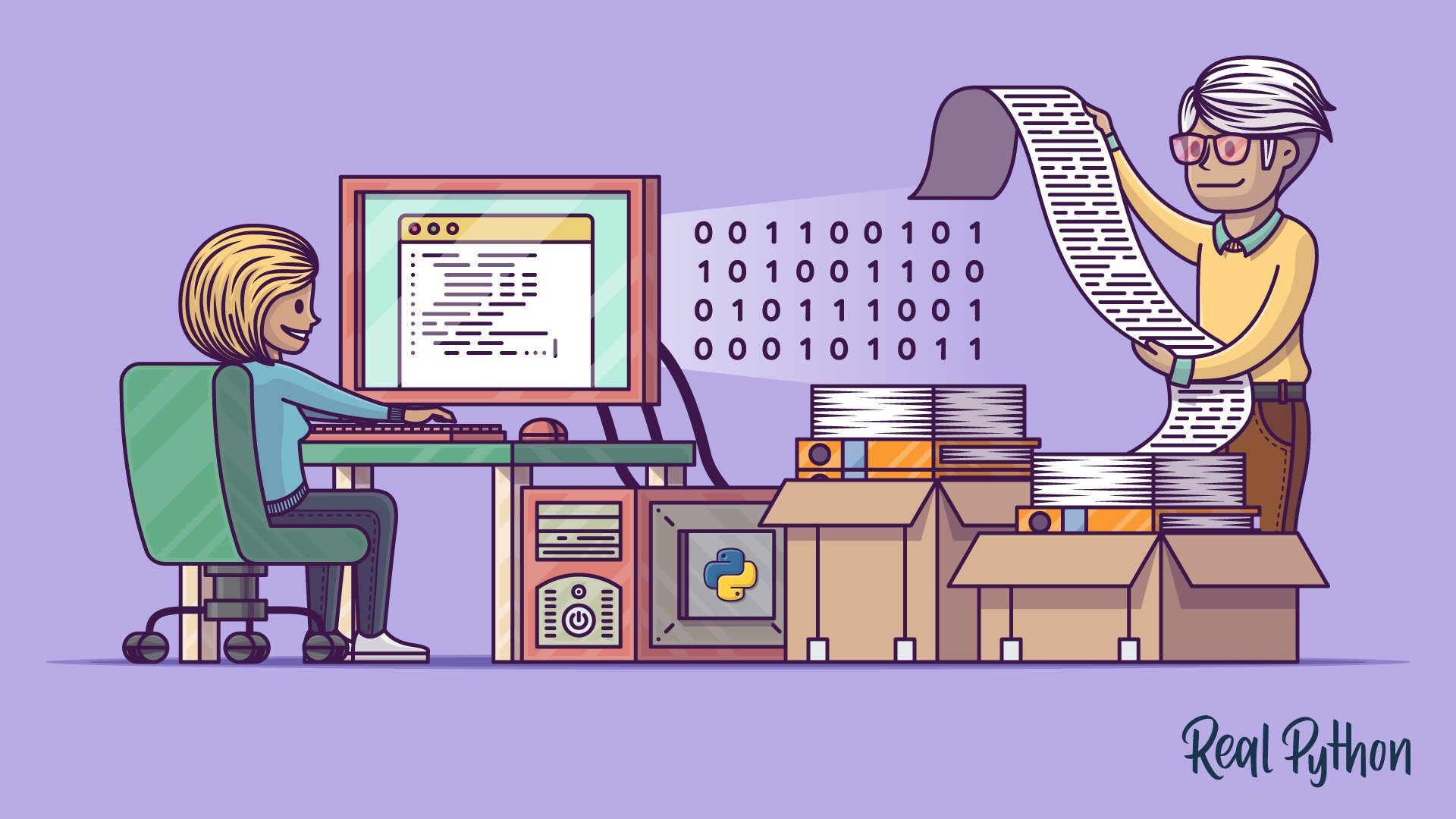
Tips and Tricks
Tips and Tricks 관련
Now that you’ve mastered the basics of reading and writing files, here are some tips and tricks to help you grow your skills.
__file__
The __file__ attribute is a special attribute of modules, similar to __name__. It is:
3. Data model — Python 3.13.2 documentation (docs.python.org)
“the pathname of the file from which the module was loaded, if it was loaded from a file.”
Note
To re-iterate, __file__ returns the path relative to where the initial Python script was called. If you need the full system path, you can use os.getcwd() to get the current working directory of your executing code.
Here’s a real world example. In one of my past jobs, I did multiple tests for a hardware device. Each test was written using a Python script with the test script file name used as a title. These scripts would then be executed and could print their status using the __file__ special attribute. Here’s an example folder structure:
project/
|
├── tests/
| ├── test_commanding.py
| ├── test_power.py
| ├── test_wireHousing.py
| └── test_leds.py
|
└── main.py
Running main.py produces the following:
python main.py
#
# tests/test_commanding.py Started:
# tests/test_commanding.py Passed!
# tests/test_power.py Started:
# tests/test_power.py Passed!
# tests/test_wireHousing.py Started:
# tests/test_wireHousing.py Failed!
# tests/test_leds.py Started:
# tests/test_leds.py Passed!
I was able to run and get the status of all my tests dynamically through use of the __file__ special attribute.
Appending to a File
Sometimes, you may want to append to a file or start writing at the end of an already populated file. This is easily done by using the 'a' character for the mode argument:
with open('dog_breeds.txt', 'a') as a_writer:
a_writer.write('\nBeagle')
When you examine dog_breeds.txt again, you’ll see that the beginning of the file is unchanged and Beagle is now added to the end of the file:
with open('dog_breeds.txt', 'r') as reader:
print(reader.read())
#
# Pug
# Jack Russell Terrier
# English Springer Spaniel
# German Shepherd
# Staffordshire Bull Terrier
# Cavalier King Charles Spaniel
# Golden Retriever
# West Highland White Terrier
# Boxer
# Border Terrier
# Beagle
Working With Two Files at the Same Time
There are times when you may want to read a file and write to another file at the same time. If you use the example that was shown when you were learning how to write to a file, it can actually be combined into the following:
d_path = 'dog_breeds.txt'
d_r_path = 'dog_breeds_reversed.txt'
with open(d_path, 'r') as reader, open(d_r_path, 'w') as writer:
dog_breeds = reader.readlines()
writer.writelines(reversed(dog_breeds))
Creating Your Own Context Manager
There may come a time when you’ll need finer control of the file object by placing it inside a custom class. When you do this, using the with statement can no longer be used unless you add a few magic methods: __enter__ and __exit__. By adding these, you’ll have created what’s called a context manager.
__enter__() is invoked when calling the with statement. __exit__() is called upon exiting from the with statement block.
Here’s a template that you can use to make your custom class:
class my_file_reader():
def __init__(self, file_path):
self.__path = file_path
self.__file_object = None
def __enter__(self):
self.__file_object = open(self.__path)
return self
def __exit__(self, type, val, tb):
self.__file_object.close()
# Additional methods implemented below
Now that you’ve got your custom class that is now a context manager, you can use it similarly to the open() built-in:
with my_file_reader('dog_breeds.txt') as reader:
# Perform custom class operations
pass
Here’s a good example. Remember the cute Jack Russell image we had? Perhaps you want to open other .png files but don’t want to parse the header file each time. Here’s an example of how to do this. This example also uses custom iterators. If you’re not familiar with them, check out Python Iterators:
class PngReader():
# Every .png file contains this in the header. Use it to verify
# the file is indeed a .png.
_expected_magic = b'\x89PNG\r\n\x1a\n'
def __init__(self, file_path):
# Ensure the file has the right extension
if not file_path.endswith('.png'):
raise NameError("File must be a '.png' extension")
self.__path = file_path
self.__file_object = None
def __enter__(self):
self.__file_object = open(self.__path, 'rb')
magic = self.__file_object.read(8)
if magic != self._expected_magic:
raise TypeError("The File is not a properly formatted .png file!")
return self
def __exit__(self, type, val, tb):
self.__file_object.close()
def __iter__(self):
# This and __next__() are used to create a custom iterator
# See https://dbader.org/blog/python-iterators
return self
def __next__(self):
# Read the file in "Chunks"
# See https://en.wikipedia.org/wiki/Portable_Network_Graphics#%22Chunks%22_within_the_file
initial_data = self.__file_object.read(4)
# The file hasn't been opened or reached EOF. This means we
# can't go any further so stop the iteration by raising the
# StopIteration.
if self.__file_object is None or initial_data == b'':
raise StopIteration
else:
# Each chunk has a len, type, data (based on len) and crc
# Grab these values and return them as a tuple
chunk_len = int.from_bytes(initial_data, byteorder='big')
chunk_type = self.__file_object.read(4)
chunk_data = self.__file_object.read(chunk_len)
chunk_crc = self.__file_object.read(4)
return chunk_len, chunk_type, chunk_data, chunk_crc
You can now open .png files and properly parse them using your custom context manager:
with PngReader('jack_russell.png') as reader:
for l, t, d, c in reader:
print(f"{l:05}, {t}, {c}")
#
# 00013, b'IHDR', b'v\x121k'
# 00001, b'sRGB', b'\xae\xce\x1c\xe9'
# 00009, b'pHYs', b'(<]\x19'
# 00345, b'iTXt', b"L\xc2'Y"
# 16384, b'IDAT', b'i\x99\x0c('
# 16384, b'IDAT', b'\xb3\xfa\x9a$'
# 16384, b'IDAT', b'\xff\xbf\xd1\n'
# 16384, b'IDAT', b'\xc3\x9c\xb1}'
# 16384, b'IDAT', b'\xe3\x02\xba\x91'
# 16384, b'IDAT', b'\xa0\xa99='
# 16384, b'IDAT', b'\xf4\x8b.\x92'
# 16384, b'IDAT', b'\x17i\xfc\xde'
# 16384, b'IDAT', b'\x8fb\x0e\xe4'
# 16384, b'IDAT', b')3={'
# 01040, b'IDAT', b'\xd6\xb8\xc1\x9f'
# 00000, b'IEND', b'\xaeB`\x82'`