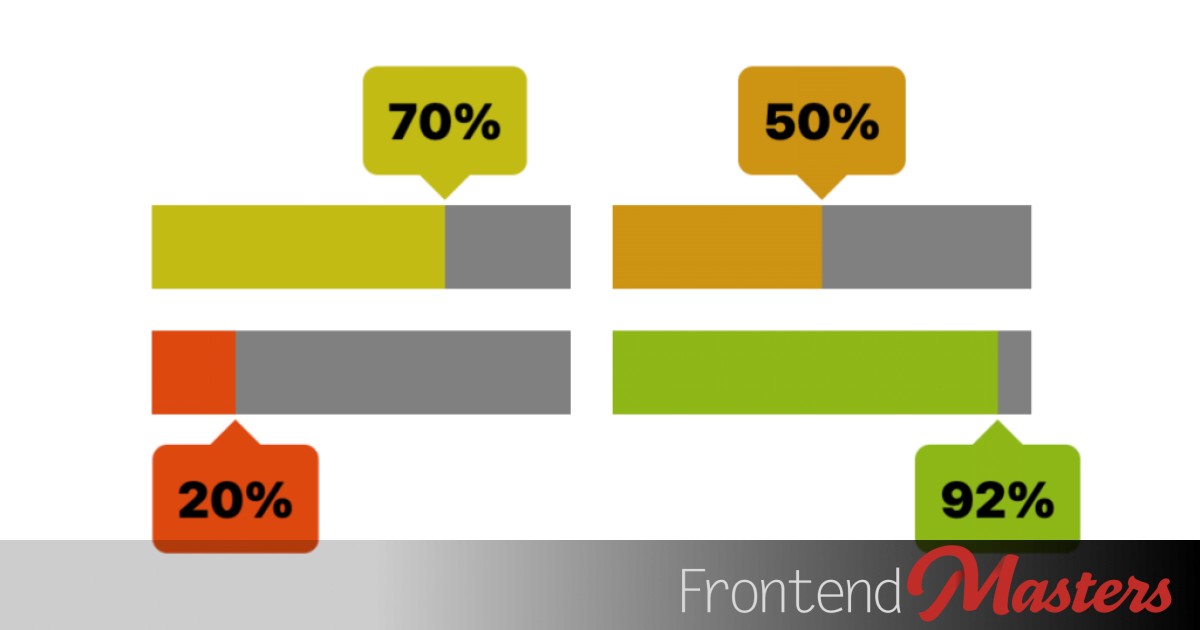
Custom Progress Element Using Anchor Positioning & Scroll-Driven Animations
Custom Progress Element Using Anchor Positioning & Scroll-Driven Animations 관련

Ina previous article, we made a cool CSS-only range slider (t_afif) powered by anchor positioning and scroll-driven animations. Using minimal HTML and a few CSS tricks we created something that would have required a lot of JavaScript if we built it 2 years ago.
In this article, we will do the same with the<progress>element and try to make it as cool as the range slider above.
Enough suspense! Here is a demo of what we are making (it’s animated, so hit Rerun if you missed it).
Cool, right? Don’t search for the hidden JavaScript code because there is none. As for the HTML, it’s nothing but the<progress>element. This leaves us with complex CSS, which is admittedly a bit hard to decipher. But that’s what we’re here for, so let’s dissect it!
Note
At the time of writing, only Chrome (and Edge) have the full support of the features we will be using.
I highly recommend you readthe previous articlebefore this one. It’s not mandatory but I will be reusing many CSS tricks so this one will be easier to understand if you already know some of the tricks.
Article Series
The Initial Configuration
We said that the HTML is as simple as the<progress>element, which is true, but it’s more complex because this native element has an internal structure that is browser-specific. It’s one of those situations where we need to use different vendor prefixes and repeat the style more than once.
HTML Structure
Here is the structure when using Chrome, Safari, and Edge:
<progress>
<div pseudo="-webkit-progress-inner-element">
<div pseudo="-webkit-progress-bar">
<div pseudo="-webkit-progress-value"></div>
</div>
</div>
<progress>
And the one when using Firefox:
<progress>
<div pseudo="-moz-progress-bar"></div>
</progress>
Note
For the sake of simplicity, I will only consider the first structure in this article. When Firefox has better support for the features, I will update the article.
CSS Structure
Let’s start with some basic styling.
progress {
width: 200px;
height: 40px;
appearance: none;
}
progress::-webkit-progress-value {
background: #7AB317;
}
Nothing fancy so far. Let’s disable the default appearance, add some dimension, and color the progress. It’s the same color for all, but later we will have custom colors.
That’s it for the initial configuration, let’s move to the interesting parts!
Adding The Tooltip
To create the tooltip I will rely on the::beforepseudo-element (or the::afterif you want) and I will pick the code of shape frommy online collection. I will be using #5 and #6 but you have up to 100 choices!
progress {
position: relative;
}
progress::before {
position: absolute;
content: "00%";
/*
the code of the tooltip shape
copied from the generator
*/
}
Anchor Positioning
Now we have to position the tooltip correctly and here enter Anchor Positioning. This is probably the easiest part and here is the code:
progress::-webkit-progress-value {
anchor-name: --progress;
}
progress::before {
position: absolute;
position-anchor: --progress;
position-area: top right;
}
progress.bottom::before {
position-area: bottom right;
}
Even if you are unfamiliar with the feature, the code should be self-explanatory. The progress value is the anchor, and the pseudo-element is relatively positioned to that anchor. Then we define the position to betop right(orbottom right)
The result so far:
Still not perfect but we can already see that the tooltip is following the progression. We need to rectify the position to make sure the tail is aligned with the corner. A simple translation can fix this:
progress::-webkit-progress-value {
anchor-name: --progress;
}
progress::before {
position-anchor: --progress;
position-area: top right;
/* --h is the variable that controls the height of the tail */
translate: -50% calc(-1.2*var(--h));
}
progress.bottom::before {
position-area: bottom right;
translate: -50% calc(1.2*var(--h));
}
The logic is similar to the translation you combine withleft: 0ortop: 0to center an element.
Scoping
I would like to note that usingposition: relativeis important here. If you remove it, all the tooltips will be above each other considering the last progress element. This is because I am using the sameanchor-nameandposition: relativewill limit the scope of the anchors. It will make sure each anchor is only available to its progress element.
Another property that allows you to control the scope; it isanchor-scope. Instead ofposition: relativeyou can do the following:
progress {
anchor-scope: all;
}
Scoping is probably the issue you will face the most when working with multiple anchors so don’t forget about it.
Getting The Progress Value
You probably wonder what kind of CSS magic allows me to get the progress value. The magic is called Scroll-Driven Animations. This is the trickiest part because I will be using a feature that is designed to create cool animations on scroll but in this case, has nothing to do with scrolling and isn’t being used to animate. Weird right?
Like withthe range slider, I will rely on “view progress timeline”. We can track the position of an element (the subject) inside a container (the scroller). With the range slider, we had the thumb that we can slide/move with the mouse and here we have the progress value.
Note
But the progress value is static, it doesn’t move. How can we track the position of a fixed element!?
It doesn’t move but it has a different size based on the progression (more precisely a different width) and this is enough to make it have a different position each time. I know it’s a bit confusing so let’s make a figure.

We have three progress elements with different progression. Considering the structure we saw previously, the progress value is the green element (the::-webkit-progress-value) having a width relative to the main element (the<progress>). In all the cases, the progress value is always placed at the left which means the distance between its right edge and the right edge of the main element is variable.
That distance is the key here because it can be interpreted as a movement. It’s like at100%of progression the progress value is atright: 0and if we decrease the progression, it moves to the left until it reachesright: 100%at0%of progression. We can express this using Scroll-Driven animations and convert that distance/movement into a value!
@property --x {
syntax: '<integer>';
inherits: true;
initial-value: 0;
}
progress {
animation: x linear;
animation-timeline: --progress;
timeline-scope: --progress;
animation-range: entry 100% exit 100%;
}
@keyframes x {
0% {--x: 100}
100% {--x: 0 }
}
progress::-webkit-progress-bar {
overflow: auto;
}
progress::-webkit-progress-value {
view-timeline: --progress inline;
}
We first define the subject by applyingview-timelineto the progress value. We have a horizontal movement so we consider the inline axis. Then, we define the scroller by addingoverflow: auto(oroverflow: hidden).
Note
Why use the::-webkit-progress-barinstead of theprogress?
Technically, both are the same since both have the same width and behave as a container for the progress value (the subject) but remember the tooltip element which is the::beforepseudo-element. If we apply overflow toprogress, we will hide it.
After that, we define a linear animation that animates an integer variable from100to0. Then we useanimation-timelineto link the animation with the view-timeline we defined on the subject. The last piece of the puzzle is the use ofanimation-rangewhich is the trickiest part so here is a figure to understand better.

MDN (developer.mozilla.org)
Fromthe MDN page, we can read:
entryRepresents the range of a named view progress timeline from the point where the subject element first starts to enter the scroll port (0% progress), to the point where it has completely entered the scroll port (100%).
When we have a 100% progression, the progress value is placed at the right and is completely visible so we can consider “it has completely entered the scroll port (100%)” hence the use ofentry 100%.
exitRepresents the range of a named view progress timeline from the point where the subject element first starts to exit the scroll port (0% progress), to the point where it has completely exited the scroll port (100%).
When we have a 0% progression, the progress value has a width equal to 0 so both their right and left edges are touching the left edge of the scroller so we can consider “it has completely exited the scroll port (100%).” hence the use ofexit 100%.
This means that when we have a 100% progression, the animation is at 0%, and--xis equal to 100. When we have a 0% progression the animation is at 100% and--xis equal to 0. In other words,--xwill contain the progress value we want!
If you are a bit lost, don’t worry. We are dealing with a new feature and new concepts so it requires a lot of practice to get used to them. For this reason, I invite you to readthe previous articleso you have more examples to study. I also went a bit fast here because I already explained a lot of stuff there (like the use oftimeline-scope).
Finally, we show the value within the pseudo element using a counter.
progress::before {
content: counter(val) "%";
counter-reset: val var(--x);
}
Let’s improve the coloration now. We can use the value of--xcombined withcolor-mix()to create a dynamic coloration.
progress {
--_c: color-mix(in hsl, #E80E0D, #7AB317 calc(1% * var(--x)));
}
When--xis equal to0we getcolor-mix(in hsl,#E80E0D,#7AB317 0%)and the first color is used. When--xis equal to100we getcolor-mix(in hsl,#E80E0D,#7AB317 100%)and the second color is used. When we have a value between0and100we get a mix of both colors and that mix will depend on the progression!
The color is stored within a variable--_cso we can easily use it in different places. In our case, it will color the tooltip and the progress value.
Our progress element is now perfect!
Take the time to digest what you have learned so far before moving to the next section. Consider this as a checkpoint because we have done the important parts. What comes next is some fancy animations and another example for you to study as homework.
Adding The Animation
Here is the demo I shared in the introduction to remind you about the animation we are making:
I had an idea to animate the width of the progress value for 0 to its defined width. The tooltip is anchored to the progress value and--xdepends on that width so it should be easy. Unfortunately, It doesn’t work. For some reason, I cannot apply an animation to the progress value. It’s probably due to the essential nature of the element.
Details
Here is a simplified demo illustrating what I tried and didn’t work. Maybe some of you can find out what’s wrong.
To overcome this limitation, I will define a new animation within the main element as follows:
@property --y {
syntax: '<number>';
inherits: true;
initial-value: 1;
}
progress {
animation: y 2s .5s both;
}
@keyframes y {
0% {--y: 0}
100% {--y: 1}
}
Then I will use the--yvariable within the properties that need to animate.
I will start with the progress value where I will create a gradient animation instead of a simple coloration. I will update the below:
progress::-webkit-progress-value {
background: var(--_c);
}
With the following:
progress::-webkit-progress-value {
background:
conic-gradient(var(--_c) 0 0)
0/calc(var(--y)*100%) 100% no-repeat;
}
When--ywill animate, the width of the gradient will also animate from0%to100%creating the first animation
If you are wondering what’s going on with that gradient syntax, check this “How to correctly define a one-color gradient”
Now, we need to do the same with the tooltip position. We update the following:
progress::before {
position-area: top right;
}
With
progress::before {
position-area: top center;
justify-self: unsafe start;
left: calc(100% * var(--y));
}
We need the tooltip to slide the whole progress value so we have to consider a new position area, which istop center. Then, theleftproperty will animate from0%to100%.

The use ofposition-area: top centerwill apply a default alignment for the tooltip that we need to override to be able to useleft. That’s the purpose ofjustify-self: start.
As for theunsafekeyword, it’s related to a quirk you will face at least once when working with anchor positioning. Inthe specification, you can read:
CSS Anchor Positioning - W3 (w3.org)
If the box overflows its inset-modified containing block, but would still fit within its original containing block, by default it will “shift” to stay within its original containing block, even if that violates its normal alignment.
To make it easy, there is a mechanism that may change the element’s position to keep it within specific boundaries. This can be useful in some cases but not here that’s why I am usingunsafeto disable that behavior. You can try removing that value and see what is happening.
We are almost done. We are missing the traction effect and the value animation. They are the easiest part:
progress::before {
content: counter(val) "%";
counter-reset: val calc(var(--y) * var(--x));
animation: rotate 2s .5s both cubic-bezier(.18,.4,.8,1.9);
}
@keyframes rotate {
50% { rotate: calc(var(--x) * -.2deg) }
}
Inside the counter, we usecalc(var(--y) * var(--x))instead ofvar(--x)to animate the value and we consider another animation to animate therotateproperty based on the--xvalue.
All the tooltips will spend the same amount of time to travel different distances so to have a realistic traction effect the rotation needs to get bigger if the distance is bigger (if the value of progress is bigger) that’s why rather than using a fixed angle value, I am using a dynamic value that depends on--x.
It’s probably very subtle but if you run the demo many times and look closely you will notice the difference. The use ofcubic-bezieris also important because it adds that braking effect at the end.
We did it! A cool CSS-only effect using only the<progress>element.
One More Example: Circular Progress Elements
Don’t leave yet! It’s time for your homework. Here is another demo where I transform the progress element into a circular one. It’s your turn to dissect the code and try to understand what’s happening. If you want a real challenge, try to build it alone before checking my code!
And here is the version with the animation where I am simply reusing the same techniques detailed previously.
Conclusion
I hope you enjoyed this CSS experimentation. It was a good exercise and we explored a lot of modern features. You will probably not use these components in a real project but you will for sure need some of the CSS tricks you have learned.
Article Series