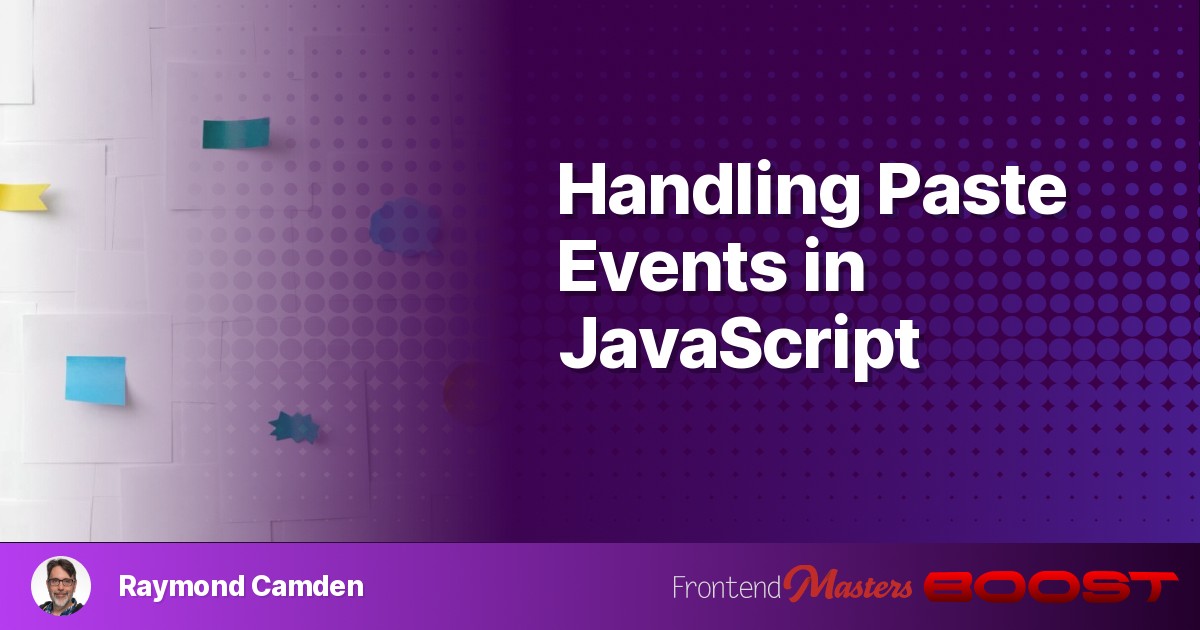
Handling Paste Events in JavaScript
Handling Paste Events in JavaScript 관련

Welcome to the third and final post in the series. In thefirst article, I explained how JavaScript can read from the user’s clipboard. In thelast article, I explained the opposite, writing to the user’s clipboard. Now I’m going to demonstrate how to add basic “paste event” handling in your web app. Luckily, much of what we learned in the past two articles will come in handy as the ‘shape’ of the data will be the same.
Article Series
Listening for the Event
If you’ve done anything at all with JavaScript and events you can probably guess the name of the event we’ll use,paste. I love language features, APIs, SDKs, etc where my natural guess about how something is done works! Where you listen for that event will depend on your use, but for our purposes, we’ll make it easy and add a listener on thewindowobject like so:
window.addEventListener('paste', e => {}, false);
That’s the easy part. Note that as with most event-related handlers, if you want to block the default action, for example, if the user pasted into a form field, you would use e.preventDefault(). One example of this (and to be clear, Idespisethis example) are forms asking for confidential information like bank account numbers. The form will disable pasting information into the form field. Again, Ireallydon’t like this, so if you do make use of this, please consider using atitlefield to provide information to the user. Here’s an example.
Working with the Event
So you’re listening for the paste event and want to do something with it, how do you begin? When the event fires, it contains aclipboardDataobject. There are two main things we can do with this object:
- Read textual data from it using a method,
getData - Check for a pastedfileusing the
filesproperty
Let’s take a quick look at working with text.
Getting Text of a Pasted Event
ThegetDatamethod accepts one attribute, the format of the data to retrieve.
For example, to read the text of the clipboard:
let pastedText = e.clipboardData.getData('text/plain');
And HTML:
let pastedText = e.clipboardData.getData('text/html');
The HTML version gets a bit… interesting. Let’s build a quick application to let you test this quickly. First, some HTML that includes radio buttons to let you select how to handle the paste event and an empty <div> for the data:
<h2>Pasted Data</h2>
<p>
<label for="textplain">View text/plain</label>
<input type="radio" name="type" id="textplain" value="text/plain" checked><br>
<label for="texthtml">View text/html</label>
<input type="radio" name="type" id="texthtml" value="text/html"><br>
</p>
<div id="pasteDump"></div>
In our JavaScript, we’ll listen for changes to the radio button as a way to determine how to handle the paste event. The paste event handler itself will callgetData()and log it out to the <div>:
let type = 'text/plain';
document.querySelectorAll('input[name=type').forEach(i => {
i.addEventListener('change', e => {
console.log('click', e.target.value);
type = e.target.value;
},false);
});
window.addEventListener('paste', e => {
let dump = document.querySelector('#pasteDump');
let data = e.clipboardData.getData(type);
console.log(data);
dump.innerHTML = data;
}, false);
Now, you can paste text into the demo and see the different results in your browser console:
For ‘plain/text’, you see what I think you would expect. If you go to a random web page, lets say thefirst articlein this series, and select from the title to the first paragraph:

And the paste, you get:
Reading from the Clipboard in JavaScript July 31, 2024 Browsers have excellent support for reading and writing the user’s clipboard, and this opens up possibilities for better, and more native like experiences on the web. On websites that use these APIs for helpful features, it feels natural to the user. On sites where it isn’t supported, it almost feels like a bug. In this series of articles, I’m going to demonstrate how to work with the clipboard.
I’ll note that the line breaks were preserved, but are lost when rendered in HTML. If you wanted, you could do a string replacement for\nfor<br>to more accurately render the text.

As you can see, it tried to accurately, kinda, represent the HTML from the selection. If you open up your console, you’re presented with something monstrous:
<html>
<body>
<em><!--StartFragment--></em><h1 class="gradient-style-text" style="box-sizing: border-box; font-family: "Mona Sans", system-ui, -apple-system, BlinkMacSystemFont, "Segoe UI", Roboto, Oxygen, Ubuntu, Cantarell, "Open Sans", "Helvetica Neue", sans-serif; white-space: balance; letter-spacing: 0px; margin: 0px; line-height: 1.1; font-variation-settings: "wght" 900, "wdth" 125; font-size: var(--font-size-xxl); word-break: break-word; color: rgb(255, 255, 255); font-style: normal; font-variant-ligatures: normal; font-variant-caps: normal; orphans: 2; text-align: start; text-indent: 0px; text-transform: none; widows: 2; word-spacing: 0px; -webkit-text-stroke-width: 0px; background-color: rgb(0, 0, 0); text-decoration-thickness: initial; text-decoration-style: initial; text-decoration-color: initial; view-transition-name: header-3136;">Reading from the Clipboard in JavaScript</h1><time class="block-time" datetime="2024-07-31" style="box-sizing: border-box; font-family: var(--font-family-monospace); text-transform: uppercase; font-size: var(--font-size-xsm); letter-spacing: 0.3rem; margin: 0px 0px 2rem; display: block; color: rgb(255, 255, 255); font-style: normal; font-variant-ligatures: normal; font-variant-caps: normal; font-weight: 400; orphans: 2; text-align: start; text-indent: 0px; widows: 2; word-spacing: 0px; -webkit-text-stroke-width: 0px; white-space: normal; background-color: rgb(0, 0, 0); text-decoration-thickness: initial; text-decoration-style: initial; text-decoration-color: initial; view-transition-name: article-time-3136;">July 31, 2024</time><div class="article-content" style="box-sizing: border-box; font-size: var(--font-size-md); color: rgb(255, 219, 219); position: relative; word-break: break-word; overflow-wrap: break-word; font-family: "Mona Sans", system-ui, -apple-system, BlinkMacSystemFont, "Segoe UI", Roboto, Oxygen, Ubuntu, Cantarell, "Open Sans", "Helvetica Neue", sans-serif; font-style: normal; font-variant-ligatures: normal; font-variant-caps: normal; font-weight: 400; letter-spacing: 0.64px; orphans: 2; text-align: start; text-indent: 0px; text-transform: none; widows: 2; word-spacing: 0px; -webkit-text-stroke-width: 0px; white-space: normal; background-color: rgb(0, 0, 0); text-decoration-thickness: initial; text-decoration-style: initial; text-decoration-color: initial;"><p style="box-sizing: border-box; margin-top: 0px; margin-bottom: 2.2rem;">Browsers have excellent support for reading and writing the user’s clipboard, and this opens up possibilities for better, and more<span></span><em style="box-sizing: border-box; font-variation-settings: "wght" 400, "wdth" 100, "slnt" -10; font-style: normal; color: rgb(250, 162, 162); margin-right: 0.1rem;">native like</em><span></span>experiences on the web. On websites that use these APIs for helpful features, it feels natural to the user. On sites where it<em style="box-sizing: border-box; font-variation-settings: "wght" 400, "wdth" 100, "slnt" -10; font-style: normal; color: rgb(250, 162, 162); margin-right: 0.1rem;">isn’t</em>supported, it almost feels like a bug. In this series of articles, I’m going to demonstrate how to work with the clipboard.</p></div><em><!--EndFragment--></em>
</body>
</html>
This reminds me quite a lot of what Word documents exported to HTML looked like. Visually fine, but a source that would make your head spin.
If your curious how this handlesnon-text data: it depends.
Right clicking on an image and pasting it in returns nothing if the type is ‘text/plain’, but with ‘text/html’, you get:
<html>
<body>
<em><!--StartFragment--></em><img src='https://www.raymondcamden.com/images/avatar3.jpg' alt='Raymond Camden'/><em><!--EndFragment--></em>
</body>
</html>
In this case, I copied an image from my blog. While this works, there’s a better way.
Getting Files from the Clipboard
So what happens when you try to paste binary data, or let’s even say a file you copied from your machine? These end up in theclipboardData.filesproperty. This is an array-likeFileListobject which matches what you get from an input form field withtype=fileor when you drag and drop into the browser. Because of this, code you may have used before can be used again, which is handy.
One simple method for handling images is using aFileReaderobject, reading in the file as a data URL, and then adding it to the DOM. Let’s look at an example of that.
First, our simple HTML:
<h2>Pasted Images</h2>
<p>
Paste an image into the browser.
</p>
<img id="preview">
Notice the ’empty’ image. This is what we’ll use for the preview. Now the JavaScript:
let img = document.querySelector('#preview');
window.addEventListener('paste', e => {
if(e.clipboardData.files.length) {
console.log('handle a file');
<em>/*
Files can be 2 or more, but we'll focus on 1 for img preview
*/</em>
let file = e.clipboardData.files[0];
if (file.type.startsWith('image/')) {
previewImage(file);
}
}
}, false);
function previewImage(file) {
let reader = new FileReader();
reader.onload = e => {
img.src = e.target.result;
}
reader.readAsDataURL(file);
}
If the pasted event contains file, we can check the mimetype of each (although in this case, to keep things simple we’ll focus on one), and if it is an image, runpreviewImage, which handles reading and converting the data into a URL. You can try this version below:
Conclusion
Just as when we were writing to the clipboard we had APIs like writeText and write where we had to be cognizant of the type we were writing, the pasting APIs have events with clipboardData in them too where we can get the data out in potentially a type of our preference. It is up to you to react to these paste events in a way with the best UX and accessibility you can muster. And remember: don’t block pasting as faux security measure!
Article Series