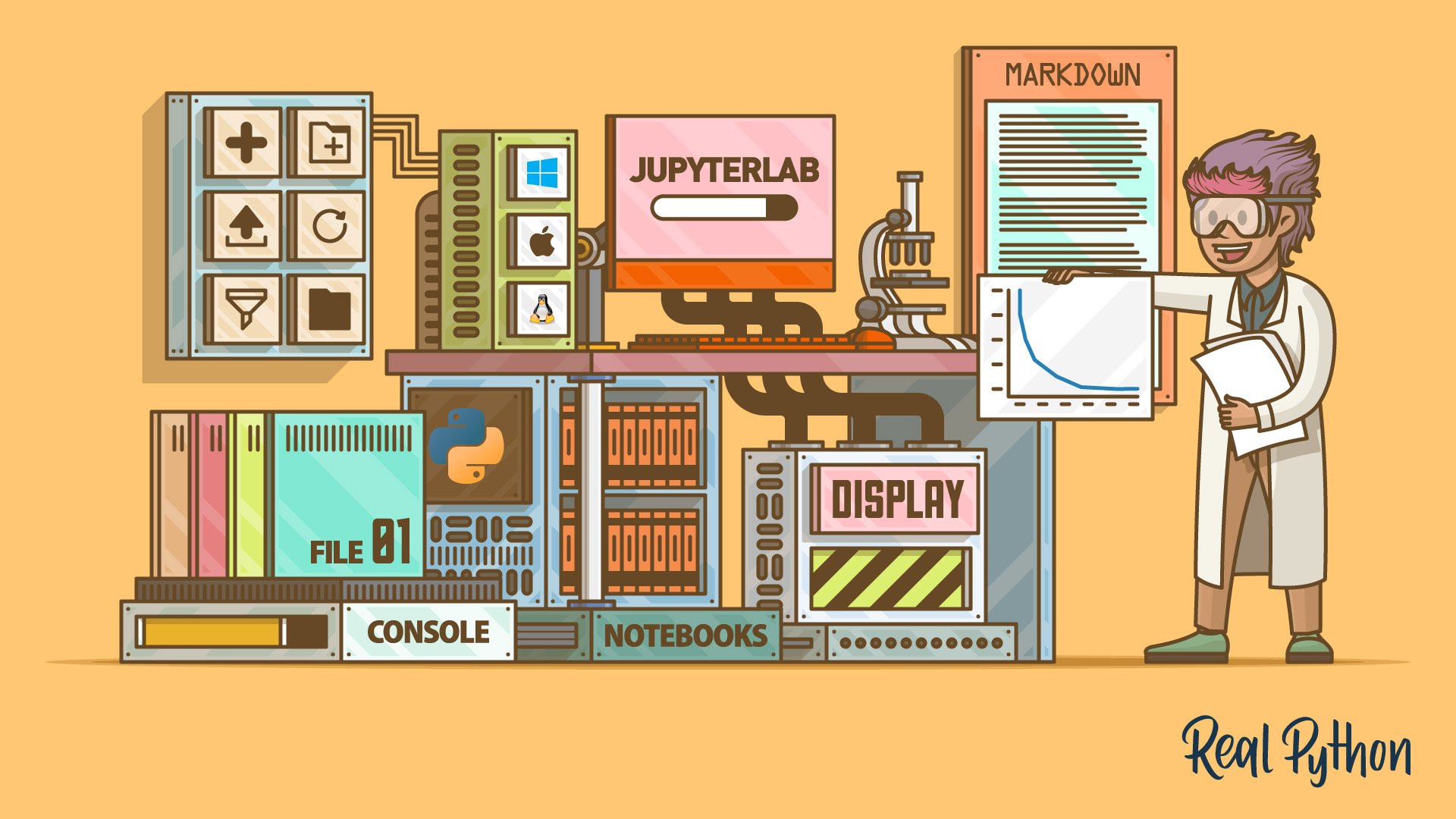
Using Other Tools
Using Other Tools 관련
At this stage, you’ve covered the main tools in JupyterLab. However, there are some more available. Take a look at the Other section, and you’ll see that you’re not quite finished yet:
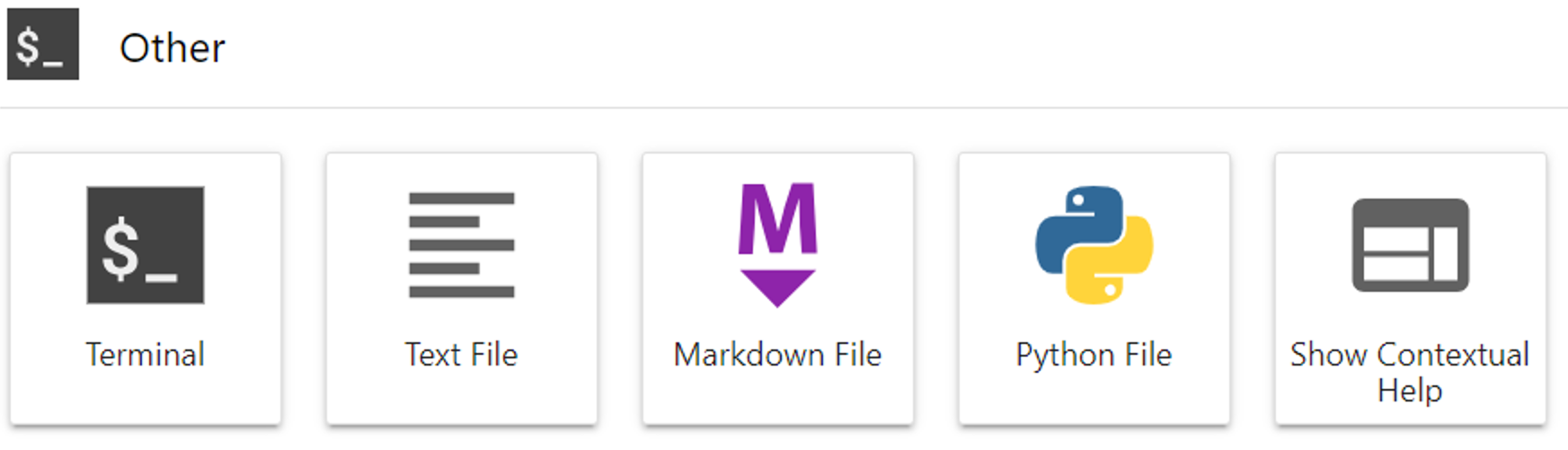
Clicking Text File will open a text editor that allows you to create plain text files. JupyterLab allows you to create multiple views of them and, by attaching a console to them, run any code within them.
Clicking Python file allows you to create a file with an extension of .py. In essence, this is a text file, but its content will be color coded to highlight the Python keywords that you’re using. As with text files, you can create multiple views of these files and run any code within them by attaching a console. Of course, you can also run them as Python scripts using python filename.py.
Clicking Python 3 allows you to create a stand-alone console:
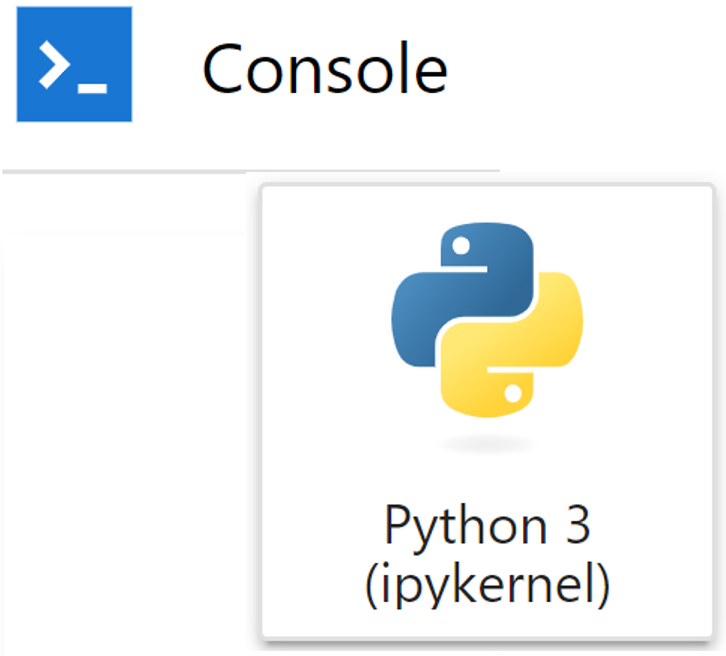
This uses IPython, which provides an environment like the Python REPL, where you can type code in directly or drag and drop it from a notebook or Markdown file, and then run it. This code has its own kernel process, so it won’t interfere with anything else that you have running elsewhere in JupyterLab. The screenshot below shows some code inserted into the lower part of a console:
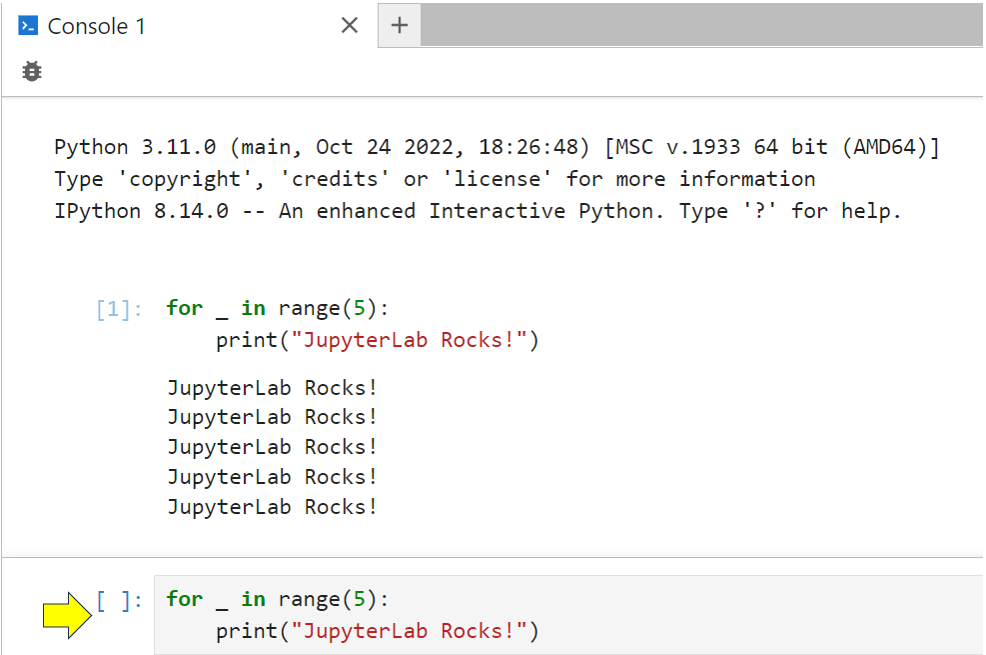
All you need to do to run your code in a console is tap Shift+Enter. As you can see, the output shows up in the upper part of the console.