How to place content outside the safe area
How to place content outside the safe area 관련
Updated for Xcode 15
By default your SwiftUI views will mostly stay inside the safe area - they will go to the bottom of the screen, but it won't go near any notch at the top of the device.
If you want to change that - if you want your view to be truly full screen, even if that means being partly obscured by a notch or other hardware cut outs - then you should use the ignoresSafeArea() modifier.
For example, this creates a red text view that asks to fill all available space, then sets it to ignore any safe areas so that it goes truly edge to edge.
Text("Hello World")
.frame(minWidth: 100, maxWidth: .infinity, minHeight: 100, maxHeight: .infinity)
.background(.red)
.ignoresSafeArea()
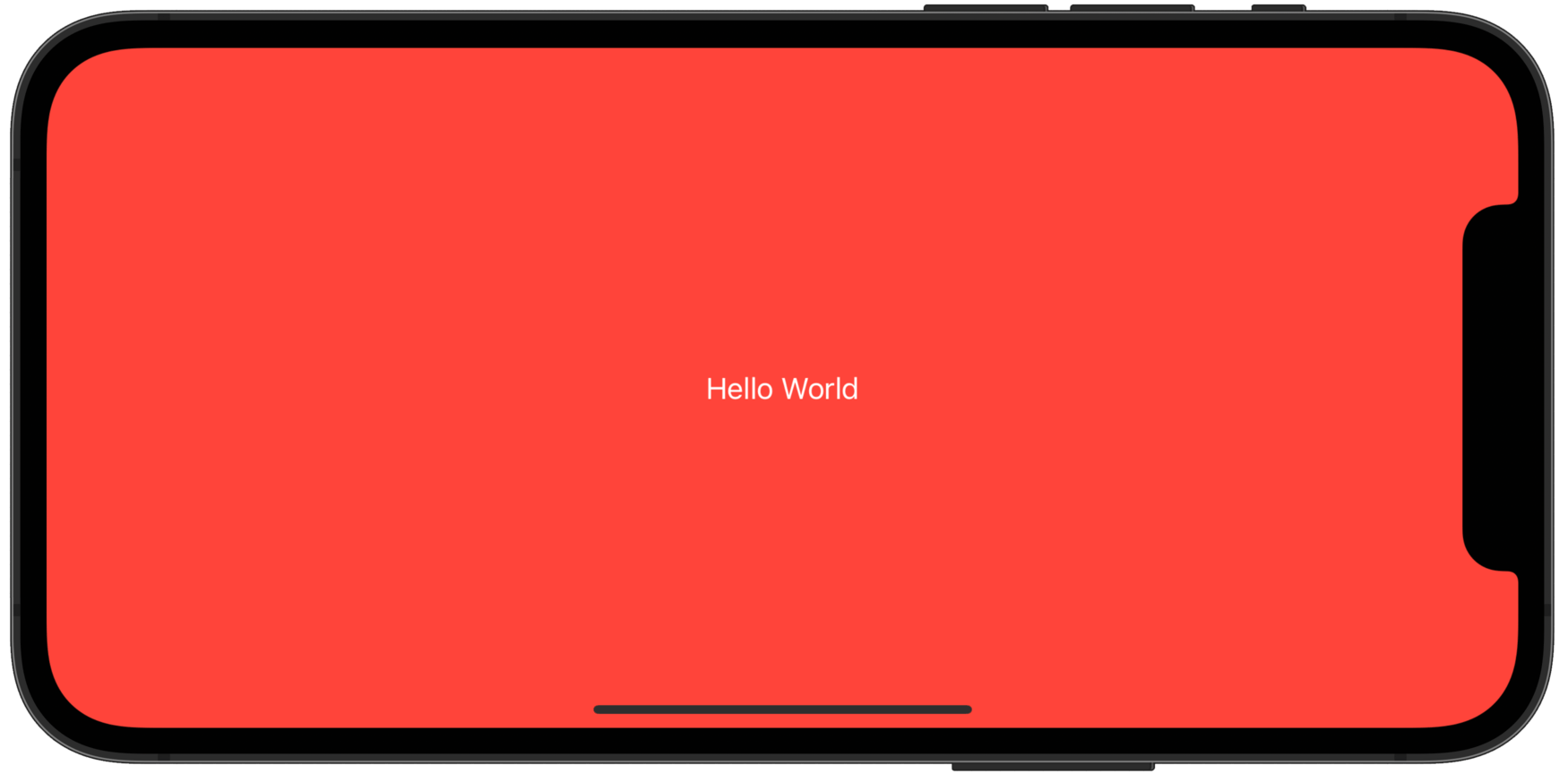
There is a second, similar modifier called safeAreaInset(), which allows us to place distinct content outside the safe area while also adjusting the remaining safe area so that all its contents remain visible.