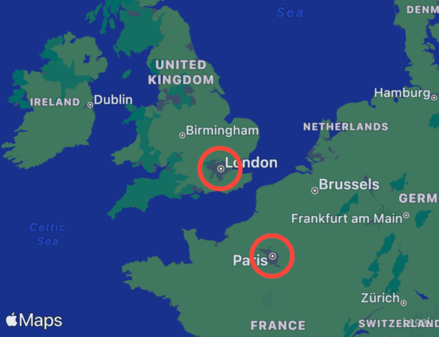How to show annotations in a Map view
How to show annotations in a Map view 관련
Updated for Xcode 15
SwiftUI's Map view allows us to show annotation views on top of the map, including default markers and pins, as well as completely custom views.
This takes three steps:
- Create some sort of state that will track the coordinates being shown by the map, using
MKCoordinateRegionto track the center and zoom level of the map. - Prepare an array of locations to use for your annotations.
- Decide how you want them to be shown on your map. There are built-in
MapPinandMapMarkerannotations you can show, or you can use your own views.
Whatever array of locations you have, the types you're using must conform to Identifiable so SwiftUI understands how to identify each item uniquely. For example, you might use something like this:
struct Location: Identifiable {
let id = UUID()
let name: String
let coordinate: CLLocationCoordinate2D
}
If all you have is CLLocationCoordinate2D data, you can use them directly by adding an extension such as this one:
extension CLLocationCoordinate2D: Identifiable {
public var id: String {
"\(latitude)-\(longitude)"
}
}
Anyway, here's an example that puts everything together so you can see map pins over various capital cities:
struct City: Identifiable {
let id = UUID()
let name: String
let coordinate: CLLocationCoordinate2D
}
struct ContentView: View {
@State private var region = MKCoordinateRegion(center: CLLocationCoordinate2D(latitude: 51.507222, longitude: -0.1275), span: MKCoordinateSpan(latitudeDelta: 10, longitudeDelta: 10))
let annotations = [
City(name: "London", coordinate: CLLocationCoordinate2D(latitude: 51.507222, longitude: -0.1275)),
City(name: "Paris", coordinate: CLLocationCoordinate2D(latitude: 48.8567, longitude: 2.3508)),
City(name: "Rome", coordinate: CLLocationCoordinate2D(latitude: 41.9, longitude: 12.5)),
City(name: "Washington DC", coordinate: CLLocationCoordinate2D(latitude: 38.895111, longitude: -77.036667))
]
var body: some View {
Map(coordinateRegion: $region, annotationItems: annotations) {
MapPin(coordinate: $0.coordinate)
}
.frame(width: 400, height: 300)
}
}
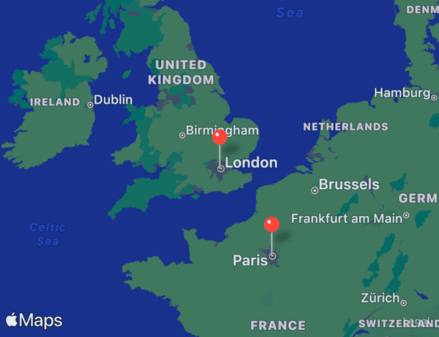
That uses the traditional pin style that iOS has had for years, but if you want the larger pin style you can use MapMarker instead, like this: MapMarker(coordinate: $0.coordinate)
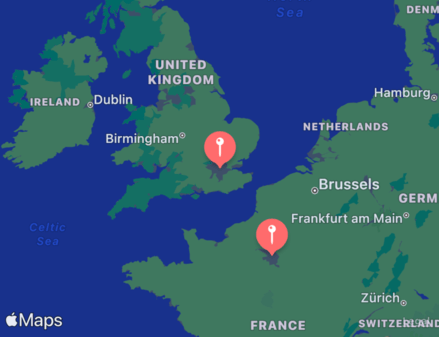
And if you want complete control, you can also pass in completely custom views - some text, an image, a NavigationLink, and so on.
For example, we could draw a 4-point stroked circle over our capital cities like this:
MapAnnotation(coordinate: $0.coordinate) {
Circle()
.strokeBorder(.red, lineWidth: 4)
.frame(width: 40, height: 40)
}