How to add spacing between letters in text
How to add spacing between letters in text 관련
Updated for Xcode 15
SwiftUI gives us two modifiers to control the spacing of characters inside a text view, allowing us to make the letters spaced more tightly or further apart depending on what you want.
The two modifiers are tracking() and kerning(): both add spacing between letters, but tracking will pull apart ligatures whereas kerning will not, and kerning will leave some trailing whitespace whereas tracking will not.
So, this adds 20 points of tracking to “Hello World”, which will space the letters out a fair amount:
Text("Hello World")
.tracking(20)

If you want to really see how kerning and tracking are different, try this:
struct ContentView: View {
@State private var amount = 50.0
var body: some View {
VStack {
Text("ffi")
.font(.custom("AmericanTypewriter", size: 72))
.kerning(amount)
Text("ffi")
.font(.custom("AmericanTypewriter", size: 72))
.tracking(amount)
Slider(value: $amount, in: 0...100) {
Text("Adjust the amount of spacing")
}
}
}
}
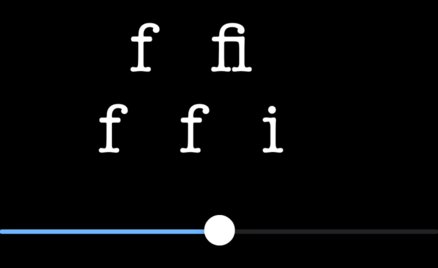
That uses the text string “ffi” in American Typewriter, which has a ligature making the letter combination look better. Because tracking pulls ligatures apart and kerning does not, as you adjust the slider upwards the first text will look more like “f fi” and the second will look more like “f f i”.
