How to automatically switch between HStack and VStack based on size class
How to automatically switch between HStack and VStack based on size class 관련
Updated for Xcode 15
SwiftUI lets us monitor the current size class to decide how things should be laid out, for example switching from a HStack when space is plentiful to a VStack when space is restricted.
With a little thinking, we can write a new AdaptiveStack view that automatically switches between horizontal and vertical layouts for us. This makes creating great layouts on iPad simpler, because our layouts will automatically adjust to split view and slipover scenarios.
Here's how it looks:
struct AdaptiveStack<Content: View>: View {
@Environment(\.horizontalSizeClass) var sizeClass
let horizontalAlignment: HorizontalAlignment
let verticalAlignment: VerticalAlignment
let spacing: CGFloat?
let content: () -> Content
init(horizontalAlignment: HorizontalAlignment = .center, verticalAlignment: VerticalAlignment = .center, spacing: CGFloat? = nil, @ViewBuilder content: @escaping () -> Content) {
self.horizontalAlignment = horizontalAlignment
self.verticalAlignment = verticalAlignment
self.spacing = spacing
self.content = content
}
var body: some View {
Group {
if sizeClass == .compact {
VStack(alignment: horizontalAlignment, spacing: spacing, content: content)
} else {
HStack(alignment: verticalAlignment, spacing: spacing, content: content)
}
}
}
}
struct ContentView: View {
var body: some View {
AdaptiveStack {
Text("Horizontal when there's lots of space")
Text("but")
Text("Vertical when space is restricted")
}
}
}
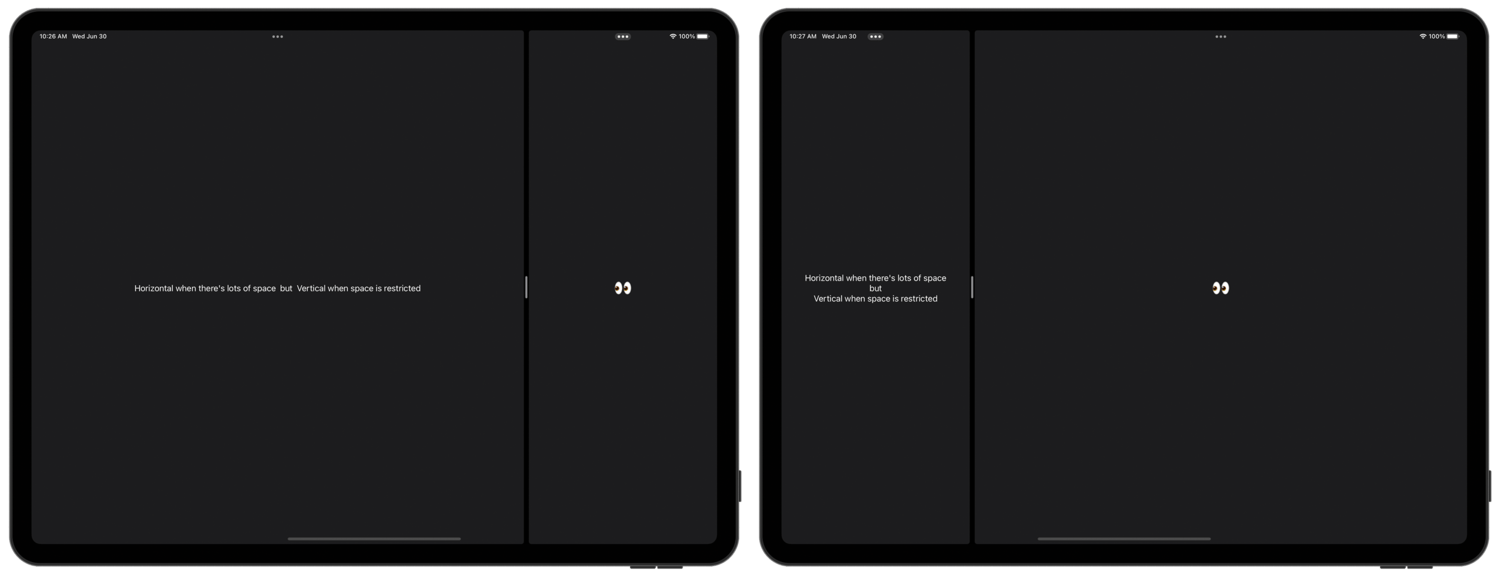
To try it out, run the app in an iPad simulator, then try different sizes of split view – you'll see ContentView automatically switch to a VStack when space runs low.
Now to explain how the custom view works:
- It monitors the
horizontalSizeClassenvironment key, so that it will be updated every time that size class changes. - We've given it parameters to store horizontal and vertical alignment individually, so you can control exactly how your layout should adapt.
- There's an optional
CGFloatfor spacing, because that's whatVStackandHStackwork with. If you wanted even more control you could addhorizontalSpacingandverticalSpacingproperties. - The
contentproperty is a function that accepts no parameters and returns some sort of content, which is the view builder end users will rely on to create their layouts. - Our initializer stashes them all away for later.
- Inside the
bodyproperty we can read the horizontal size class, then wrap a call tocontent()in either aVStackorHStack.
And that's it! The actual code isn't as hard you might imagine, but it gives us some really helpful flexibility.
