How to add horizontal and vertical scrolling using ScrollView
About 2 min
How to add horizontal and vertical scrolling using ScrollView 관련
SwiftUI by Example
Back to Home
How to add horizontal and vertical scrolling using ScrollView | SwiftUI by Example
How to add horizontal and vertical scrolling using ScrollView
Updated for Xcode 15
SwiftUI's ScrollView allows us to create scrolling containers of views relatively easily, because it automatically sizes itself to fit the content we place inside it and also automatically adds extra insets to avoid the safe area.
For example, we could create a scroll list of ten text views like this:
ScrollView {
VStack(spacing: 20) {
ForEach(0..<10) {
Text("Item \($0)")
.foregroundStyle(.white)
.font(.largeTitle)
.frame(width: 200, height: 200)
.background(.red)
}
}
}
.frame(height: 350)
Some red squares stretching off of the top and bottom of the image.
Scroll views are vertical by default, but you can control the axis by passing in .horizontal as the first parameter. So, we could flip our previous example to be horizontal like this:
ScrollView(.horizontal) {
HStack(spacing: 20) {
ForEach(0..<10) {
Text("Item \($0)")
.foregroundStyle(.white)
.font(.largeTitle)
.frame(width: 200, height: 200)
.background(.red)
}
}
}
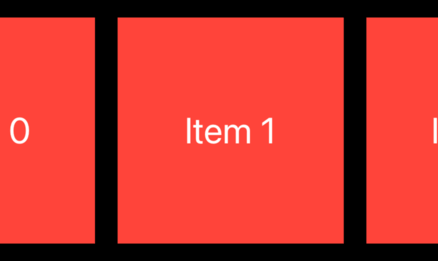
You can specify both axes at the same time using [.horizontal, .vertical].
Finally, you can decide whether to show the scroll indicators as the scroll action happens, like this:
ScrollView(.horizontal, showsIndicators: false) {
HStack(spacing: 20) {
ForEach(0..<10) {
Text("Item \($0)")
.foregroundStyle(.white)
.font(.largeTitle)
.frame(width: 200, height: 200)
.background(.red)
}
}
}
Similar solutions…
How to enable vertical page scrolling | SwiftUI by Example
How to enable vertical page scrolling
How to create scrolling pages of content using tabViewStyle() | SwiftUI by Example
How to create scrolling pages of content using tabViewStyle()
How to disable ScrollView clipping so contents overflow | SwiftUI by Example
How to disable ScrollView clipping so contents overflow
How to indent the content or scroll indicators in a ScrollView | SwiftUI by Example
How to indent the content or scroll indicators in a ScrollView
SwiftUI tips and tricks | SwiftUI by Example
SwiftUI tips and tricks
