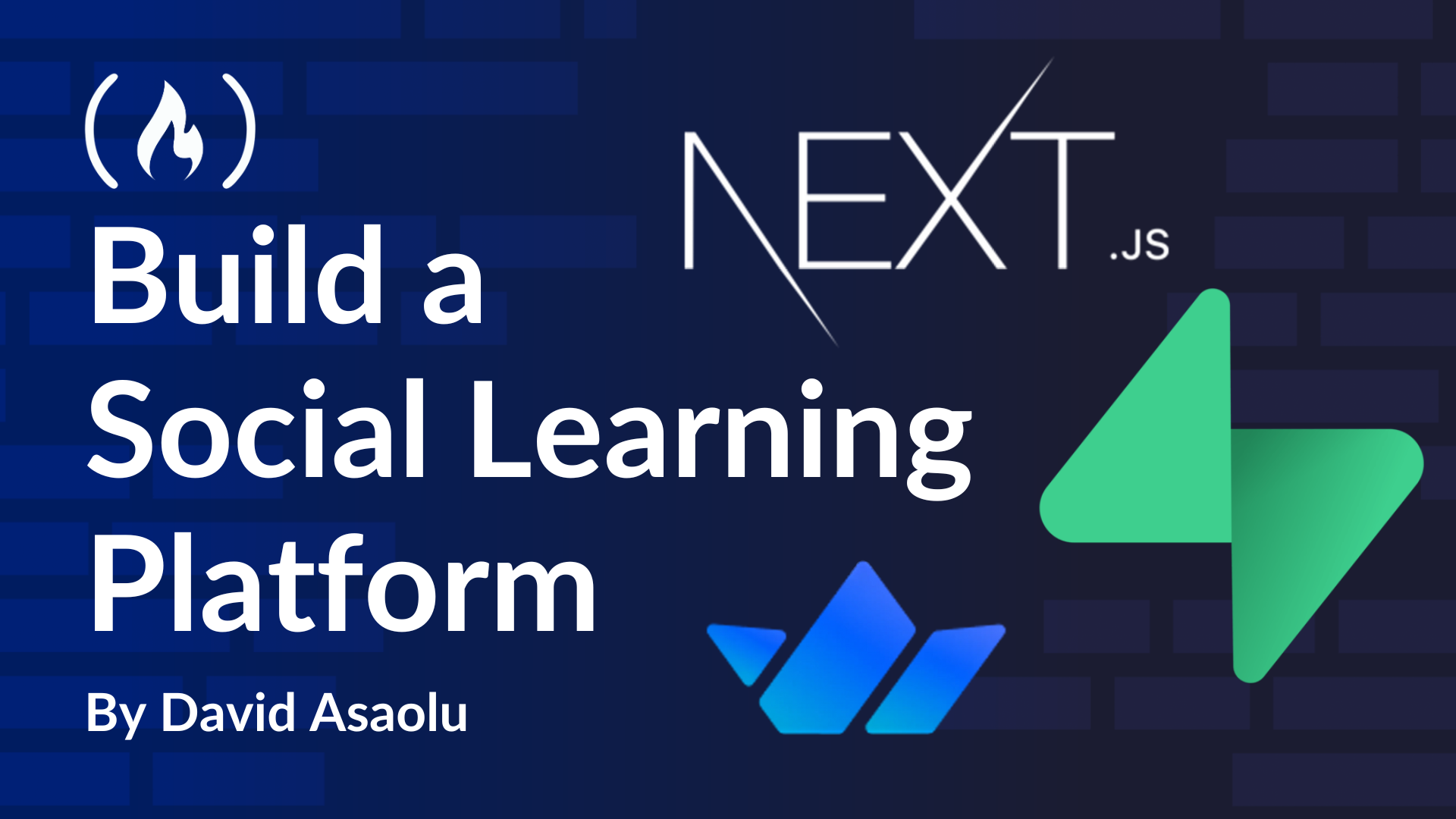
How to Add a Video Conferencing Feature with Stream
How to Add a Video Conferencing Feature with Stream 관련
In this section, I'll walk you through adding a video conferencing feature to the application using the Stream Audio & Video SDK. This will enable instructors to schedule educational sessions and allow students to join the meetings.
Setting Up Stream Video & Audio SDK in Next.js
Create a Stream account and a new organization that holds all your apps.

Add a new app to the organization and copy the Stream API and Secret key into the .env.local file.
NEXT_PUBLIC_STREAM_API_KEY=<paste_from_Stream_app_dashboard>
STREAM_SECRET_KEY=<paste_from_Stream_app_dashboard>

Create a new file named stream.action.ts inside the actions folder at the root of your Next.js project. This is the same folder where the authentication server actions for Supabase are stored. Then, copy the following code snippet into the file:
"use server";
import { getUserSession } from "./auth";
import { StreamClient } from "@stream-io/node-sdk";
const STREAM_API_KEY = process.env.NEXT_PUBLIC_STREAM_API_KEY!;
const STREAM_API_SECRET = process.env.STREAM_SECRET_KEY!;
export const tokenProvider = async () => {
const { user } = await getUserSession();
if (!user) throw new Error("User is not authenticated");
if (!STREAM_API_KEY) throw new Error("Stream API key secret is missing");
if (!STREAM_API_SECRET) throw new Error("Stream API secret is missing");
const streamClient = new StreamClient(STREAM_API_KEY, STREAM_API_SECRET);
const expirationTime = Math.floor(Date.now() / 1000) + 3600;
const issuedAt = Math.floor(Date.now() / 1000) - 60;
const token = streamClient.generateUserToken({
user_id: user.id,
exp: expirationTime,
validity_in_seconds: issuedAt,
});
return token;
};
From the code snippet above,
- The getUserSession function returns the Supabase user object for the current user.
- The tokenProvider function generates an authentication token for the user, enabling Stream to identify and manage users during real-time communication.
Create a providers folder containing a StreamVideoProvider component within the Next.js app folder and copy the following code snippet into the file:
"use client";
import { createClient } from "../../../utils/supabase/client";
import { tokenProvider } from "../../../actions/stream.action";
import { StreamVideo, StreamVideoClient } from "@stream-io/video-react-sdk";
import { useState, ReactNode, useEffect, useCallback } from "react";
import { Loader2 } from "lucide-react";
const apiKey = process.env.NEXT_PUBLIC_STREAM_API_KEY!;
export const StreamVideoProvider = ({ children }: { children: ReactNode }) => {
const [videoClient, setVideoClient] = useState<StreamVideoClient | null>(
null
);
const supabase = createClient();
const getUser = useCallback(async () => {
//👉🏻 get user object from Supabase
//👉🏻 set Stream user data
// 👉🏻 initialize Stream video client using the Stream API key, Stream user data, and token Provider
}, [supabase.auth]);
useEffect(() => {
getUser();
}, [getUser]);
if (!videoClient)
return (
<div className='h-screen flex items-center justify-center'>
<Loader2 size='32' className='mx-auto animate-spin' />
</div>
);
return <StreamVideo client={videoClient}>{children}</StreamVideo>;
};
The StreamVideoProvider component is initialized and manages Stream’s video functionality across the application. It wraps all pages that require access to Stream's real-time video features. This includes:
instructor/[id]- displays an instructor’s upcoming sessions.instructor/dashboard- allows instructors to schedule new video calls.
Update the getUser function as shown below:
const getUser = useCallback(async () => {
const { data, error } = await supabase.auth.getUser();
const { user } = data;
if (error || !user || !apiKey) return;
if (!tokenProvider) return;
let streamUser;
if (user.user_metadata?.image) {
streamUser = {
// 👇🏻 user is an instructor
id: user.id,
name: user.user_metadata?.name,
image: user.user_metadata?.image,
};
} else {
// 👇🏻 user is a student
streamUser = {
id: user.id,
name: user.user_metadata?.name,
};
}
//👇🏻 create s Stream video client
const client = new StreamVideoClient({
apiKey,
user: streamUser,
tokenProvider,
});
setVideoClient(client);
}, [supabase.auth]);
The getUser function retrieves the current user's data from Supabase Auth, sets up the Stream user, and initializes a Stream video client using the Stream API key, the user’s object and the token.
Creating and Scheduling Calls with Stream
Here, you will learn how to allow instructors to schedule calls using the Stream Video & Audio SDK.
Before we proceed, create a hooks folder within the Next.js app folder and add these files:
cd app && mkdir hooks
cd hooks
touch useGetCallById.ts useGetCalls.ts
The useGetCallById file defines a React hook that fetches details of a specific Stream call via its ID, while the useGetCalls hook retrieves all calls created by a particular Stream user.
Let's create these custom React hooks.
Copy the following code snippet into the useGetCallById.ts file:
import { useEffect, useState } from "react";
import { Call, useStreamVideoClient } from "@stream-io/video-react-sdk";
export const useGetCallById = (id: string | string[]) => {
const [call, setCall] = useState<Call>();
const [isCallLoading, setIsCallLoading] = useState(true);
const client = useStreamVideoClient();
useEffect(() => {
if (!client) return;
const loadCall = async () => {
try {
// https://getstream.io/video/docs/react/guides/querying-calls/#filters
const { calls } = await client.queryCalls({
filter_conditions: { id },
});
if (calls.length > 0) setCall(calls[0]);
setIsCallLoading(false);
} catch (error) {
console.error(error);
setIsCallLoading(false);
}
};
loadCall();
}, [client, id]);
return { call, isCallLoading };
};
Add the following to the useGetCalls.ts file:
import { useEffect, useState } from "react";
import { Call, useStreamVideoClient } from "@stream-io/video-react-sdk";
import { useParams } from "next/navigation";
export const useGetCalls = () => {
const client = useStreamVideoClient();
const [calls, setCalls] = useState<Call[]>();
const [isLoading, setIsLoading] = useState(false);
const { id } = useParams<{ id: string }>();
useEffect(() => {
const loadCalls = async () => {
if (!client || !id) return;
setIsLoading(true);
try {
const { calls } = await client.queryCalls({
sort: [{ field: "starts_at", direction: 1 }],
filter_conditions: {
starts_at: { $exists: true },
$or: [{ created_by_user_id: id }, { members: { $in: [id] } }],
},
});
setCalls(calls);
} catch (error) {
console.error(error);
} finally {
setIsLoading(false);
}
};
loadCalls();
}, [client, id]);
const now = new Date();
//👇🏻 upcoming calls
const upcomingCalls = calls?.filter(({ state: { startsAt } }: Call) => {
return startsAt && new Date(startsAt) > now;
});
//👇🏻 ongoing calls
const ongoingCalls = calls?.filter(
({ state: { startsAt, endedAt } }: Call) => {
return startsAt && new Date(startsAt) < now && !endedAt;
}
);
return { upcomingCalls, isLoading, ongoingCalls };
};
The useGetCalls hook retrieves all calls where the instructor is either the creator or a participant, returning both current and upcoming calls. It also returns an isLoading state to indicate when data is being fetched, allowing for conditional rendering.
Add the function below to the instructor's dashboard to allow instructors to create or schedule calls. This function accepts a call description along with the scheduled date and time.
//👇🏻 imports
import { useStreamVideoClient, Call } from "@stream-io/video-react-sdk";
const client = useStreamVideoClient();
//👇🏻 Form states
const [description, setDescription] = useState<string>("");
const [dateTime, setDateTime] = useState<string>("");
const handleScheduleMeeting = async (e: React.FormEvent<HTMLFormElement>) => {
e.preventDefault();
if (!client || !user) return;
try {
const id = crypto.randomUUID();
const call = client.call("default", id);
if (!call) throw new Error("Failed to create meeting");
//👇🏻 create Stream call
await call.getOrCreate({
data: {
starts_at: new Date(dateTime).toISOString(),
custom: {
description,
},
},
});
//👇🏻 Call object
console.log({ call });
} catch (error) {
console.error(error);
}
};
The code snippet above initializes a Stream video call with a default call type. It assigns the call a unique ID, sets the scheduled date and time, and includes a custom description.
Note
Ensure that the <StreamVideoProvider> component wraps the instructor's dashboard where the video call is being created. You can achieve this by adding a layout.tsx file to the dashboard page and wrapping all child elements with <StreamVideoProvider>.

Joining Stream Video Calls
The instructor/[id] page displays detailed information about a specific instructor from Supabase and lists of their current and upcoming calls. This allows students to view scheduled meetings and join them when they start.

To implement this functionality, we will use the MeetingsBox component within the instructor's profile page and create a dedicated calls/[id] page route for joining calls.
First, create a (stream) folder and add a calls/[id] page route. Then, create a layout.tsx file within the (stream) folder and insert the following code:
import { StreamVideoProvider } from "../providers/StreamVideoProvider";
import type { Metadata } from "next";
export const metadata: Metadata = {
title: "Calls & Chat | LinkedUp",
description: "Generated by create next app",
};
export default function AuthLayout({
children,
}: Readonly<{
children: React.ReactNode;
}>) {
return <StreamVideoProvider>{children}</StreamVideoProvider>;
}
The layout.tsx file ensures that the StreamVideoProvider component wraps all pages inside the (stream) folder, enabling access to Stream's video and audio features across these pages.
Next, render the calls within the MeetingsBox component (dha-stix/stream-lms) and and let students join meetings.
"use client";
import { formatDateTime } from "@/lib/utils";
import { Call } from "@stream-io/video-react-sdk";
import { useRouter } from "next/navigation";
export default function MeetingsBox({
upcomingCalls,
isLoading,
ongoingCalls,
}: {
upcomingCalls: Call[] | undefined;
isLoading: boolean;
ongoingCalls: Call[] | undefined;
}) {
const router = useRouter();
if (isLoading || !upcomingCalls || !ongoingCalls) {
return <p className='text-xs opacity-60'>Fetching calls...</p>;
}
if (upcomingCalls.length === 0) {
return <p className='text-xs opacity-60'>No upcoming meetings</p>;
}
return {
// --- upcoming and ongoing calls display elements ---
};
}
Return the following UI elements from the component to allow everyone to see the instructor's current and upcoming meetings.
return (
<div className='space-y-4'>
// --- ongoing calls ---
{ongoingCalls.map((call) => (
<div className='bg-white p-2 rounded-md' key={call.id}>
<h3 className='text-sm font-bold text-gray-500 mb-2'>
{call.state.custom.description}
</h3>
<p className='text-xs'>
Started: {formatDateTime(call.state?.startsAt?.toLocaleString())}
</p>
<div className='flex items-center space-x-4'>
<button
className='bg-blue-500 text-white px-4 py-2 text-xs rounded-md mt-2'
onClick={() => handleJoinCall(call)}
>
Join In
</button>
<button
className='bg-gray-500 text-white px-4 py-2 text-xs rounded-md mt-2'
onClick={() => handleCopyLink(call)}
>
Copy Link
</button>
</div>
</div>
))}
// --- upcoming calls ---
{upcomingCalls.map((call) => (
<div className='bg-white p-2 rounded-md' key={call.id}>
<h3 className='text-sm font-bold text-gray-500 mb-2'>
{call.state.custom.description}
</h3>
<div className='flex items-center space-x-4'>
<button
className='bg-blue-500 text-white px-4 py-2 text-xs rounded-md mt-2'
disabled={true}
>
{formatDateTime(call.state?.startsAt?.toLocaleString())}
</button>
<button
className='bg-gray-500 text-white px-4 py-2 text-xs rounded-md mt-2'
onClick={() => handleCopyLink(call)}
>
Copy Link
</button>
</div>
</div>
))}
</div>
);
The MeetingsBox component renders the instructor's current and upcoming calls, allowing users to copy the call link and join meetings.

Execute the handleJoinCall function to redirect the user to the call page. This allows them to confirm the action before joining the call. The handleCopyLink function copies the call link to the clipboard.
const handleJoinCall = (call: Call) => {
router.push(`/call/${call.id}`);
};
const handleCopyLink = (call: Call) => {
navigator.clipboard.writeText(
`${process.env.NEXT_PUBLIC_PAGE_URL!}/call/${call.id}`
);
console.log({
title: "Link copied to clipboard",
description: "You can now share the link with interested participants",
});
};
Now, create the call/[id]/page.tsx component and copy the following code into the file:
"use client";
import { useParams } from "next/navigation";
import { useEffect, useState, useCallback } from "react";
import { useRouter } from "next/navigation";
import { User } from "@supabase/supabase-js";
import { createClient } from "../../../../../utils/supabase/client";
export default function CallPage() {
const { id } = useParams<{ id: string }>();
const [user, setUser] = useState<User | null>(null);
const router = useRouter();
const authenticateUser = useCallback(async () => {
const supabase = createClient();
const { data } = await supabase.auth.getUser();
const userData = data.user;
if (!userData) {
return router.push("/student/auth/login");
}
setUser(userData);
}, [router, call, camMicEnabled]);
useEffect(() => {
authenticateUser();
}, [authenticateUser]);
return {
// -- Conditionally render Stream Call component --
};
}
The code snippet authenticates the user to ensure they are signed in.
Next, fetch the call details using the call ID from the page route via the useParams hook.
"use client";
//..other imports
import { useGetCallById } from "@/app/hooks/useGetCallById";
import { StreamCall, StreamTheme } from "@stream-io/video-react-sdk";
export default function CallPage() {
//..other states
const { call, isCallLoading } = useGetCallById(id);
const [confirmJoin, setConfirmJoin] = useState<boolean>(false);
const [camMicEnabled, setCamMicEnabled] = useState<boolean>(false);
const handleJoin = () => {
//👇🏻 Stream join call function
call?.join();
setConfirmJoin(true);
};
if (isCallLoading) return <p>Loading...</p>;
if (!call) return <p>Call not found</p>;
return (
<main className='min-h-screen w-full items-center justify-center'>
<StreamCall call={call}>
<StreamTheme>
{confirmJoin ? (
<MeetingRoom call={call} />
) : (
<div className='flex flex-col items-center justify-center gap-5 h-screen w-full'>
<h1 className='text-3xl font-bold'>Join Call</h1>
<p className='text-lg'>
Are you sure you want to join this call?
</p>
<div className='flex gap-5'>
<button
onClick={handleJoin}
className='px-4 py-3 bg-blue-600 text-blue-50'
>
Join
</button>
<button
onClick={() => router.back()}
className='px-4 py-3 bg-red-600 text-red-50'
>
Cancel
</button>
</div>
</div>
)}
</StreamTheme>
</StreamCall>
</main>
);
}
In the code snippet above,
- The StreamCall component wraps the entire call page, allowing access to various audio and video calling features. It accepts the call object as a prop.
- The StreamTheme component provides UI styling for the call, enabling you to use different themes.
- The
confirmJoinstate is initially set tofalse. When the user clicks the Join button, it triggers thehandleJoinfunction, which joins the call and updatesconfirmJointotrue. - When
confirmJoinistrue, the component renders theMeetingRoomcomponent, which includes all prebuilt and customizable UI elements for the call provided by Stream.
Finally, update the authenticateUser function to prompt the Stream user to enable or disable the camera and microphone immediately after joining a call.
//👇🏻 call & camera disable/enable state
const [camMicEnabled, setCamMicEnabled] = useState<boolean>(false);
const authenticateUser = useCallback(async () => {
const supabase = createClient();
const { data } = await supabase.auth.getUser();
const userData = data.user;
if (!userData) {
return router.push("/student/auth/login");
}
setUser(userData);
//👇🏻 Enable camera and microphone
if (camMicEnabled) {
call?.camera.enable();
call?.microphone.enable();
} else {
call?.camera.disable();
call?.microphone.disable();
}
}, [router, call, camMicEnabled]);
useEffect(() => {
authenticateUser();
}, [authenticateUser]);
Stream Call UI Components
Stream makes setting up a call page easy using minimal UI components. It provides two prebuilt call layouts (PaginatedGridLayout and SpeakerLayout) and a customizable CallControls component.
- PaginatedGridLayout and SpeakerLayout define how call participants are displayed on the call page.
- CallControls provides essential call functionalities such as toggling video and audio, sharing the screen, leaving the call, and more.

Create the MeetingRoom component as follows:
const MeetingRoom = ({call} : {call: Call}) => {
const [layout, setLayout] = useState<CallLayoutType>("grid");
const router = useRouter();
//👇🏻 allows members to leave the call
const handleLeave = () => {
if (confirm("Are you sure you want to leave the call?")) {
router.push("/");
}
};
//👇🏻 describes the call layout
const CallLayout = () => {
switch (layout) {
case "grid":
return <PaginatedGridLayout />;
case "speaker-right":
return <SpeakerLayout participantsBarPosition='left' />;
default:
return <SpeakerLayout participantsBarPosition='right' />;
}
};
return (
// -- Stream call UI component--
)
}
The handleLeave function enables call participants to leave the call and the CallLayout component determines how they are laid out on the screen.
Return the following from the MeetingRoom component:
return (
<section className='relative min-h-screen w-full overflow-hidden pt-4'>
<div className='relative flex size-full items-center justify-center'>
<div className='flex size-full max-w-[1000px] items-center'>
<CallLayout />
</div>
<div className='fixed bottom-0 flex w-full items-center justify-center gap-5'>
<CallControls onLeave={handleLeave} />
</div>
<div className='fixed bottom-0 right-0 flex items-center justify-center gap-5 p-5'>
<EndCallButton call={call} />
</div>
</div>
</section>
);
The CallLayout and CallControls components are rendered on the page, allowing users to communicate, share their screen, turn their camera on or off, and engage in conversations through reactions.
Finally, create the EndCallButton component to enable the host (instructor) to end the call for everyone.
//👇🏻 Stream call hook
import { useCallStateHooks } from "@stream-io/video-react-sdk";
const EndCallButton = ({ call }: { call: Call }) => {
const { useLocalParticipant } = useCallStateHooks();
const localParticipant = useLocalParticipant();
const router = useRouter();
const participantIsHost =
localParticipant &&
call.state.createdBy &&
localParticipant.userId === call.state.createdBy.id;
if (!participantIsHost) return null;
const handleEndCall = () => {
call.endCall();
console.log({
title: "Call Ended",
description: "The call has been ended for everyone",
});
router.push("/");
};
return (
<button
className='bg-red-500 text-white px-4 py-2 rounded-md mt-2'
onClick={handleEndCall}
>
End Call for Everyone
</button>
);
};
The code snippet above ensures that only the call host can end the call for all participants. It first checks if the current user is the host before displaying the "End Call for Everyone" button.
