How to use images and other views as a backgrounds
About 2 min
How to use images and other views as a backgrounds 관련
SwiftUI by Example
Back to Home
How to use images and other views as a backgrounds | SwiftUI by Example
How to use images and other views as a backgrounds
Updated for Xcode 15
SwiftUI doesn't have a dedicated modifier for displaying background colors or images, but instead lets us specify any kind of background view using its background() modifier.
For example, this creates a text view with a large font, then places a 100x100 image behind it:
Text("Hacking with Swift")
.font(.system(size: 48))
.padding(50)
.background(
Image("singapore")
.resizable()
)

However, it doesn't need to be an image. For example, this creates the same text view then places a 50x50 red circle behind it:
Text("Hacking with Swift")
.font(.largeTitle)
.padding()
.background(Circle()
.fill(.red)
.frame(width: 50, height: 50))

By default background views automatically take up as much space as they need to be fully visible, but if you want you can have them be clipped to the size of their parent view using the clipped() modifier:
Text("Hacking with Swift")
.font(.largeTitle)
.padding()
.background(
Circle()
.fill(.red)
.frame(width: 100, height: 100)
)
.clipped()
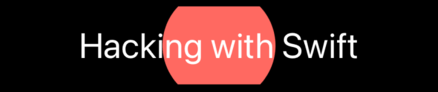
To be clear, you can use any view as your background – another text view if you wanted, for example.
Similar solutions…
How to show different images and other views in light or dark mode | SwiftUI by Example
How to show different images and other views in light or dark mode
How to layer views on top of each other using ZStack | SwiftUI by Example
How to layer views on top of each other using ZStack
SwiftUI tips and tricks | SwiftUI by Example
SwiftUI tips and tricks
All SwiftUI property wrappers explained and compared | SwiftUI by Example
All SwiftUI property wrappers explained and compared
How to hide the home indicator and other system UI | SwiftUI by Example
How to hide the home indicator and other system UI
