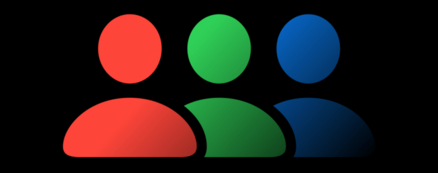How to get custom colors and transparency with SF Symbols
How to get custom colors and transparency with SF Symbols 관련
Updated for Xcode 15
New in iOS 15
If you use SF Symbols in SwiftUI's Image view, you can get simple colors using the foregroundStyle() modifier, or enable their multicolor variants by using .renderingMode(.original). However, for extra flexibility over individual parts of the image, you can use the hierarchical variant or provide a completely custom palette.
Hierarchical rendering uses opacity to create variations in shade on-screen. For example, this will draw the image in transparency to provide extra depth and clarity:
Image(systemName: "theatermasks")
.symbolRenderingMode(.hierarchical)
.font(.system(size: 144))
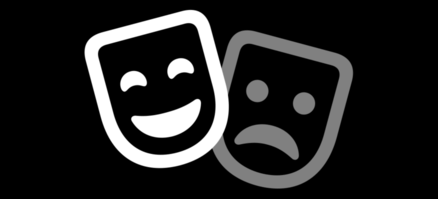
Hierarchical rendering works in combination with foreground color, so you can specify both if you need to:
Image(systemName: "theatermasks")
.symbolRenderingMode(.hierarchical)
.foregroundStyle(.blue)
.font(.system(size: 144))
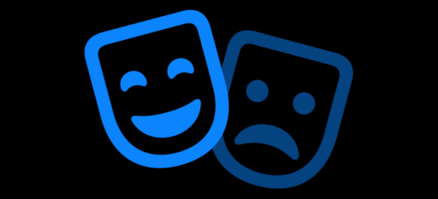
For even more power, you can use the .palette variant to get complete control over the colors in the image. So, we could render the SharePlay icon both blue and black at the same time, like this:
Image(systemName: "shareplay")
.symbolRenderingMode(.palette)
.foregroundStyle(.blue, .black)
.font(.system(size: 144))
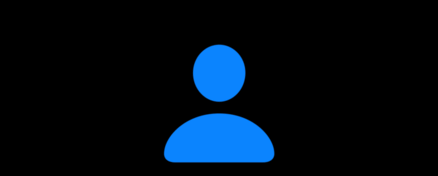
How those colors are applied depends on each individual symbol – sometimes symbols are defined with two layers and sometimes three, and you'll need to explore them individually to see how they break down.
For symbols that contain three variants, just add an extra color:
Image(systemName: "person.3.sequence.fill")
.symbolRenderingMode(.palette)
.foregroundStyle(.blue, .green, .red)
.font(.system(size: 144))
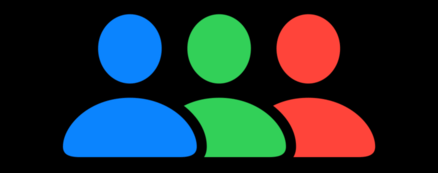
This even works with complex foreground styles, such as providing one gradient for each person in the icon:
Image(systemName: "person.3.sequence.fill")
.symbolRenderingMode(.palette)
.foregroundStyle(
.linearGradient(colors: [.red, .black], startPoint: .top, endPoint: .bottomTrailing),
.linearGradient(colors: [.green, .black], startPoint: .top, endPoint: .bottomTrailing),
.linearGradient(colors: [.blue, .black], startPoint: .top, endPoint: .bottomTrailing)
)
.font(.system(size: 144))