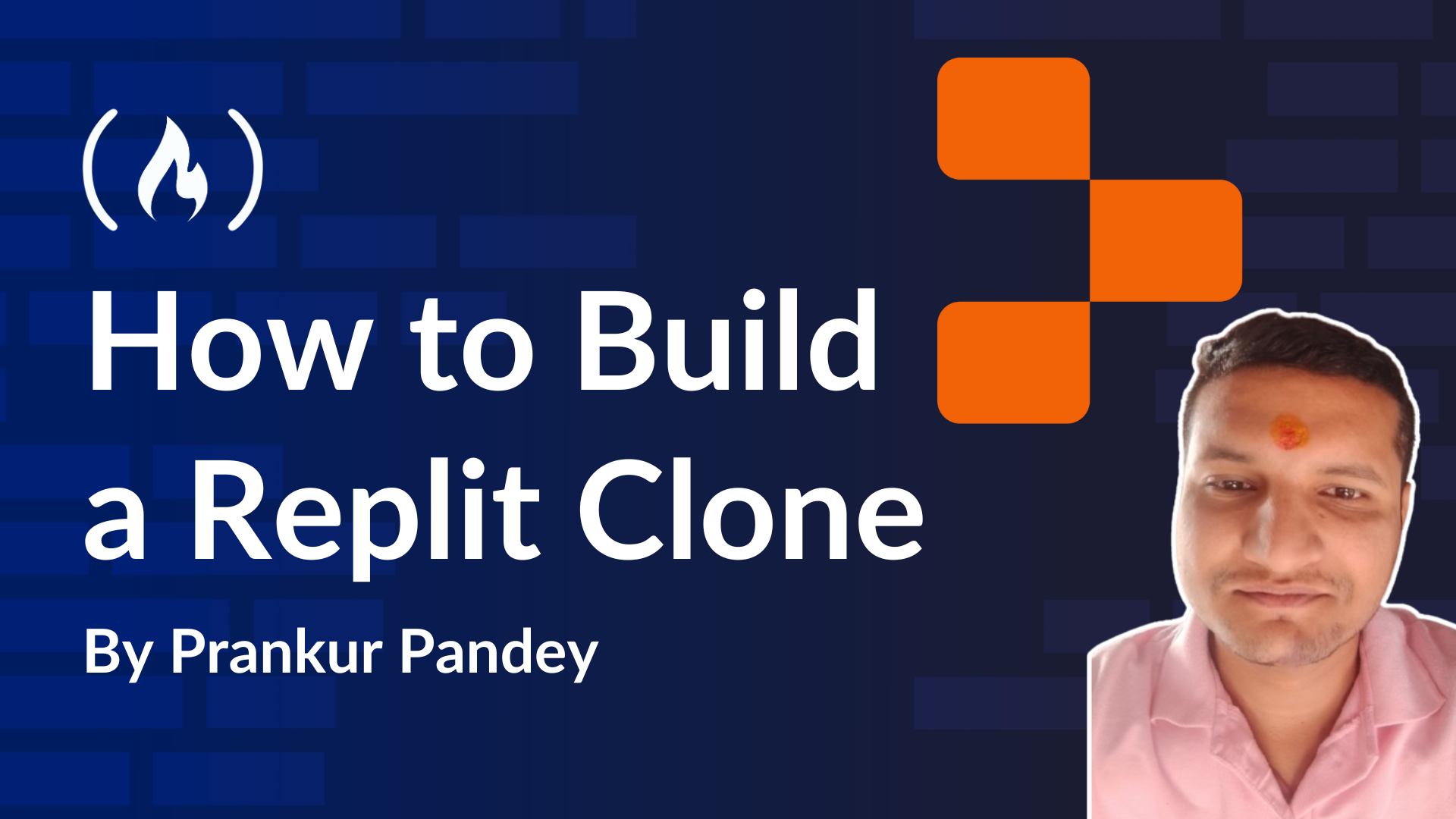
How to Build a Replit Clone with Socket.io, Monaco Editor, and Copilotkit
How to Build a Replit Clone with Socket.io, Monaco Editor, and Copilotkit 관련


I’ve been coding for about a decade now. And over the years, I’ve tried my fair share of development tools—especially IDEs like Sublime Text, Atom, and even NetBeans back in my college days. But when VS Code came along, it completely changed the game for me. It’s lightweight, fast, and packed with features that just make life easier as a developer. It quickly became my favourite tool.
With all the recent advancements in AI, I wanted to build something that’s not just fun but also a meaningful learning experience. That’s how this project was born—a simple Replit-inspired clone for the web. It combines AI to generate code, lets you run React files, and displays the output seamlessly, just like Replit. On top of that, you can edit files and save your work in real-time, so nothing ever gets lost.
Prerequisites & Tools
In this tutorial, we’ll build an AI-powered Replit clone—a web-based IDE. This IDE will enable you to generate React code files, edit them in a VSCode-like environment, preview the final output, and save the code in real time. It will also support CRUD operations on the generated files.
For this project, I’ll leverage some tools I’ve used in the past, including those from my SQL Query Data Extractor project. Below are the tools and technologies we’ll use:
Database
The database is the backbone of any application—it stores data and serves it as needed. For this project, I’ll use my all-time favourite, MongoDB Atlas.
I chose MongoDB Atlas because it integrates seamlessly with Next.js, and since it’s a cloud-based database, I don’t need to host it manually—making it a plug-and-play solution. Performing CRUD operations with MongoDB Atlas is straightforward and efficient.
Code Editor
The code editor is the core of this project, as it powers the IDE experience. For this, I’ll use the legendary Monaco Editor, the same editor that drives VSCode. Monaco Editor handles files effortlessly and supports a wide range of file types. In this project, it will allow users to view and edit code files.
Code Preview
Once we generate and edit code in the Monaco Editor, we’ll need a way to preview its output. For this, I’ll use CodeSandbox’s Sandpack, a free and powerful tool for live code previews.
Sandpack supports various frameworks and file types, whether you’re working with static HTML/CSS files or frameworks like React. It displays files and their real-time output seamlessly.
AI Agent
The AI Agent will be responsible for generating code using Natural Language Processing (NLP). Acting as a bridge between your ideas and the code, it will take user prompts and translate them into functional code files.
For this, I’ll use CopilotKit, my favourite free and open-source tool for AI-powered code generation. CopilotKit will take your ideas and create the corresponding code files based on your input.
AI Model
The AI Agent relies on an underlying AI model to process user inputs and generate code. For this project, I’ll use GroqAI, a flexible and reliable platform that supports various popular AI models. GroqAI’s versatility makes it perfect for this project’s requirements.
Next.js
To build a robust web application that combines both frontend and backend functionalities, I’ll use Next.js. It’s an excellent framework for creating scalable applications, offering server-side rendering and other powerful features that are ideal for this project.
Deployment
For deployment, you can choose any service. I prefer Vercel, as it integrates seamlessly with Next.js and is free for hobby projects.
By combining these tools, you’ll build a powerful, user-friendly application that effortlessly produces the code and provides a live preview like Replit does.
What We’ll Do Here
In this tutorial, you’ll follow these steps to build our app:
Step 1 - Set Up the Database:
Set up a database either locally or on the cloud. For seamless integration, use an online database tool that supports data access and extraction via REST APIs.
Step 2 - Obtain Cloud API Keys:
Retrieve the necessary API keys for your AI model to enable smooth and secure integration.
Step 3 - Build the Web Application:
Develop a web application and configure the backend to integrate CopilotKit. Ensure it’s properly set up for efficient functionality.
Step 4 - Train CopilotKit with Your Database:
Provide your database data to CopilotKit so it can understand and utilize the information for natural language processing.
Step 5 - Integrate the CopilotKit Chat Interface:
Embed the CopilotKit chat interface into your application and configure it to work seamlessly with your app’s workflow.
Step 6 - Test Locally:
Run the application on your local machine, thoroughly testing each feature to identify and resolve any issues.
Step 7 - Deploy the Application:
Once testing is complete and the app is working as expected, deploy it to a hosting platform for public use.
Conclusion
I hope you’ve enjoyed building this simple Replit AI clone. In this project, we used a MongoDB database, but the approach can easily be applied to other databases, as long as you can retrieve the data.
I plan to create many more projects involving AI and other cutting-edge tools. AI is truly a game-changer in the IT field, and I’m excited to share more insights and practical implementations of the latest technologies.
That’s all from my side. If you found this article helpful, feel free to share it and connect with me. I’m always open to new opportunities:
- Follow me on X: Prankur's Twitter (
prankurpandeyy) - Connect with me on LinkedIn: Prankur's LinkedIn (
prankurpandeyy) - Follow me on Github: Prankur’s Github (
prankurpandeyy) - View my Portfolio: Prankur's Portfolio