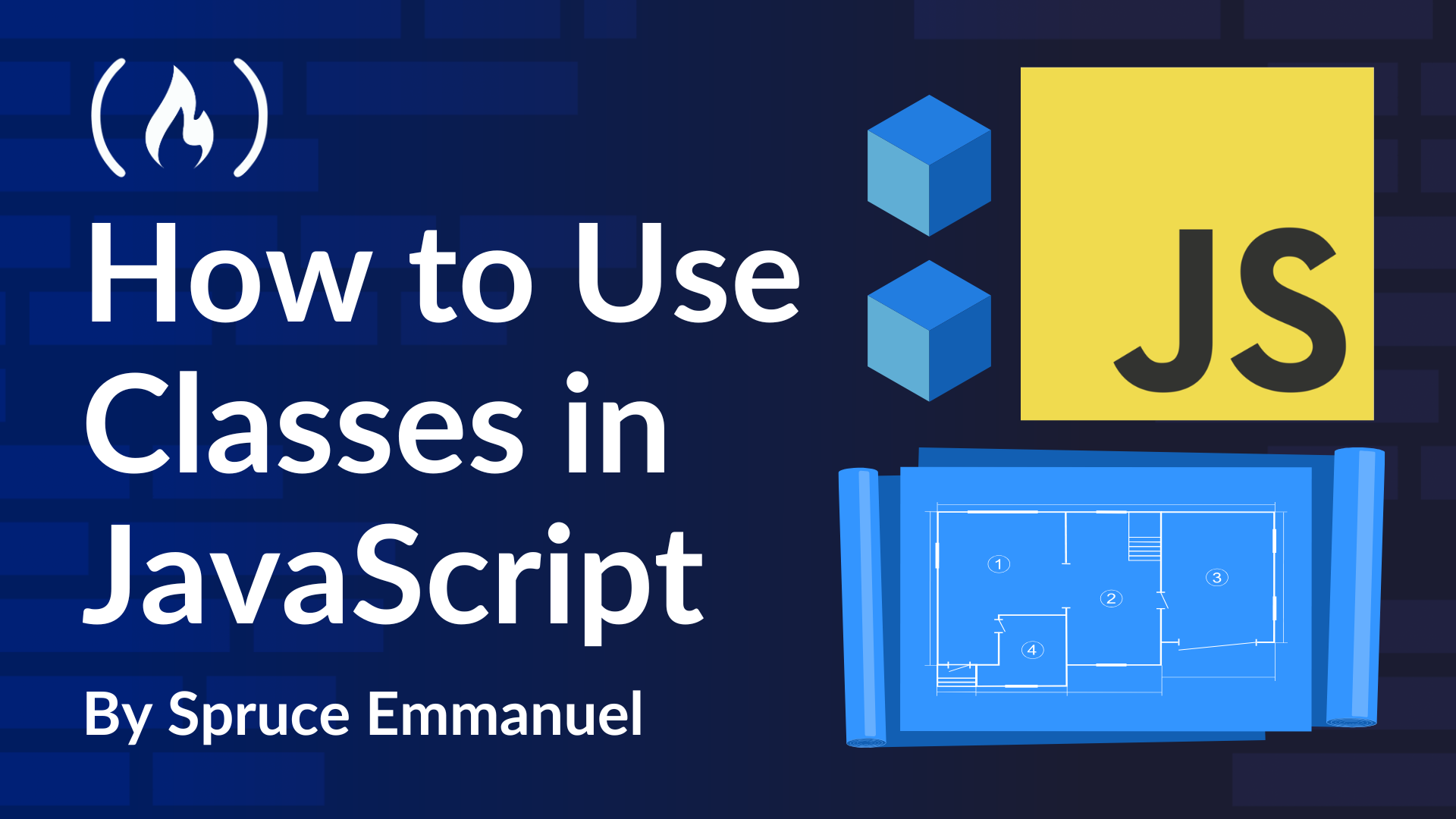
What’s Next? More Class Features and Real-World Examples
What’s Next? More Class Features and Real-World Examples 관련
Alright, now that you’re comfortable with the idea of classes, it’s time to see them in action. Understanding the theory is only half the battle—we need some practical examples.
And to solidify your understanding, let’s walk through building a classic example: a basic to-do list app. While a to-do app is still relatively simple in concept, it introduces enough front-end interaction to see how classes can organize front-end JavaScript code for interactive elements in a manageable way for learning.
Imagine you want to build a really basic to-do app. What do you need to manage?
- To-dos: Each to-do item has a description and a status (done or not).
- Actions: You’ll want to add new to-dos, mark them as complete, delete them, and list them.
This naturally leads us to think of a “ToDo” item as an object, and if you’re creating many to-do items, a ToDo class is a perfect blueprint.
Setting Up Your Files
Before writing any code, create two files in the same folder:
index.html: This is the webpage structure.script.js: This is where your JavaScript code with classes will live.
You can use any text editor (like VS Code, Sublime Text, or even Notepad) to create these files.
Creating the ToDo Class
Let’s start by building our ToDo class. Copy and paste the following code into your script.js file:
class ToDo {
constructor(description) {
this.description = description; // Every to-do needs a description
this.completed = false; // By default, it's not completed
}
markComplete() {
this.completed = true;
console.log("${this.description}" marked as complete!);
}
// More methods (e.g., for editing the to-do) can be added later.
}
Notice how clean that is. The constructor sets up the description and completed status for each new to-do item. The markComplete() method updates the status and logs a confirmation message.
Building the ToDoList Class
Next, we’ll build a ToDoList class to manage our collection of to-dos. Add the following code to your script.js file, below the ToDo class:
class ToDoList {
constructor() {
this.todos = []; // Start with an empty array of to-dos
}
addTodo(description) {
const newTodo = new ToDo(description); // Create a new ToDo object
this.todos.push(newTodo); // Add it to our list
this.renderTodoList(); // Update the webpage display
}
listTodos() {
return this.todos; // Return the array of todos (for further processing or rendering)
}
markTodoComplete(index) {
if (index >= 0 && index < this.todos.length) {
this.todos[index].markComplete();
this.renderTodoList(); // Update the display after marking complete
}
}
renderTodoList() {
const todoListElement = document.getElementById('todoList');
todoListElement.innerHTML = ''; // Clear the current list in HTML
this.todos.forEach((todo, index) => {
const listItem = document.createElement('li');
listItem.textContent = todo.description;
if (todo.completed) {
listItem.classList.add('completed'); // Add CSS class for styling completed items
}
// Create a "Complete" button for each to-do
const completeButton = document.createElement('button');
completeButton.textContent = 'Complete';
completeButton.onclick = () => this.markTodoComplete(index);
listItem.appendChild(completeButton);
todoListElement.appendChild(listItem);
});
}
}
In this class:
- The
constructorinitializes an empty array to hold our to-do items. addTodo(description)creates a newToDoobject and adds it to the array, then callsrenderTodoList()to update the display.listTodos()returns the list of to-dos.markTodoComplete(index)marks a specific to-do as complete and refreshes the display.renderTodoList()finds the HTML element with the IDtodoList, clears its content, and then creates list items for each to-do, including a “Complete” button.
Creating the HTML Structure
Next, open your index.html file and paste in the following HTML code:
<!DOCTYPE html>
<html>
<head>
<title>My Simple To-Do App</title>
<style>
/* Simple CSS to style completed items */
.completed {
text-decoration: line-through;
color: gray;
}
</style>
</head>
<body>
<h1>My To-Do List</h1>
<input type="text" id="todoInput" placeholder="Enter new to-do...">
<button id="addButton">Add To-Do</button>
<ul id="todoList"></ul>
<script src="script.js"></script>
</body>
</html>
This HTML file sets up:
- A heading for your to-do list.
- An input box (with
id="todoInput") for entering new to-dos. - An “Add To-Do” button (with
id="addButton"). - An empty unordered list (with
id="todoList") where your to-dos will appear. - A link to the
script.jsfile that contains your JavaScript code.
Making It All Work Together
Finally, let’s hook up our HTML elements with our JavaScript. At the bottom of your script.js file, add this code:
const myTodoList = new ToDoList(); // Create an instance of ToDoList
// Get references to the HTML elements
const addButton = document.getElementById("addButton");
const todoInput = document.getElementById("todoInput");
// Listen for clicks on the "Add To-Do" button
addButton.addEventListener("click", () => {
const todoText = todoInput.value.trim(); // Get the text from the input box
if (todoText) {
// Only add if the input is not empty
myTodoList.addTodo(todoText); // Add the new to-do
todoInput.value = ""; // Clear the input box
}
});
// Render the to-do list initially (it will be empty to start)
myTodoList.renderTodoList();
This code does the following:
- Creates an instance of the
ToDoListclass. - Finds the HTML elements for the input and button.
- This code adds an event listener to the HTML button element that has the ID "addButton". This listener is set to react to "click" events on this button. When the "Add To-Do" button is clicked, the code inside the event listener function will execute. This code takes the text that the user has typed into the HTML input field with the ID "todoInput" and adds it as a new to-do item to our list.
- Initially renders the to-do list on the webpage.
Your Challenge: Go Proto-Style
Now that you’ve seen how classes can make building this to-do app more structured, here’s a challenge: Try building the same to-do app without using the class keyword. Use object literals and prototypes instead. Think about:
- How would you create a
ToDo“blueprint” using a constructor function and prototypes? - How would you add the
markComplete()method to theToDoprototype? - How would you structure a
ToDoList“blueprint” similarly?
By building the same app using both approaches, you’ll really understand that classes are just a nicer, more familiar way of writing prototype-based code.