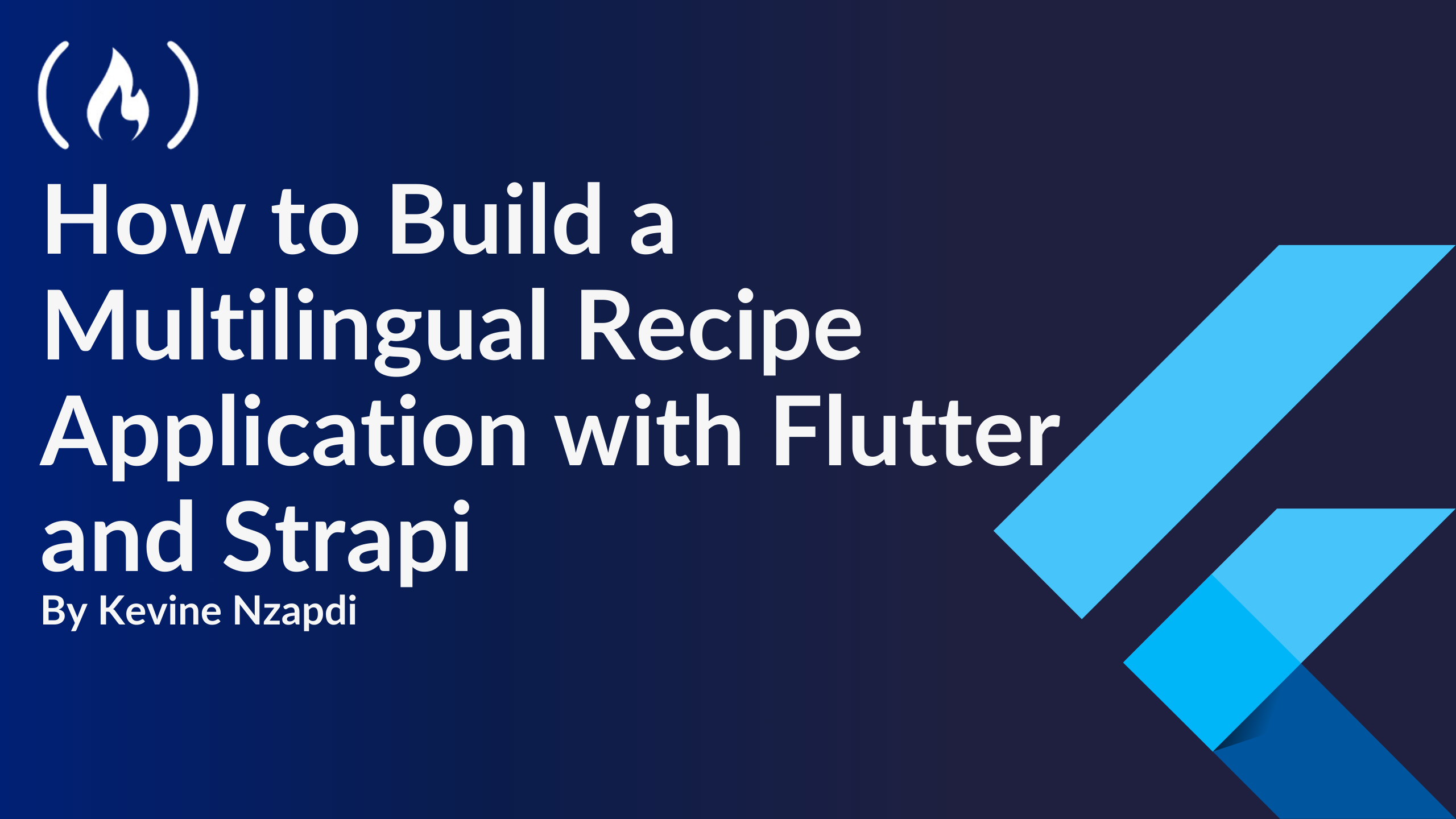
Build App Components
Build App Components 관련
Drawer
The Drawer is a side panel that slides in from the left (by default) and provides navigation options for the user. It’s a great way to organize your app’s sections without crowding the main screen.
In our app, the drawer will include links to the Request recipe screen, Profile, Logout, and languages for authenticated users.
In the lib/components/drawer.dart file, add the code below:
import 'package:easy_localization/easy_localization.dart';
import 'package:flutter/material.dart';
import 'package:shared_preferences/shared_preferences.dart';
import '../screens/profile.dart';
import '../screens/requestRecipe.dart';
class CustomDrawer extends StatefulWidget {
_CustomDrawerState createState() => _CustomDrawerState();
}
class _CustomDrawerState extends State<CustomDrawer> {
bool _isAuthenticated = false;
String? _username;
String? _userId;
void initState() {
super.initState();
_checkAuthentication();
}
Future<void> _checkAuthentication() async {
final prefs = await SharedPreferences.getInstance();
setState(() {
_isAuthenticated = prefs.containsKey('jwt');
_username = prefs.getString('username');
_userId = prefs.getString('userId');
});
}
void _navigateToLogin() {
Navigator.pushReplacementNamed(context, '/login');
}
Future<void> _logout() async {
final prefs = await SharedPreferences.getInstance();
await prefs.clear();
setState(() {
_isAuthenticated = false;
_username = null;
_userId = null;
});
Navigator.pushReplacementNamed(context, '/login');
}
void _changeLanguage(Locale locale) {
context.setLocale(locale);
}
Widget build(BuildContext context) {
return Drawer(
child: ListView(
padding: EdgeInsets.zero,
children: [
DrawerHeader(
decoration: BoxDecoration(
color: Colors.blue,
),
child: Text(
_isAuthenticated ? tr('hello', namedArgs: {'username': _username ?? ''}) : tr('welcome'),
style: TextStyle(
color: Colors.white,
fontSize: 24,
),
),
),
if (_isAuthenticated)
ListTile(
leading: Icon(Icons.request_page),
title:Text(tr('request_recipe')),
onTap: () {
Navigator.push(
context,
MaterialPageRoute(builder: (context) => RecipeRequestScreen()),
);
},
),
if (_isAuthenticated)
ListTile(
leading: const Icon(Icons.person),
title: Text(tr('profile')),
onTap: () {
if (_userId != null) {
Navigator.push(
context,
MaterialPageRoute(builder: (context) => ProfileScreen()),
);
}
},
),
if (_isAuthenticated)
ListTile(
leading: Icon(Icons.logout),
title: Text(tr('logout')),
onTap: _logout,
)
else
ListTile(
leading: Icon(Icons.login),
title: Text(tr('login')),
onTap: _navigateToLogin,
),
Divider(),
ListTile(
leading: SizedBox(
width: 24.0,
height: 24.0,
child: Image.asset(
'assets/images/en-flag.jpg',
),
),
title: Text(tr('english')),
onTap: () {
Navigator.pop(context);
_changeLanguage(Locale('en'));
},
),
ListTile(
leading: SizedBox(
width: 24.0,
height: 24.0,
child: Image.asset(
'assets/images/fr-flag.jpg',
),
),
title: Text(tr('french')),
onTap: () {
Navigator.pop(context);
_changeLanguage(Locale('fr', 'FR'));
},
),
ListTile(
leading: SizedBox(
width: 24.0,
height: 24.0,
child: Image.asset(
'assets/images/ja-flag.jpg',
),
),
title: Text(tr('japanese')),
onTap: () {
Navigator.pop(context);
_changeLanguage(Locale('ja', 'JP'));
},
),
],
),
);
}
}
The CustomDrawer gives users access to different parts of the app and lets them switch languages. It updates its content based on the user's login status. Logged-in users see options like “Request a Recipe,” “Profile,” and “Logout,” while guests only see a “Login” option. It personalizes the user experience by greeting logged-in users with their username.
It also includes a language switcher with flag icons for English, French, and Japanese, powered by the easy_localization package. This allows users to change the app’s language instantly.
On startup, the drawer checks the user's authentication status using SharedPreferences and adjusts the UI accordingly. Navigation is handled with Navigator, enabling smooth transitions to different screens based on the selected menu item.
AppBar
The AppBar is the top bar of your app’s screen. It typically contains the app’s title, a back button (if needed), and sometimes actions like search, settings, or a language toggle. In our multilingual recipe app, we’ll use the AppBar to show the current page title and allow easy navigation through the drawer.
In the lib/components/appBar.dart file, add the code below:
import 'package:flutter/material.dart';
/// A customizable AppBar for the Recipe application.
///
/// This AppBar allows for setting a title, actions, a leading widget,
/// centering the title, background color, and elevation.
class RecipeBar extends StatelessWidget implements PreferredSizeWidget {
final String title;
final List<Widget>? actions;
final Widget? leading;
final bool centerTitle;
final Color? backgroundColor;
final double elevation;
const RecipeBar({
required this.title,
this.actions,
this.leading,
this.centerTitle = true,
this.backgroundColor,
this.elevation = 4.0,
Key? key,
}) : super(key: key);
Widget build(BuildContext context) {
return AppBar(
title: Text(title),
actions: actions,
leading: leading,
centerTitle: centerTitle,
backgroundColor: backgroundColor,
elevation: elevation,
);
}
Size get preferredSize => const Size.fromHeight(kToolbarHeight);
}
The AppBar uses a StatelessWidget since it does not manage any state that changes over time. It implements the PreferredSizeWidget interface, which is necessary for AppBar customization in Flutter.
The constructor of the RecipeBar class takes several parameters to customize the AppBar. The title parameter is required, while the others are optional with default values. The actions parameter allows adding widgets like buttons for login, language switching, or simply navigating to another screen of the app.
In the build method, the AppBar is constructed using the provided parameters. The preferredSize getter returns the preferred height of the AppBar, which is set to the standard toolbar height using kToolbarHeight. This class provides a flexible and reusable AppBar component for the Recipe application, enabling easy customization and consistent UI design across different screens.