Day 62
Day 62 관련
Project 17, part one
Way back in day 8 of this course I gave you a quote from Fred Brooks, who wrote the seminal book The Mythical Man-Month. Well, today I want to channel him once more, because in that book he provided a timeless piece of advice for all software developers: “Plan to throw the first one away.”
You see, sometimes we only know whether a solution is optimal, or if it will even work, after we’ve had a first pass at implementing it. As has been said many times before, in theory theory and practice are the same thing, but in practice they aren’t – it’s one thing to have an idea in your head, but quite another to actually bring it to life with Swift.
While you might think throwing away code sounds bad, in this project you’ll start to realize just how fast we can get functionality up and running – in about 20 minutes we’ll go from an empty Xcode project to a working game, all thanks to SpriteKit.
Of course you’ll also be learning some important new techniques long the way – it’s a busy day!
Today you have four topics to work through, and you’ll learn about pixel-perfect collision detection, Timer, linearDamping, and more.
Setting up
Setting up
In this game project we'll seek to answer the question, "how fast can you make a fun game in SpriteKit?" Spoiler warning: the answer is very fast. And that's even when you ignore learning about Timer, advancing particle systems, linear and angular damping, and per-pixel collision detection.
The game we're going to produce is a very simple survival game: our player will have to pilot a spaceship safely through a field of space junk. The longer they stay alive the higher their score will be, but they need to keep moving otherwise certain death awaits!
Remarkably, we're going to make this project in just over 100 lines of code. To begin, create a new SpriteKit project in Xcode named Project17. Configure it to work only on landscape iPads, then download the files for this project and copy the Content folder into your project.
Now for the most important – and most boring - part: please clean Xcode’s template project so that it’s back to showing a large empty screen. Don’t forget to change the anchor point and size of the scene!
All done? Start the clock – let's see how long it takes to make this game!
Space: the final frontier
Space: the final frontier
To begin with we're going to place a handful of things that are required to make our game work: a star field (not a static background picture this time), the player image, plus a score label. Those three things will use an SKEmitterNode, an SKSpriteNode and an SKLabelNode respectively, so let's declare them as properties now:
var starfield: SKEmitterNode!
var player: SKSpriteNode!
var scoreLabel: SKLabelNode!
var score = 0 {
didSet {
scoreLabel.text = "Score: \(score)"
}
}
As per usual, we're using a property observer to update the score label as needed.
In order to get those properties set up with meaningful values, we're going to put a lot of code into didMove(to:) so that everything is created and positioned up front.
I'm not going to bore you by going through every line of code – three quarters of it you should know by heart at this point! – but I do want to point out a few interesting things.
First, the star field particle emitter is positioned at X:1024 Y:384, which is the right edge of the screen and half way up. If you created particles like this normally it would look strange, because most of the screen wouldn't start with particles and they would just stream in from the right. But by using the advanceSimulationTime() method of the emitter we’re going to ask SpriteKit to simulate 10 seconds passing in the emitter, thus updating all the particles as if they were created 10 seconds ago. This will have the effect of filling our screen with star particles.
Second, because the spaceship is an irregular shape and the objects in space are also irregular, we're going to use per-pixel collision detection. This means collisions happen not based on rectangles and circles but based on actual pixels from one object touching actual pixels in another.
Now, SpriteKit does a really great job of optimizing this so that it looks like it's using actual pixels when in fact it just uses a very close approximation, but you should still only use it when it's needed. If something can be created as a rectangle or a circle you should do so because it's much faster.
Third, we're going to set the contact test bit mask for our player to be 1. This will match the category bit mask we will set for space debris later on, and it means that we'll be notified when the player collides with debris.
Fourth, I'm going to set the gravity of our physics world to be empty, because this is space and there isn't any gravity. Well, that's not strictly true because there is a small amount of gravity everywhere in space, but certainly nothing we can simulate effectively in this game!
Here's the new didMove(to:) method:
override func didMove(to view: SKView) {
backgroundColor = .black
starfield = SKEmitterNode(fileNamed: "starfield")!
starfield.position = CGPoint(x: 1024, y: 384)
starfield.advanceSimulationTime(10)
addChild(starfield)
starfield.zPosition = -1
player = SKSpriteNode(imageNamed: "player")
player.position = CGPoint(x: 100, y: 384)
player.physicsBody = SKPhysicsBody(texture: player.texture!, size: player.size)
player.physicsBody?.contactTestBitMask = 1
addChild(player)
scoreLabel = SKLabelNode(fontNamed: "Chalkduster")
scoreLabel.position = CGPoint(x: 16, y: 16)
scoreLabel.horizontalAlignmentMode = .left
addChild(scoreLabel)
score = 0
physicsWorld.gravity = CGVector(dx: 0, dy: 0)
physicsWorld.contactDelegate = self
}
Did you see how easy it is to make per-pixel collision detection work? You just need to create the SKPhysicsBody by passing in a texture and size, and for us we just want to use the player's current texture and size. That's it!
The last line of code in that method sets our current game scene to be the contact delegate of the physics world, so you'll need to conform to the SKPhysicsContactDelegate protocol.
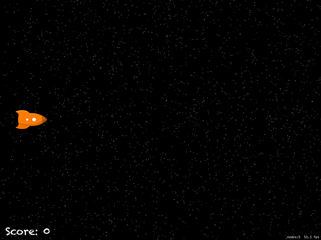
Bring on the enemies: linearDamping, angularDamping
Bring on the enemies: linearDamping, angularDamping
The point of our game is for the spaceship to survive while random "space debris" gets thrown at it. I've included three items of various shapes in this example, but you can add more easily enough. As long as the player stays alive their score ticks upwards, so clearly it's going to take some quick movement to get the highest score.
To add enemies and time to the game, we need to declare three new properties:
let possibleEnemies = ["ball", "hammer", "tv"]
var isGameOver = false
var gameTimer: Timer?
The possibleEnemies array contains the names of the three images that can be used as space debris in the game: a ball, a hammer and a TV. The isGameOver is a simple boolean that will be set to true when we should stop increasing the player's score.
The third property is a new type, called Timer. This is responsible for running code after a period of time has passed, either once or repeatedly.
When you create an Timer you specify five parameters: how many seconds you want the delay to be, what object should be told when the timer fires, what method should be called on that object when the timer fires, any context you want to provide, and whether the time should repeat.
We need to create a new enemy on a regular basis, so the first thing to do is create a scheduled timer. I'm going to give it a timer interval of 0.35 seconds, so it will create about three enemies a second. Put this code into didMove(to:):
gameTimer = Timer.scheduledTimer(timeInterval: 0.35, target: self, selector: #selector(createEnemy), userInfo: nil, repeats: true)
Tip: The scheduledTimer() timer not only creates a timer, but also starts it immediately.
Creating an enemy needs to use techniques that you've mostly seen already: it will shuffle the possibleEnemies array, create a sprite node using the first item in that array, position it off the right edge and with a random vertical position, then add it to the scene.
That part is old. The new part is the way we're going to create the physics body of the debris: we're going to use per-pixel collision again, tell it to collide with the player, make it move to the left at a fast speed, and give it some angular velocity. But we're also going to set to 0 its linearDamping and angularDamping properties, which means its movement and rotation will never slow down over time. Perfect for a frictionless space environment!
Add this createEnemy() method:
@objc func createEnemy() {
guard let enemy = possibleEnemies.randomElement() else { return }
let sprite = SKSpriteNode(imageNamed: enemy)
sprite.position = CGPoint(x: 1200, y: Int.random(in: 50...736))
addChild(sprite)
sprite.physicsBody = SKPhysicsBody(texture: sprite.texture!, size: sprite.size)
sprite.physicsBody?.categoryBitMask = 1
sprite.physicsBody?.velocity = CGVector(dx: -500, dy: 0)
sprite.physicsBody?.angularVelocity = 5
sprite.physicsBody?.linearDamping = 0
sprite.physicsBody?.angularDamping = 0
}
Now that lots of debris will appear, we need to make sure we remove their nodes once they are invisible. In this game, that means removing nodes from the scene once they are effectively useless because they have passed the player. This will be done using a check in the update() method: if any node is beyond X position -300, we'll consider it dead.
The update() method is also a good place to make our score increment all the time. All we need to do is check whether isGameOver is still false, and add one to the score if so. Here's the code for the update() method:
override func update(_ currentTime: TimeInterval) {
for node in children {
if node.position.x < -300 {
node.removeFromParent()
}
}
if !isGameOver {
score += 1
}
}
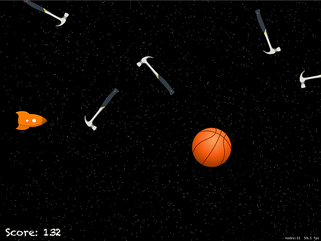
Making contact: didBegin()
Making contact: didBegin()
Check your clock, because remarkably we’re just two methods away from finishing this game! Predictably, the two methods are critically important: one to move the player around the screen, and one to handle collisions between the player and the space debris.
Handling player movement is as simple as implementing the touchesMoved() method. We will, like always, need to use the location(in:) method to figure out where on the screen the user touched. But this time we're going to clamp the player's Y position, which in plain English means that we're going to stop them going above or below a certain point, keeping them firmly in the game area.
I'll be clamping the player's position so they can't overlap the score label, and I'll apply the same restriction on top so that the player has a symmetrical channel to fly through. This is a cinch to do, so here's the touchesMoved() method:
override func touchesMoved(_ touches: Set<UITouch>, with event: UIEvent?) {
guard let touch = touches.first else { return }
var location = touch.location(in: self)
if location.y < 100 {
location.y = 100
} else if location.y > 668 {
location.y = 668
}
player.position = location
}
Our last task is to end the game when the player hits any piece of space debris. This is all code you know already: we're going to create a particle emitter, position it where the player is (or was!), and add the explosion to the scene while removing the player. In this game we're also going to set isGameOver to be true so that the update() method stops adding to their score. Here's all the code:
func didBegin(_ contact: SKPhysicsContact) {
let explosion = SKEmitterNode(fileNamed: "explosion")!
explosion.position = player.position
addChild(explosion)
player.removeFromParent()
isGameOver = true
}