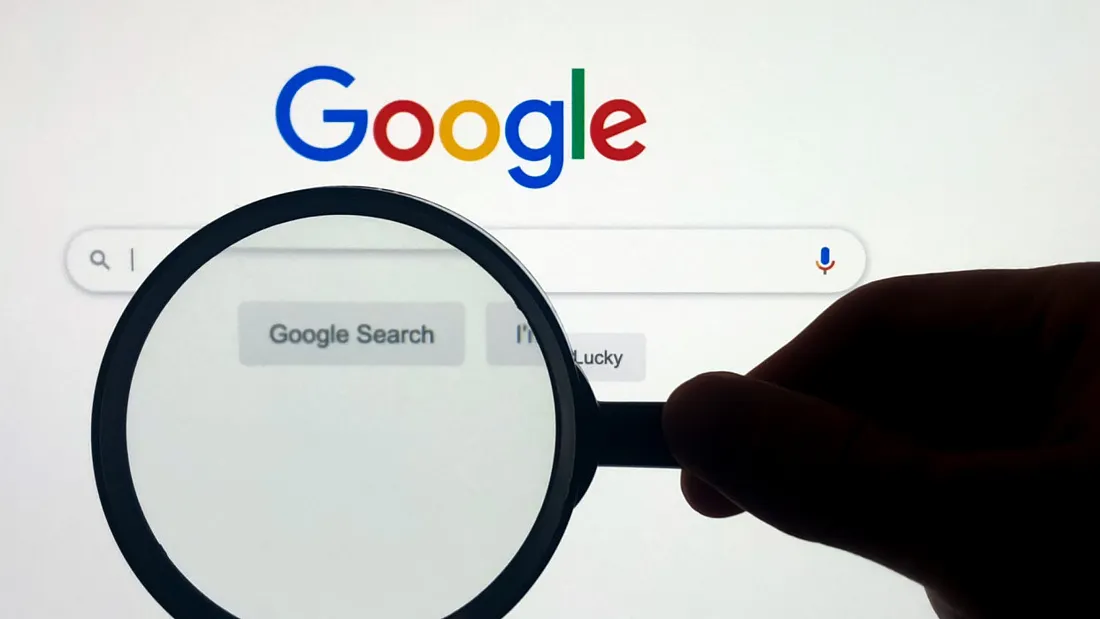
Google Dorking: How to Find Hidden Information on the Web
Google Dorking: How to Find Hidden Information on the Web 관련

Let’s learn how to find hidden information online by using advanced search operators on Google.
The internet holds vast amounts of information. Much of this information is accessible through Google.
But did you know you can use Google in ways beyond simple searches? There’s a method called “Google Dorking” that lets you do this.
Google Dorking helps you find hidden or overlooked data on websites. It uses advanced search operators to locate hidden files, sensitive data, and more.
Google Dorking allows us to be very specific with our searches. Instead of just typing in regular keywords, we combine them with operators. These operators help Google narrow down its search results.
Before we dive in, a word of caution. While Google Dorking can be a powerful tool for research or cybersecurity testing, it also carries some risks. Using it for unauthorized access to secure information is illegal. So use it safely and correctly!
Now let’s learn how to “dork” Google.
Google Dorking Operators
Here’s a list of every common Google Dorking operator along with its purpose.
Site
Restricts search results to a specific domain or website. Example: site: example.com will show results only from that site.
InTitle
Searches for pages with a specific word or phrase in the page title. Example: intitle:login will find pages with "login" in the title.
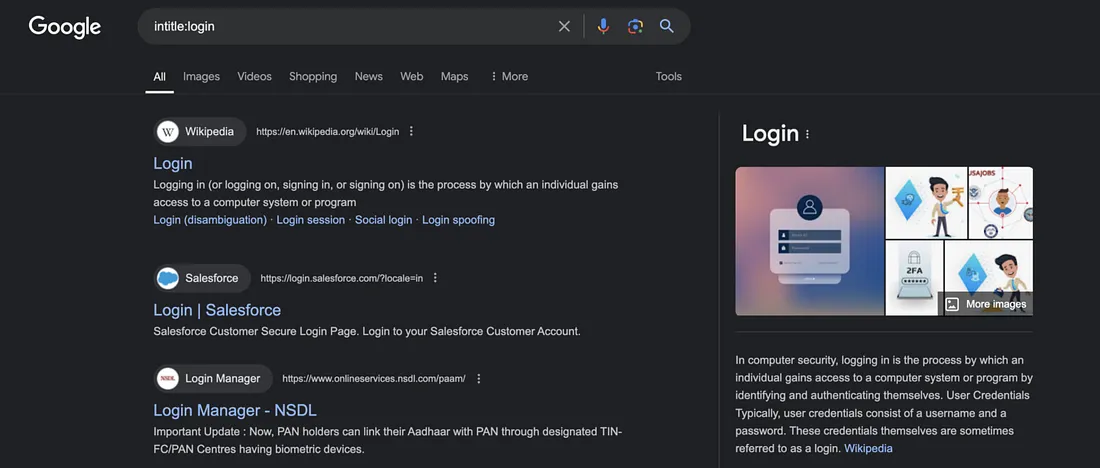
InURL
The inurl operator is used to find specific words within the URL structure of web pages. It can help locate pages with particular keywords embedded in their web address.
For example, using inurl:login with other terms like inurl:customer or inurl:secure can reveal login pages for different sites.
An example of its use is inurl: admin. This displays URLs containing “admin,” often leading to administrative or management pages.
For more advanced searches, inurl:pho?id= can be useful to identify sites that might be vulnerable to SQL injection. URLs structured this way often include database query strings.
FileType
The filetype operator enables users to search for documents with a specific file extension. This includes extensions like PDF, DOC, or XLS.
The filetype operator makes it helpful for locating publicly accessible reports, presentations, and documents. For instance, filetype:pdf financial report finds PDF files related to financial reporting.
Combining filetype with certain keywords allows for more targeted searches. For example, searching filetype:xlsx budget could find Excel files related to budget details.
filetype:docx confidential might reveal DOCX documents containing potentially sensitive terms like “confidential,” leading to internal-use files that may be accessible publicly.
Cache
Shows Google’s cached version of a webpage, even if it’s been removed. Example: cache: example.com shows the cached version of that page.
AllInText
Searches for pages that contain all the specified words in the body text. Example: allintext:"username password" will return pages with both words in the text.
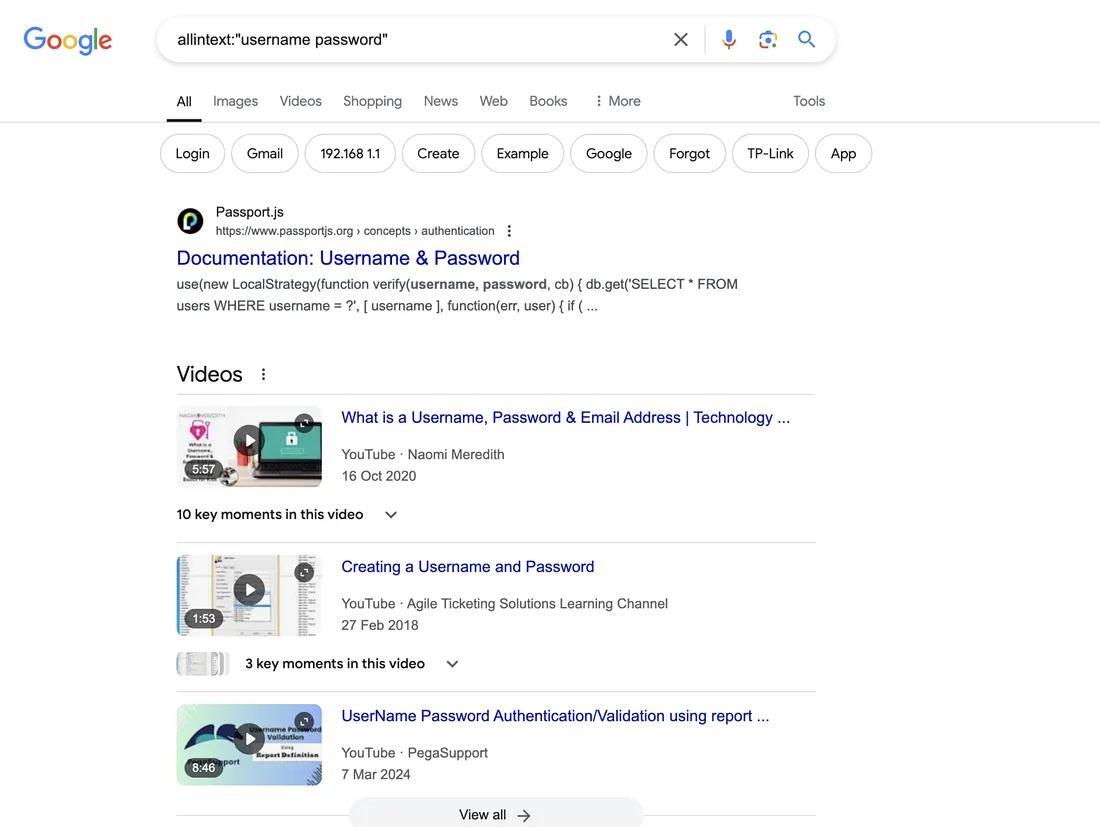
AllInTitle
Searches for pages with all specified words in the title. Example: allintitle:login admin finds pages with both words in the title.
AllInUrl
Searches for pages with multiple specified words in the URL. Example: allinurl:admin login finds URLs that contain both "admin" and "login."
InAnchor
Finds pages with specific text in anchor links (the clickable text of a link). Example: inanchor:"click here" finds links where the clickable text is "click here."
Before and After
Finds pages published before or after a specific date. Example: before:2020 will find pages published before 2020. after:2020 will find pages published after 2020. 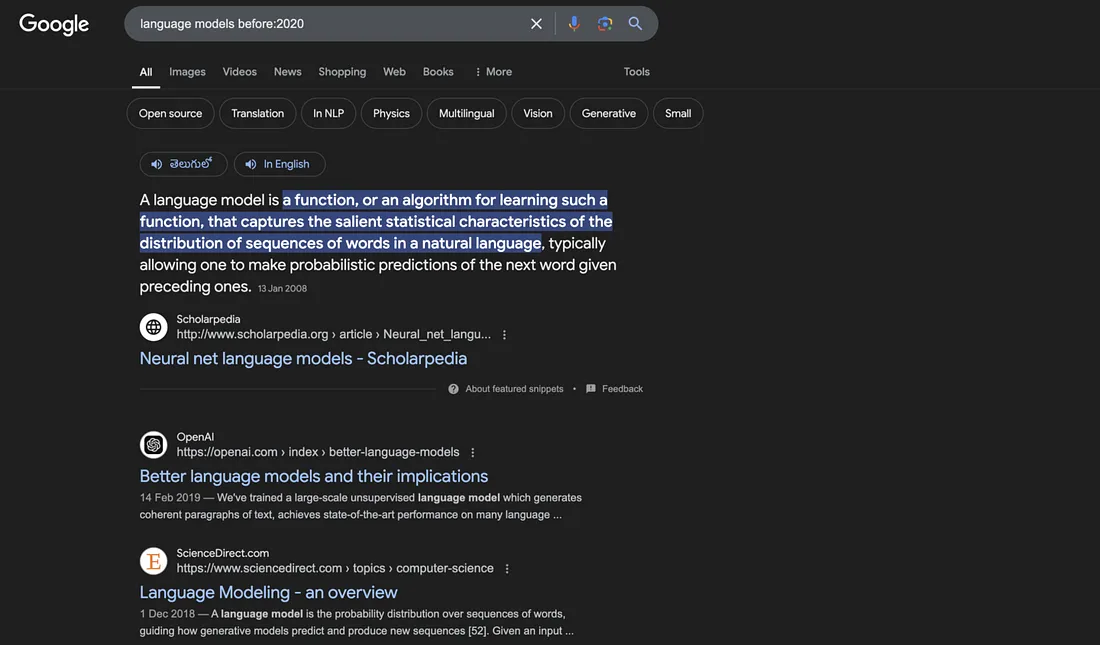
OR
Combines two search terms and returns results containing either of them. Example: admin OR login shows pages with either "admin" or "login."
Minus (-)
Excludes specific words from the search results. Example: admin -login shows pages with “admin” but without “login.”
Asterisk (*)
Acts as a wildcard to substitute any word or phrase. Example: "admin * login" will find pages with any word between "admin" and "login."
InText
Searches for specific words in the main body of the page, not just titles or URLs. Example: intext:"confidential" finds pages where "confidential" appears in the content.
Location
Restricts results to a specific geographical location. Example: location:USA shows results focused on the USA.
How to Protect Yourself from Google Dorking
If you own a website or manage sensitive information online, understanding Google Dorking can help you secure your data. Here are some steps you can take to protect yourself:
- Use Robots.txt Files The robots.txt file on a website tells search engines what content they shouldn’t index. Make sure that sensitive web pages or files are protected from being indexed by Google.
- Use Password Protection If certain parts of your website are sensitive, use password protection. Google can’t access password-protected content, so it won’t show up in search results.
- Avoid Storing Sensitive Files Publicly Do not store sensitive information like database backups, configuration files, or email lists on publicly accessible parts of your server.
- Regularly Check for Exposed Information Use your own Google Dorking searches to see if sensitive files are showing up on Google. This can help you catch and secure information before anyone else finds it.
- Use Web Vulnerability Scanners Tools like OWASP ZAP or Burp Suite can help you scan your own site for exposed data. These tools may catch things that you might overlook manually.
Conclusion
Google Dorking can be both helpful and dangerous, depending on how you use it. On one hand, it lets you uncover hidden information and refine your search skills. On the other, it can expose sensitive data if used irresponsibly.
Understanding the techniques of Google Dorking can make you a better internet user and help you secure your own data.
To learn how to hack machines in the real world, join our private community Hacker's Hub.
