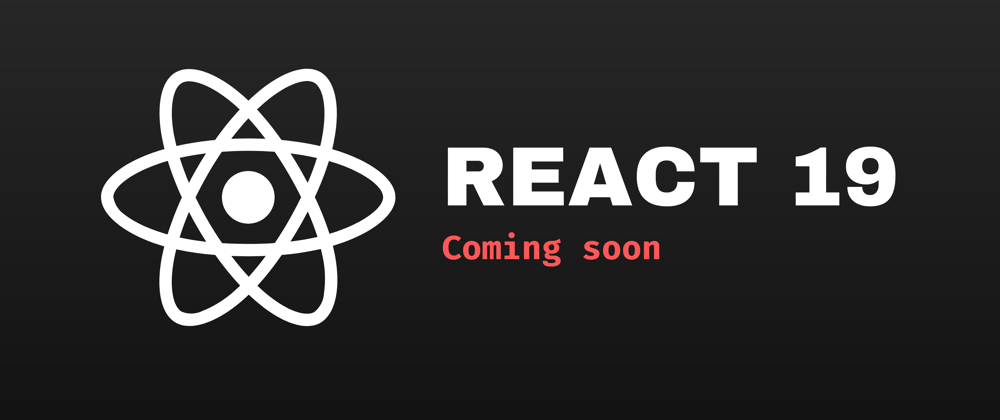
New React 19 Features You Should Know - Explained with Code Examples
New React 19 Features You Should Know - Explained with Code Examples 관련

React.js is 11 years old, and it has become one of the most popular JavaScript libraries out there.
And now, React is transitioning from version 18 to version 19. So hold onto your hats, React enthusiasts 🎩. React 19 has recently landed, and it’s a game-changer.
But before you start worrying about a steep learning curve, here’s some great news: React 19 isn’t about adding complexity - it’s about removing it.
In this guide, you’ll learn how this new version will simplify your coding life and turbocharge your React projects.
Excited to try out React 19? 🤩 While it's still in the canary stage, you can start experimenting with it by installing the canary version today. This update promises a smoother experience by automating what used to be manual optimizations.
React Compiler: The Magic Behind the Scenes
The star of React 19 is its new compiler. 🎉 This compiler transforms your React code into plain JavaScript, which boosts performance and, even better, frees you from constantly tweaking performance manually.
To optimize our React applications, we use some inbuilt methods like useMemo or useCallback. This tells React not to compile the code again if the inputs don’t change.
But if you forget to apply memoization, it results in wasting React resources and computational power. To deal with this, React 19 introduced React Compiler.
Say goodbye to manual optimizations and hello to cleaner code:
Code explanation
The new compiler turns React code into optimized JavaScript, removing the need for manual optimizations like memoization.
// No need for useCallback/useMemo
function Component() {
return <div>Optimized!</div>;
}
No More Memoization Hooks
Remember the days of juggling between useCallback, useMemo, and memo to optimize performance? 😅 With React 19, those days are over. The new compiler optimizes your code behind the scenes, so you can drop these hooks and focus on writing beautiful, clean React components.
Memoization solves the complex calculation problems inside React, resulting in application optimization and performance improvements.
Previously, to apply Memoziation you had to use the useMemo hook. Here’s what that looked like in code:
Code explanation
- The
expensiveCalculationthe function is computationally heavy, but usinguseMemo, it's only recalculated whencountchanges. - The input field can be updated without triggering a recalculation of
expensiveCalculation, which optimizes performance.
//React 18
import React, { useState, useMemo } from 'react';
const ExpensiveComponent = () => {
const [count, setCount] = useState(0);
const [input, setInput] = useState('');
// Memoize expensive calculation
const expensiveCalculation = useMemo(() => {
console.log("Calculating...");
let sum = 0;
for (let i = 0; i < 1000000000; i++) {
sum += i;
}
return sum;
}, [count]); // Recalculate only when `count` changes
return (
<div>
<h1>Expensive Calculation: {expensiveCalculation}</h1>
<button onClick={() => setCount(count + 1)}>Increment Count ({count})</button>
<input
type="text"
value={input}
onChange={(e) => setInput(e.target.value)}
placeholder="Type something"
/>
</div>
);
};
export default ExpensiveComponent;
Now with the compiler in React 19, this is no longer required. You can just write your code and React will apply the memoziation.
Look at this code example:
Code explanation
you no longer need to use useCallback or useMemo - React 19 automatically handles optimizations.
// No need for manual memoization React 19
function Component({ children }) {
return <div>{children}</div>;
}
No forwardRef: Simplified Ref Handling
Using forwardRef to pass refs around used to be a bit of a chore. 😓 But in React 19, you can pass refs just like any other prop. This streamlines your component code and makes ref handling a breeze. 🧹
Code explanation
function Child({ innerRef }) {
return <input ref={innerRef} />;
}
forwardRef is no longer required - instead, refs are passed like regular props.
The New use() Hook: A Game Changer
The versatile new use() hook replaces multiple hooks, such as useEffect for data fetching as well as useContext and useState for consuming context data. It simplifies your code by handling promises and context with a single, elegant solution.
Look at this code example:
Code Explanation
useEffectis triggered after the component mounts to initiate data fetching.- We maintain
loading,data, anderrorstates to manage and display the appropriate UI. - Once the data is fetched, the state updates, triggering a re-render to display the data.
import React, { useState, useEffect } from 'react';
const DataFetchingComponent = () => {
const [data, setData] = useState(null);
const [loading, setLoading] = useState(true);
const [error, setError] = useState(null);
useEffect(() => {
const fetchData = async () => {
try {
const response = await fetch('https://api.example.com/data');
const result = await response.json();
setData(result);
} catch (err) {
setError(err.message);
} finally {
setLoading(false);
}
};
fetchData();
}, []);
if (loading) return <p>Loading...</p>;
if (error) return <p>Error: {error}</p>;
return (
<div>
<h1>Data:</h1>
<pre>{JSON.stringify(data, null, 2)}</pre>
</div>
);
};
export default DataFetchingComponent;
Now with the help of the new use() hook in React 19, data fetching becomes easier and you don’t need to depend on state management hooks like useState() anymore.
Here is an example:
Code explanation
- Suspense and
use(): When you useuse(), it suspends the component rendering until the promise resolves. If an error occurs, it can also trigger aSuspenseerror boundary. - No need for
useEffect: There's no need to manually manage data fetching with side effects, as React handles it under the hood. - Error and loading states: These can now be managed globally using
Suspenseerror boundaries without manually tracking states likeloadingorerror.
import React, { use } from 'react';
// Function to fetch data
async function fetchData() {
const response = await fetch('https://api.example.com/data');
if (!response.ok) {
throw new Error('Failed to fetch data');
}
return response.json();
}
const DataFetchingComponent = () => {
// `use()` suspends the component until the promise resolves
const data = use(fetchData());
return (
<div>
<h1>Data:</h1>
<pre>{JSON.stringify(data, null, 2)}</pre>
</div>
);
};
export default DataFetchingComponent;
Fetch Data with use() vs. useEffect
Fetching data used to require a bit of boilerplate with useEffect. With use(), you just resolve the promise and use React Suspense for a clean, easy data-fetching experience. 🧼 This means less code and more focus on what matters.
Use Context with use()
Handling context data has also become more straightforward. The new use() hook can now consume context directly, eliminating the need for useContext and making context management more intuitive. 🎯
Directives: A Fresh Approach
If you’ve been using Next.js, you might have seen directives already. 🌐 React 19 introduces directives to simplify component configuration. Use use client for client-side components and use server for server-side ones. It’s as easy as adding a string at the top of your file:
Code explanation
Use use client and use server to declare client-side or server-side components.
"use client";
function ClientComponent() {
return <div>Client Side</div>;
}
Actions: Streamlined Form Handling
Forms just got a major upgrade with actions. 💥 Actions are functions connected to form submissions that can run on either the server or client side. This means cleaner code and a smoother form-handling process.
Code explanation
Actions handle form submissions, running on the client or server.
async function action(formData) {
return await handleSubmit(formData);
}
Client Actions: A Practical Example
Client actions are great for immediate feedback. For example, alerting users with their input values has never been simpler. Just use use client and connect the form action to the form’s action prop. Easy peasy! 🥳
useFormStatus(): Managing Form State
Keep track of your form submissions with the useFormStatus() hook. 🕒 It helps manage form states like disabling the submit button while the form is pending. This is a must-have for smooth user experiences.
Code explanation
useFormStatus() tracks form submission states, like disabling a button during submission.
const { pending } = useFormStatus();
return <button disabled={pending}>Submit</button>;
useFormState(): Stateful Form Actions
We now have useFormState(), which is a new hook for managing form state. 🎛️ It’s similar to useState but works with form actions, allowing you to access both previous state and submitted data. It’s perfect for scenarios like adding items to a cart.
I feel useFormState() is closely associated with the features in the React Hook Form library, as its working features are mostly similar.
Here is a code example to help you understand it better:
Code explanation
- Import Hooks: We import
useFormanduseFormStatefromreact-hook-form. - Setup Form:
useForm: This hook initializes the form methods, includingregister,handleSubmit, andcontrol.useFormState: We use this hook to extract form-state properties likeisSubmitting,isDirty, andisValid.
- Register Inputs: We register each input field using the
registerfunction, specifying any validation rules (for examplerequired). - Handle Submission: The
onSubmitfunction handles the form submission, where you can perform your desired actions with the form data. - Form State Info: We display the form's current state (whether it's dirty or submitted) below the form.
import React from 'react';
import { useForm, useFormState } from 'react-hook-form';
const MyForm = () => {
const { register, handleSubmit, control } = useForm();
const { isSubmitting, isDirty, isValid } = useFormState({ control });
const onSubmit = (data) => {
console.log(data);
};
return (
<form onSubmit={handleSubmit(onSubmit)}>
<div>
<label htmlFor="firstName">First Name:</label>
<input {...register('firstName', { required: true })} />
</div>
<div>
<label htmlFor="lastName">Last Name:</label>
<input {...register('lastName', { required: true })} />
</div>
<button type="submit" disabled={isSubmitting || !isValid}>
Submit
</button>
<div>
<p>Form is {isDirty ? 'dirty' : 'pristine'}</p>
<p>Submitting: {isSubmitting ? 'Yes' : 'No'}</p>
</div>
</form>
);
};
export default MyForm;
Key Features of useFormState
- Performance:
useFormStateonly re-renders when the specific fields it's monitoring change, making it efficient. - Controlled State: You can easily manage and observe the form's state without writing boilerplate code for handling changes and validations.
useOptimistic(): Enhancing User Experience
For real-time applications, the useOptimistic() hook is helpful. 💬 It allows for optimistic updates, making your app feel snappy by updating the UI instantly and syncing with the server in the background.
Code explanation
Enables optimistic UI updates before syncing with the server.
const [optimisticState, setOptimistic] = useOptimistic(initialState);
Conclusion
React 19 is here to simplify your coding experience and enhance performance. 🎉 To dive deep into all these features and more, check out my recent article about React Hooks.
If you’re ready to streamline your React projects, embrace the future with React 19 and make your development experience smoother and more enjoyable. 🌟