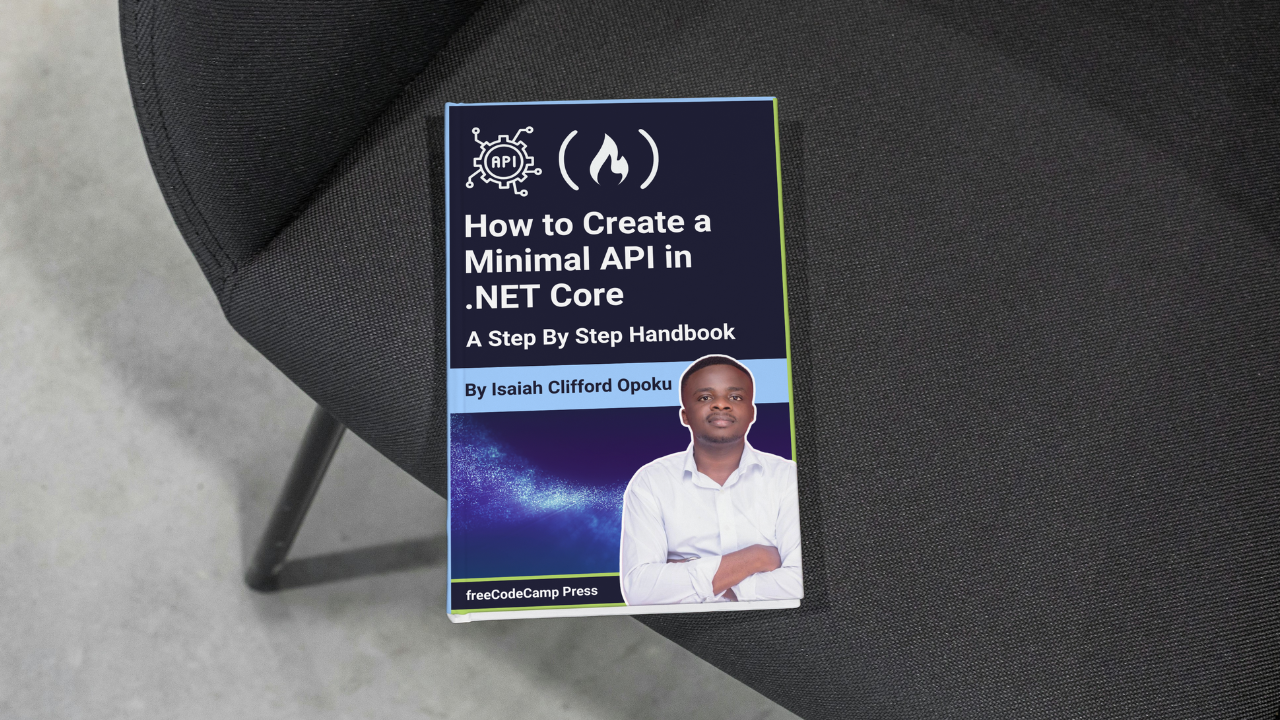
How to Create the Models
How to Create the Models 관련
In this section, we will create models for our application. Models are the building blocks of our application, representing the data that our application will work with. For our example, we will create a model for a book.
To get started, create a folder named Models in your project directory. Inside this folder, create a file named BookModel.cs and add the following code:
namespace bookapi_minimal.Models
{
public class BookModel
{
public Guid Id { get; set; }
public string Title { get; set; }
public string Author { get; set; }
public string Description { get; set; }
public string Category { get; set; }
public string Language { get; set; }
public int TotalPages { get; set; }
}
}
This BookModel class defines the properties that represent the details of a book, such as its title, author, description, category, language, and total pages. Each property is designed to hold specific information about the book, making it easy to manage and manipulate book data within our application.
Now that we have created our model, let's create our database context.
How to Create the Database Context
The database context is a class that represents a session with the database. It’s responsible for interacting with the database and executing database operations. In our application, we will use Entity Framework Core to interact with our database.
Install the Required Packages
Before creating our database context, we need to install the following packages:
Microsoft.EntityFrameworkCore.DesignMicrosoft.EntityFrameworkCoreMicrosoft.EntityFrameworkCore.SqlServerMicrosoft.EntityFrameworkCore.ToolsFluentValidation.DependencyInjectionExtensions
You can install these packages using the following commands:
dotnet add package Microsoft.EntityFrameworkCore.Design
dotnet add package Microsoft.EntityFrameworkCore
dotnet add package Microsoft.EntityFrameworkCore.SqlServer
dotnet add package Microsoft.EntityFrameworkCore.Tools
dotnet add package FluentValidation.DependencyInjectionExtensions
Verify Package Installation
To verify that the packages are installed, open the bookapi-minimal.csproj file in your project's root directory. You should see the installed packages listed as follows:
<Project Sdk="Microsoft.NET.Sdk.Web">
<PropertyGroup>
<TargetFramework>net8.0</TargetFramework>
<Nullable>enable</Nullable>
<ImplicitUsings>enable</ImplicitUsings>
<RootNamespace>bookapi_minimal</RootNamespace>
</PropertyGroup>
<ItemGroup>
<PackageReference Include="FluentValidation.DependencyInjectionExtensions" Version="11.9.2" />
<PackageReference Include="Microsoft.AspNetCore.OpenApi" Version="8.0.6" />
<PackageReference Include="Microsoft.EntityFrameworkCore" Version="8.0.8" />
<PackageReference Include="Microsoft.EntityFrameworkCore.Design" Version="8.0.8">
<IncludeAssets>runtime; build; native; contentfiles; analyzers; buildtransitive</IncludeAssets>
<PrivateAssets>all</PrivateAssets>
</PackageReference>
<PackageReference Include="Microsoft.EntityFrameworkCore.SqlServer" Version="8.0.8" />
<PackageReference Include="Microsoft.EntityFrameworkCore.Tools" Version="8.0.8">
<IncludeAssets>runtime; build; native; contentfiles; analyzers; buildtransitive</IncludeAssets>
<PrivateAssets>all</PrivateAssets>
</PackageReference>
<PackageReference Include="Swashbuckle.AspNetCore" Version="6.4.0" />
</ItemGroup>
</Project>
This confirms that the packages have been successfully installed.
Now let's create our database context.
In the AppContext folder, create a new file named ApplicationContext.cs and add the following code:
using bookapi_minimal.Models;
using Microsoft.EntityFrameworkCore;
namespace bookapi_minimal.AppContext
{
public class ApplicationContext(DbContextOptions<ApplicationContext> options) : DbContext(options)
{
// Default schema for the database context
private const string DefaultSchema = "bookapi";
// DbSet to represent the collection of books in our database
public DbSet<BookModel> Books { get; set; }
// Constructor to configure the database context
protected override void OnModelCreating(ModelBuilder modelBuilder)
{
base.OnModelCreating(modelBuilder);
modelBuilder.HasDefaultSchema(DefaultSchema);
modelBuilder.ApplyConfigurationsFromAssembly(typeof(ApplicationContext).Assembly);
modelBuilder.ApplyConfigurationsFromAssembly(typeof(ApplicationContext).Assembly);
}
}
}
Let's break down the code above:
- We define a class named
ApplicationContextthat inherits fromDbContext. TheDbContextclass is part of Entity Framework Core and represents a session with the database. - The constructor accepts an instance of
DbContextOptions<ApplicationContext>. This constructor is used to configure the database context options. - We define a property named
BookstypeDbSet<BookModel>. This property represents the collection of books in our database. - We override the
OnModelCreatingmethod to configure the database schema and apply any configurations defined in our application.
Now that we have created our database context, let's create our extension method and register our database context in the dependency injection container.
Create an Extension Method
Before we create the extension method, let's understand what an extension method is in the context of ASP.NET Core.
An extension method is a static method that adds new functionality to an existing type without modifying the original type. In ASP.NET Core, extension methods are commonly used to extend the functionality of the IServiceCollection interface, which is used to register services in the dependency injection container.
Services are components that provide functionality to an application, such as database access, logging, and configuration. By creating an extension method for the IServiceCollection interface, you can simplify the process of registering your services in the dependency injection container.
Instead of putting everything in the Program.cs file, we will create an extension method to register our services in the dependency injection container. This will help us keep our code clean and organized.
In the Extensions folder, create a new file named ServiceExtensions.cs and add the following code:
using System.Reflection;
using bookapi_minimal.AppContext;
using FluentValidation;
using Microsoft.EntityFrameworkCore;
namespace bookapi_minimal.Extensions
{
public static class ServiceExtensions
{
public static void AddApplicationServices(this IHostApplicationBuilder builder)
{
if (builder == null) throw new ArgumentNullException(nameof(builder));
if (builder.Configuration == null) throw new ArgumentNullException(nameof(builder.Configuration));
// Adding the database context
builder.Services.AddDbContext<ApplicationContext>(configure =>
{
configure.UseSqlServer(builder.Configuration.GetConnectionString("sqlConnection"));
});
// Adding validators from the current assembly
builder.Services.AddValidatorsFromAssembly(Assembly.GetExecutingAssembly());
}
}
}
Let's break down the code above:
- We define a static class named
ServiceExtensionsthat contains an extension method namedAddApplicationServices. This method extends theIHostApplicationBuilderinterface, which is used to configure the application's request processing pipeline. - The
AddApplicationServicesmethod accepts an instance ofIHostApplicationBuilderas a parameter. This parameter is used to access the application's configuration and services. - We add the
ApplicationContextto the dependency injection container and configure it to use SQL Server as the database provider. We retrieve the connection string from theappsettings.jsonfile using theGetConnectionStringmethod. - We add
validatorsfrom the currentassemblyusing theAddValidatorsFromAssemblymethod. This method scans the current assembly for classes that implement the IValidator interface and registers them in the dependency injection container.
Next, we need to add the connection string to the appsettings.json file. Add the following code to your appsettings.json file:
{
"ConnectionStrings": {
"sqlConnection": "Server=localhost\\SQLEXPRESS02;Database=BookAPIMinimalAPI;Integrated Security=true;TrustServerCertificate=true;"
}
}
Make sure to replace your_password it with your actual SQL Server password.
Your appsettings.json file should look like this:
{
"Logging": {
"LogLevel": {
"Default": "Information",
"Microsoft.AspNetCore": "Warning"
}
},
"ConnectionStrings": {
"sqlConnection": "Server=localhost\\SQLEXPRESS02;Database=BookAPIMinimalAPI;Integrated Security=true;TrustServerCertificate=true;"
},
"AllowedHosts": "*"
}
Congratulations! You have successfully created the database context, extension method, and connection string for your application. In the next section, we will create a Contract.